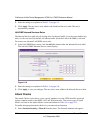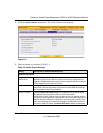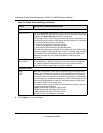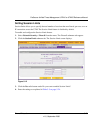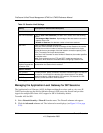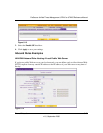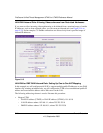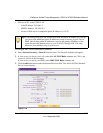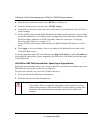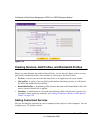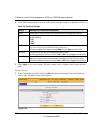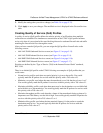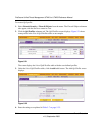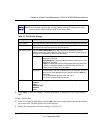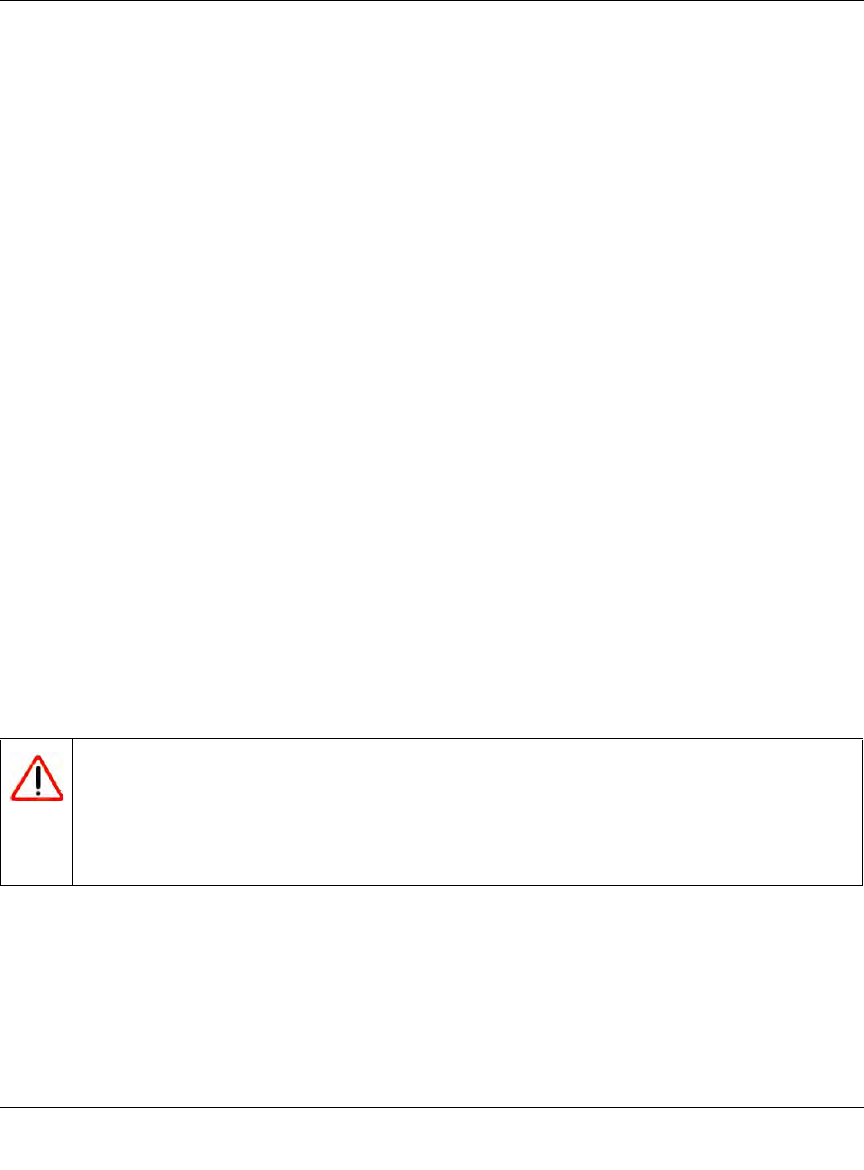
ProSecure Unified Threat Management UTM10 or UTM25 Reference Manual
5-28 Firewall Protection
v1.0, September 2009
4. From the Service pull-down menu, select HTTP for a Web server.
5. From the Action pull-down menu, select ALLOW Always.
6. In the Send to LAN Server field, enter the local IP address of your Web server PC (192.168.1.2
in this example).
7. For the UTM25 only: from the WAN Destination IP Address pull-down menu, select the Web
server (the simulated 10.1.0.52 address in this example) that you first must have defined on the
WAN1 Secondary Addresses or WAN2 Secondary Addresses screen (see “Configuring
Secondary WAN Addresses” on page 3-17).
For the UTM10 with its single WAN interface, the WAN Destination IP Address is a fixed
field.
8. Click Apply to save your settings. Your is now added to the Inbound Services table of the
LAN WAN Rules screen.
To test the connection from a PC on the Internet, type http://<IP_address>, where <IP_address>
is the public IP address that you have mapped to your Web server. You should see the home page
of your Web server.
LAN WAN or DMZ WAN Inbound Rule: Specifying an Exposed Host
Specifying an exposed host allows you to set up a computer or server that is available to anyone on
the Internet for services that you have not yet defined.
To expose one of the PCs on your LAN or DMZ as this host:
1. Create an inbound rule that allows all protocols.
2. Place the rule below all other inbound rules.
Warning: For security, NETGEAR strongly recommends that you avoid creating an
exposed host. When a computer is designated as the exposed host, it loses
much of the protection of the firewall and is exposed to many exploits from
the Internet. If compromised, the computer can be used to attack your
network.