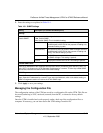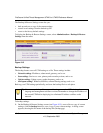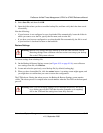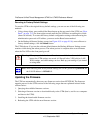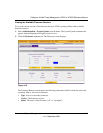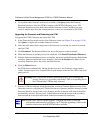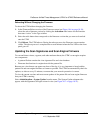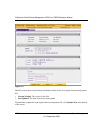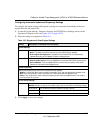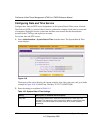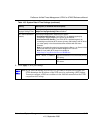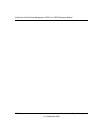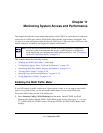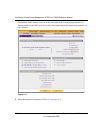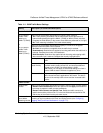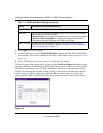ProSecure Unified Threat Management UTM10 or UTM25 Reference Manual
Network and System Management 10-23
v1.0, September 2009
Configuring Automatic Update and Frequency Settings
To configure the update settings and frequency settings for automatic downloading of the scan
engine firmware and pattern file:
1. Locate the Update Settings, Frequency Settings, and HTTPS Proxy Settings section on the
Signatures & Engine screen (see Figure 10-7 on page 10-22).
2. Enter the settings as explained in Table 10-2.
3. Click Apply to save your settings.
Table 10-2. Signatures & Scan Engine Settings
Setting Description (or Subfield and Description)
Update Settings
Update From the pull-down menu, select one of the following options:
• Never. The pattern and firmware files are never automatically updated.
• Scan engine and Signatures. The pattern and firmware files are automatically
updated according to the Update Frequency settings below.
Update From Set the update source server by selecting one of the following radio buttons:
• Default update server. Files are updated from the default NETGEAR update server.
• Server address. Files are updated from the server that you specify: enter the IP
address or host name of the update server.
Update Frequency
Specify the frequency with which the UTM checks for file updates:
• Weekly. From the pull-down menus, select the weekday, hour, and minutes that the updates occur.
• Daily. From the pull-down menus, select the hour, and minutes that the updates occur.
• Every. From the pull-down menu, select the frequency with which the updates occur. The range is
from 15 minutes to 12 hours.
HTTPS Proxy Settings
Enable If computers on the network connect to the Internet via a proxy server, select the
Enable checkbox to specify and enable a proxy server and enter the following settings:
Proxy server The IP address and port number of the proxy server.
User name The user name for proxy server authentication.
Password The password for proxy server authentication.