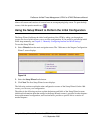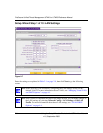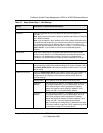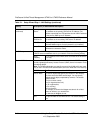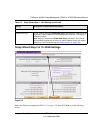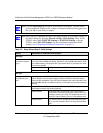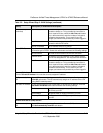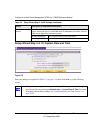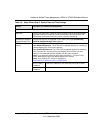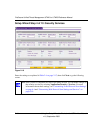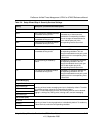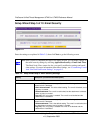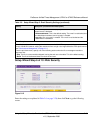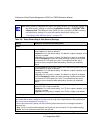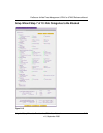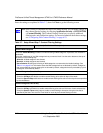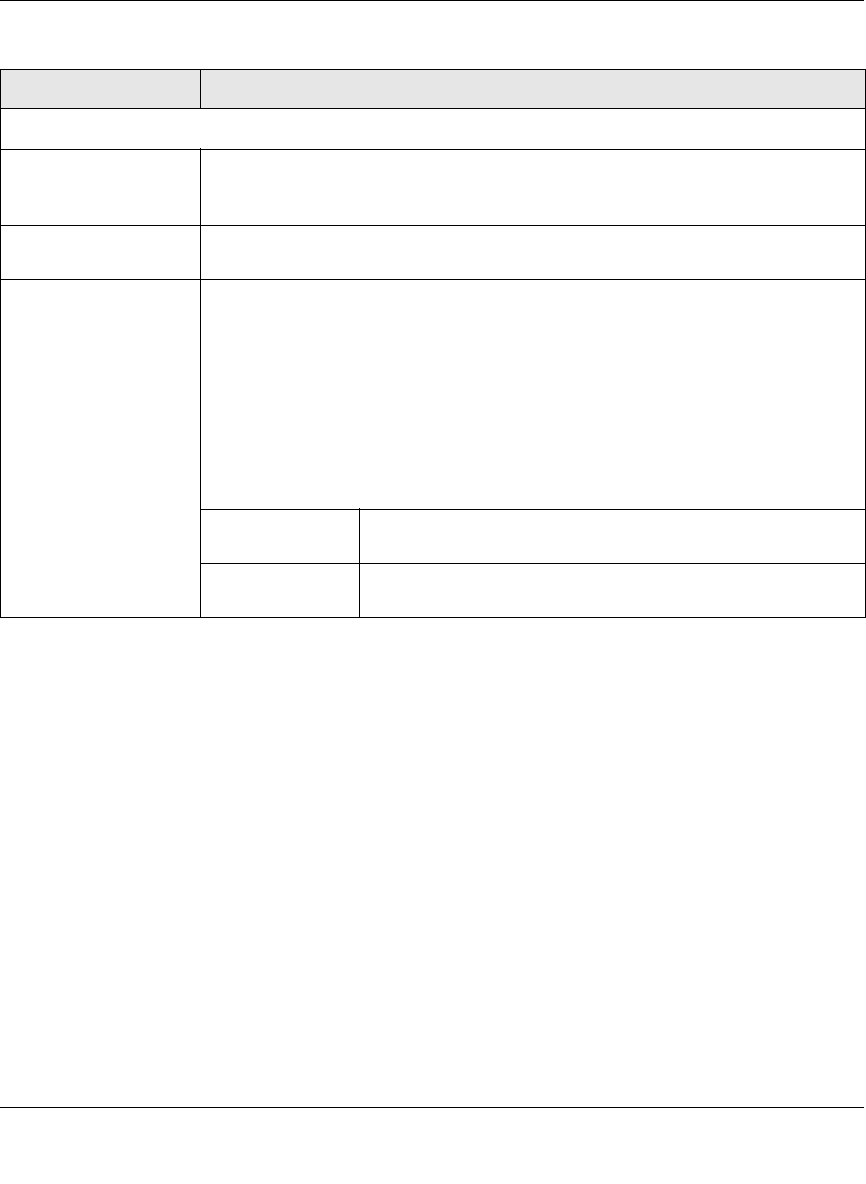
ProSecure Unified Threat Management UTM10 or UTM25 Reference Manual
Using the Setup Wizard to Provision the UTM in Your Network 2-15
v1.0, September 2009
Table 2-3. Setup Wizard Step 3: System Date and Time Settings
Setting Description (or Subfield and Description)
Set Time, Date and NTP Servers
Date/Time From the pull-down menu, select the local time zone in which the UTM operates.
The proper time zone is required in order for scheduling to work correctly. The
UTM includes a real-time clock (RTC), which it uses for scheduling.
Automatically Adjust for
Daylight Savings Time
If daylight savings time is supported in your region, select the Automatically
Adjust for Daylight Savings Time checkbox.
NTP Server (default or
custom)
From the pull-down menu, select an NTP server:
• Use Default NTP Servers. The UTM’s RTC is updated regularly by contacting a
default Netgear NTP server on the Internet.
• Use Custom NTP Servers. The UTM’s RTC is updated regularly by contacting
one of the two NTP servers (primary and backup), both of which you must
specify in the fields that become available with this menu selection.
Note: If you select this option but leave either the Server 1 or Server 2 field
blank, both fields are set to the default Netgear NTP servers.
Note: A list of public NTP servers is available at
http://ntp.isc.org/bin/view/Servers/WebHome.
Server 1 Name /
IP Address
Enter the IP address or host name the primary NTP server.
Server 2 Name /
IP Address
Enter the IP address or host name the backup NTP server.