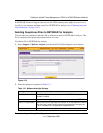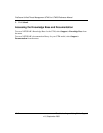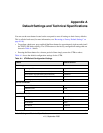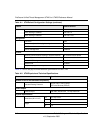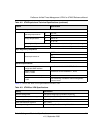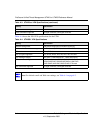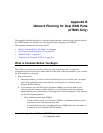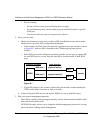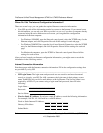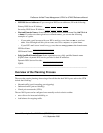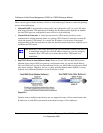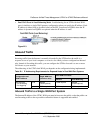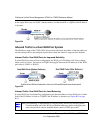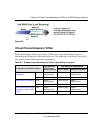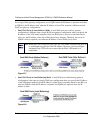ProSecure Unified Threat Management UTM10 or UTM25 Reference Manual
Network Planning for Dual WAN Ports (UTM25 Only) B-3
v1.0, September 2009
• You can choose a variety of WAN options if the factory default settings are not suitable for
your installation. These options include enabling a WAN port to respond to a ping, and
setting MTU size, port speed, and upload bandwidth.
4. Prepare to physically connect the firewall to your cable or DSL modems and a computer.
Instructions for connecting the UTM are in the ProSecure Unified Threat Management
UTM10 or UTM25 Installation Guide.
Cabling and Computer Hardware Requirements
To use the UTM in your network, each computer must have an Ethernet Network Interface Card
(NIC) installed and must be equipped with an Ethernet cable. If the computer will connect to your
network at 100 Mbps or higher speeds, you must use a Category 5 (CAT5) cable.
Computer Network Configuration Requirements
The UTM integrates a Web Management Interface. To access the configuration menus on the
UTM, your must use a Java-enabled Web browser that supports HTTP uploads such as Microsoft
Internet Explorer 5.1 or higher, Mozilla Firefox l.x or higher, or Apple Safari 1.2 or higher with
JavaScript. Free browsers are readily available for Windows, Macintosh, or UNIX/Linux.
For the initial connection to the Internet and configuration of the UTM, you must connect a
computer to the UTM, and the computer must be configured to automatically get its TCP/IP
configuration from the UTM via DHCP.
The cable or DSL modem broadband access device must provide a standard 10 Mbps (10BASE-T)
Ethernet interface.
Internet Configuration Requirements
Depending on how your ISPs set up your Internet accounts, you will need the following Internet
configuration information to connect UTM to the Internet:
• Host and domain names
• One or more ISP login names and passwords
• ISP Domain Name Server (DNS) addresses
• One ore more fixed IP addresses (also known as static IP addresses)
Note: For help with the DHCP configuration, see the “TCP/IP Networking Basics”
document that you can access from the link in Appendix E, “Related Documents.”