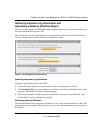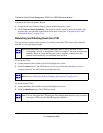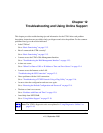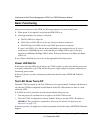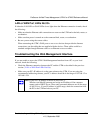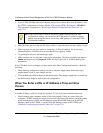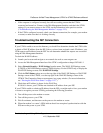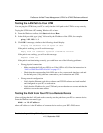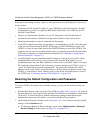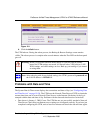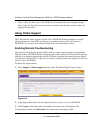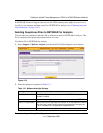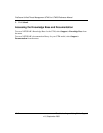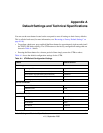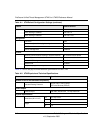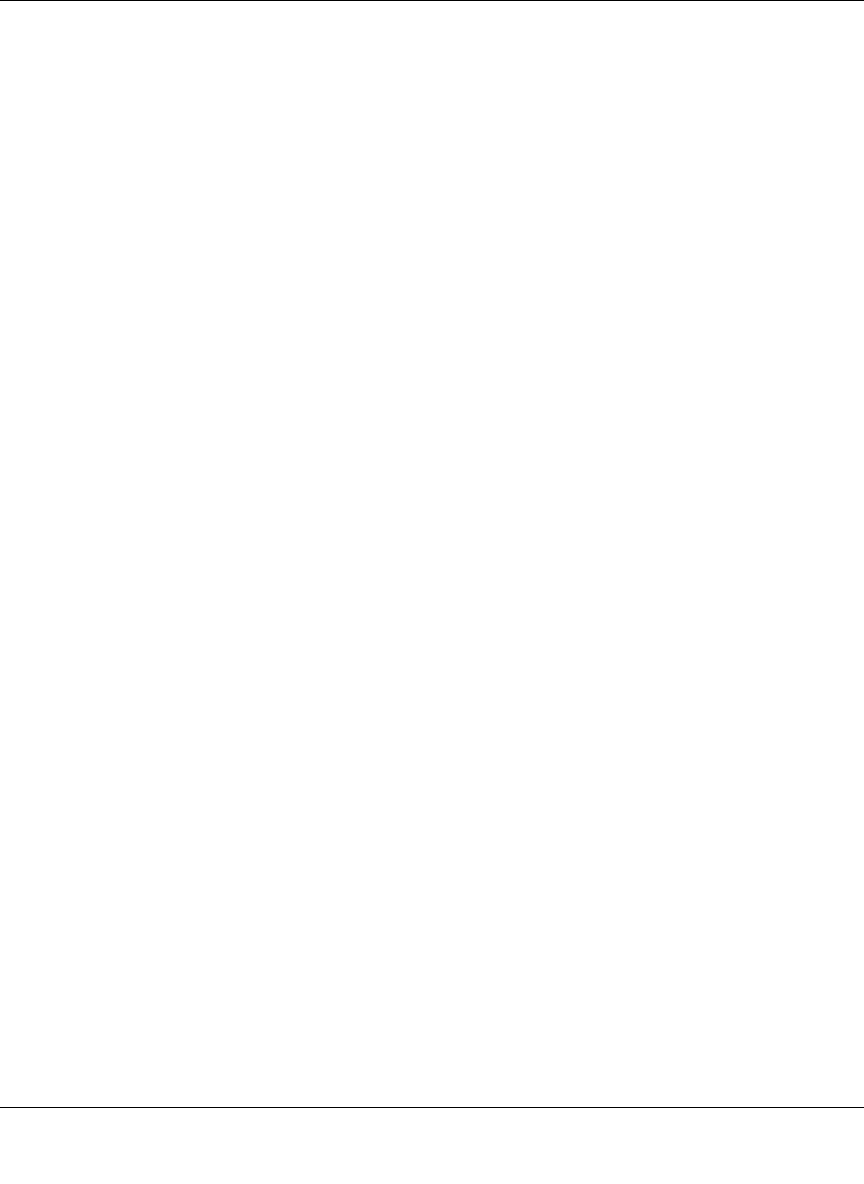
ProSecure Unified Threat Management UTM10 or UTM25 Reference Manual
Troubleshooting and Using Online Support 12-7
v1.0, September 2009
Testing the LAN Path to Your UTM
You can ping the UTM from your PC to verify that the LAN path to the UTM is set up correctly.
To ping the UTM from a PC running Windows 95 or later:
1. From the Windows toolbar, click Start and choose Run.
2. In the field provided, type “ping” followed by the IP address of the UTM; for example:
ping 192.168.1.1
3. Click OK. A message, similar to the following, should display:
Pinging <IP address> with 32 bytes of data
If the path is working, you will see this message:
Reply from <IP address>: bytes=32 time=NN ms TTL=xxx
If the path is not working, you will see this message:
Request timed out
If the path is not functioning correctly, you could have one of the following problems:
• Wrong physical connections
– Make sure that the LAN port LED is on. If the LED is off, follow the instructions in
“LAN or WAN Port LEDs Not On” on page 12-3.
– Check that the corresponding Link LEDs are on for your network interface card and
for the hub ports (if any) that are connected to your workstation and UTM.
• Wrong network configuration
– Verify that the Ethernet card driver software and TCP/IP software are both installed
and configured on your PC or workstation.
– Verify that the IP address for your UTM and your workstation are correct and that the
addresses are on the same subnet.
Testing the Path from Your PC to a Remote Device
After verifying that the LAN path works correctly, test the path from your PC to a remote device.
From the Windows run menu, type:
PING -n 10 <IP address>
where <IP address> is the IP address of a remote device such as your ISP’s DNS server.