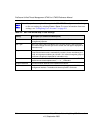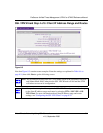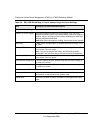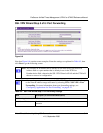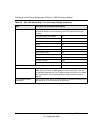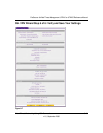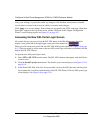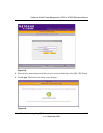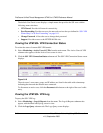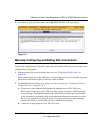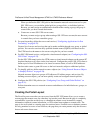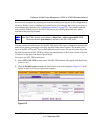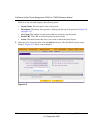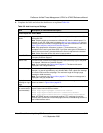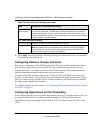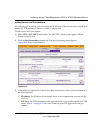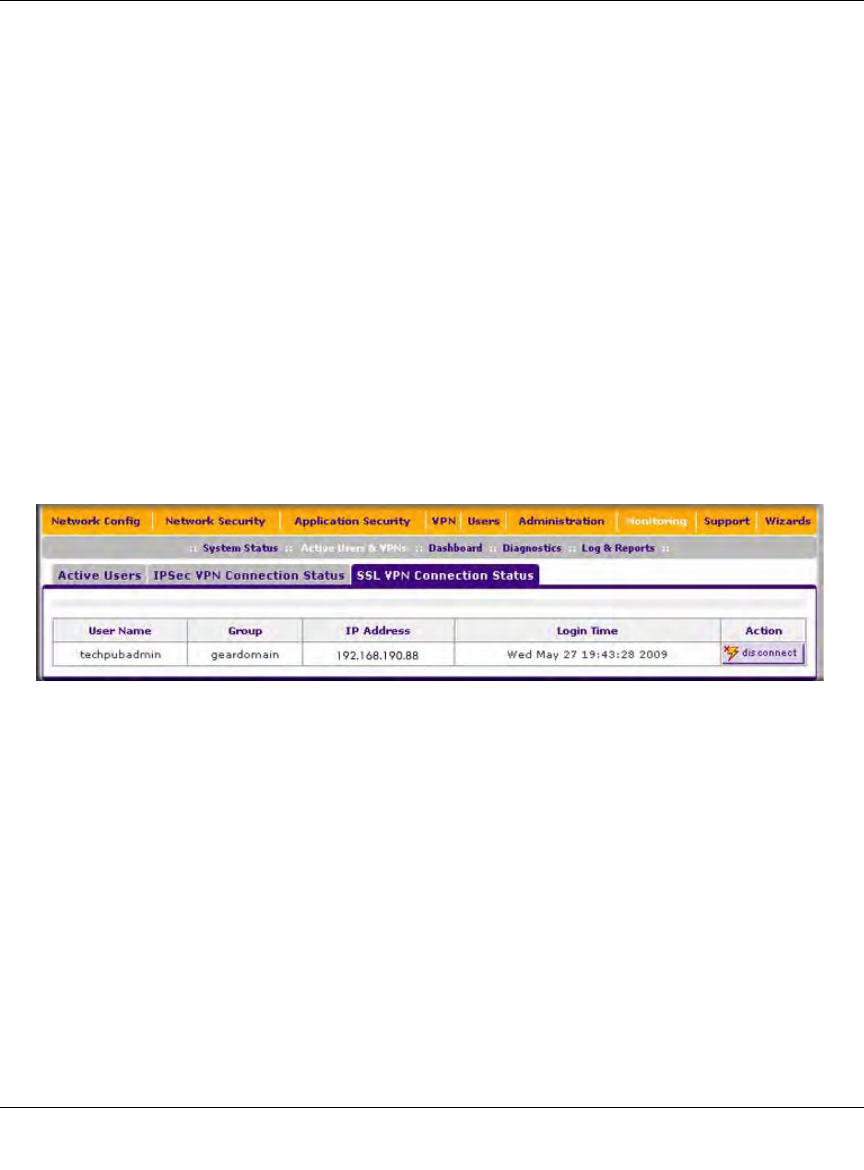
ProSecure Unified Threat Management UTM10 or UTM25 Reference Manual
8-16 Virtual Private Networking Using SSL Connections
v1.0, September 2009
The default User Portal screen displays a simple menu that provides the SSL user with the
following menu selections:
• VPN Tunnel. Provides full network connectivity.
• Port Forwarding. Provides access to the network services that you defined in “SSL VPN
Wizard Step 5 of 6: Port Forwarding” on page 8-11.
• Change Password. Allows the user to change their password.
• Support. Provides access to the NETGEAR Web site.
Viewing the UTM SSL VPN Connection Status
To review the status of current SSL VPN tunnels:
1. Select Monitoring > Active Users & VPNs from the main menu. The Active Users & VPN
submenu tabs appear, with the Active Users screen in views
2. Click the SSL VPN Connection Status submenu tab. The SSL VPN Connection Status screen
displays.
The active user’s user name, group, and IP address are listed in the table with a timestamp
indicating the time and date that the user connected.
To disconnect an active user, click the disconnect table button to the right of the user’s table
entry.
Viewing the UTM SSL VPN Log
To query the SSL VPN log:
1. Select Monitoring > Logs & Reports from the menu. The Logs & Reports submenu tabs
appear, with the Email and Syslog screen in view.
2. Click the Logs Query submenu tab. The Logs Query screen displays.
Figure 8-10