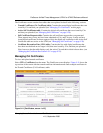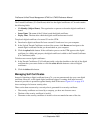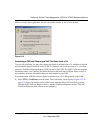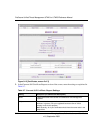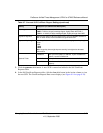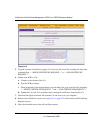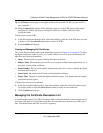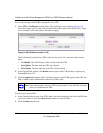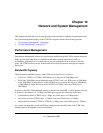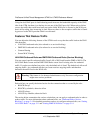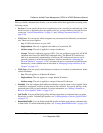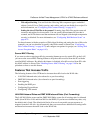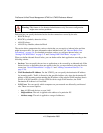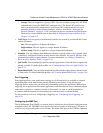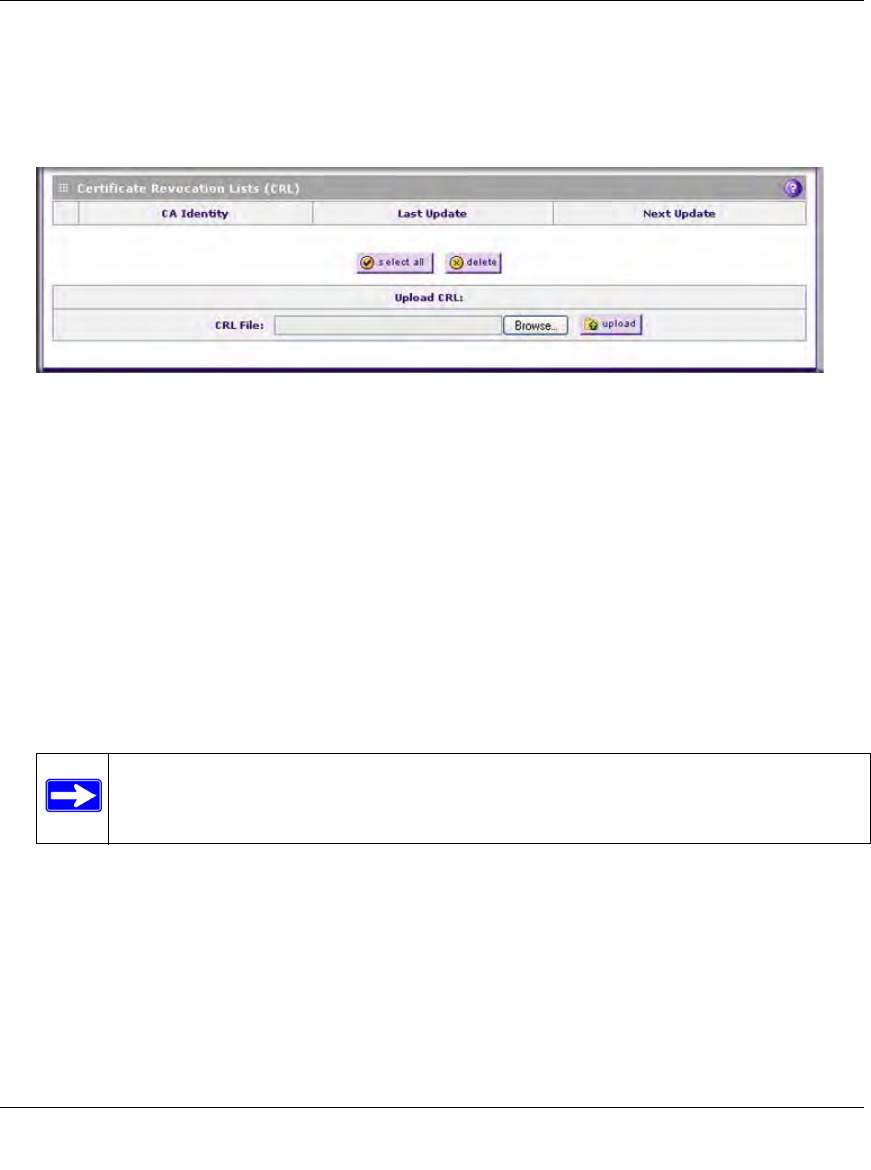
ProSecure Unified Threat Management UTM10 or UTM25 Reference Manual
9-26 Managing Users, Authentication, and Certificates
v1.0, September 2009
To view the currently-loaded CRLs and upload a new CRL:
1. Select VPN > Certificates from the menu. The Certificates screen displays. Figure 9-15
shows the bottom section of the screen with Certificate Revocation Lists (CRL) table. There
are no examples in the table (that is, the table is empty).
The Certificate Revocation Lists (CRL) table lists the active CAs and their critical release
dates:
• CA Identify. The official name of the CA that issued the CRL.
• Last Update. The date when the CRL was released.
• Next Update. The date when the next CRL will be released.
2. In the Upload CRL section, click Browse and navigate to the CLR file that you previously
downloaded from a CA
3. Click the upload table button. If the verification process on the UTM approves the CRL, the
CRL is added to the Certificate Revocation Lists (CRL) table.
To delete one or more CRLs:
1. In the Certificate Revocation Lists (CRL) table, select the checkbox to the left of the CRL that
you want to delete or click the select all table button to select all CRLs.
2. Click the delete table button.
Figure 9-15[Certificates, screen 3 of 3]
Note: If the table already contains a CRL from the same CA, the old CRL is deleted
when you upload the new CRL.