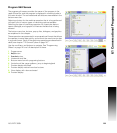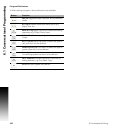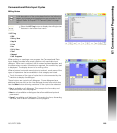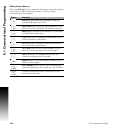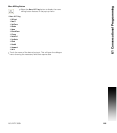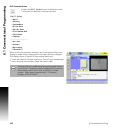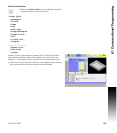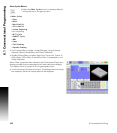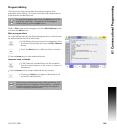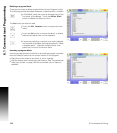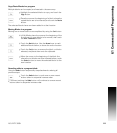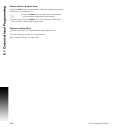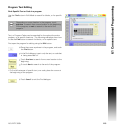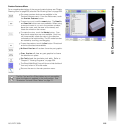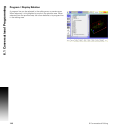ACU-RITE 3500i 109
6.1 Conversational Programming
Program Editing
The feature edit buttons provided for editing a program offer
assistance when editing. On screen functions, and a description of
these buttons are describe here.
When in Edit mode to edit a program, touch the Edit Features button
to access the Mark button.
Mark a program block:
For many editing features, the affected program block, or blocks must
be marked before the edit is performed.
In Edit Mode, place the cursor at the beginning of the
first block to be marked, and touch the Edit Features
button.
Touch the Mark button to Mark the block, or blocks.
Use the Arrow keys to mark additional blocks.
Unmark a block, or blocks:
In Edit Features, marked blocks will be unmarked
from the current location of the cursor, to where it is
relocated to.
Use the Arrow keys to unmark additional blocks, and text.
Touching the Mark button again to deactivate it will
unmark all marked blocks.
To save the changes made, touch the Exit button in the
first button menu bar. To cancel out of the program
without saving, touch the Quit button.
When using a standard key board, use the shift key, and
key board arrows to highlight multiple blocks. If a mouse
is being used, hold down the mouse key, and drag the
cursor to highlight multiple blocks.