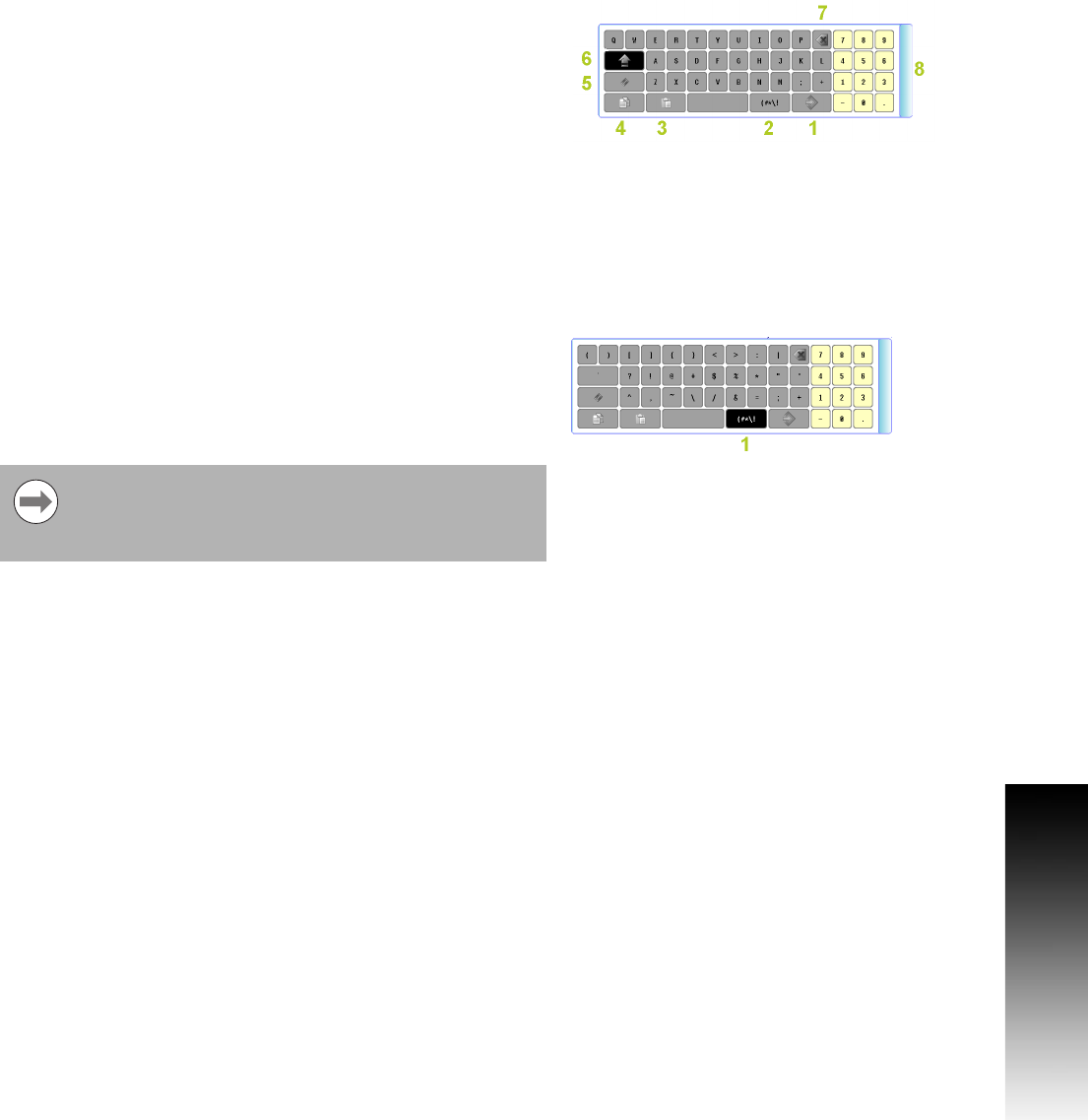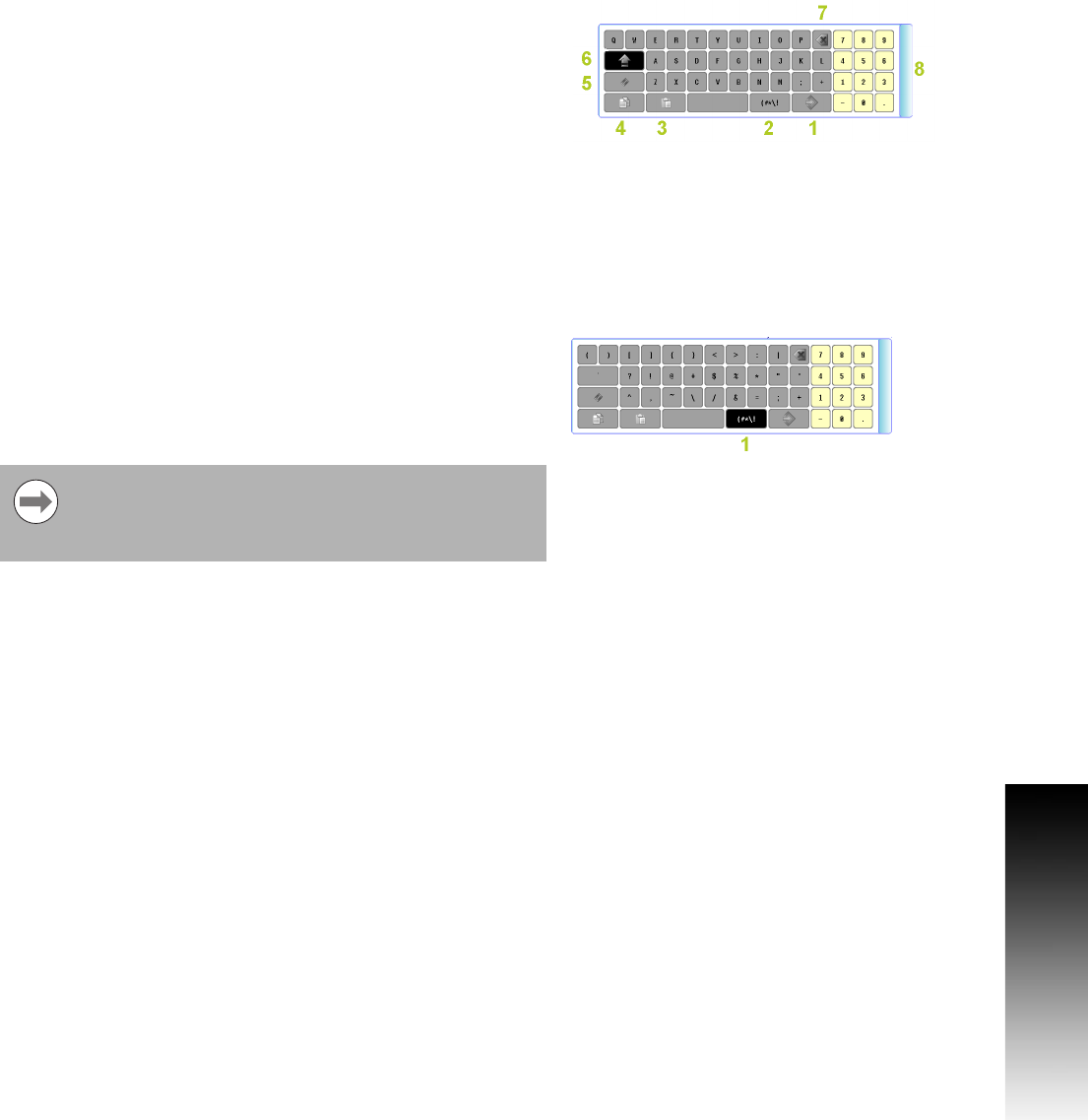
ACU-RITE 3500i 13
1.2 Visual Display Unit
Additional Buttons
The following additional buttons are always available on the keyboard.
Special Characters
The keyboard has a second “Special Characters” page provided which
is accessed by touching the “(#*\!” button 1.
Touching the “(#*\!” button displays the special character buttons.
Touching the button again returns to the main keyboard. The Copy,
Paste, Backspace, Enter, and Clear buttons are also displayed.
1 Enter Button, same as ENTER key.
2 Special Characters Button - shows other characters.
3
Copy Button - copy information in the current field to the copy
buffer.
4
Paste Button - paste previously copied information in the current
field.
5 Clear Button - clear the current field.
6 Shift Button - switch between upper and lower case.
7 Backspace Button - delete the character to the left of the cursor.
8 Drag Bar Use to move the keyboard to a different location.
The touch screen keyboard state is not affected when
ever the console has a power cycle. If it was disabled prior
to a power cycle, it will remain disabled. The same applies
if it was activated, it will remain activated.