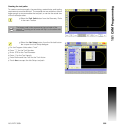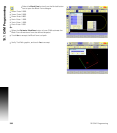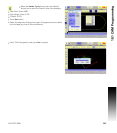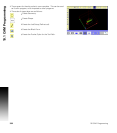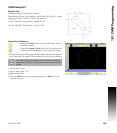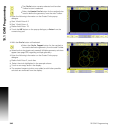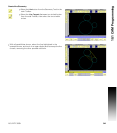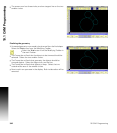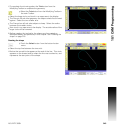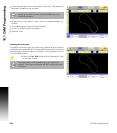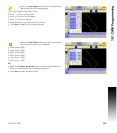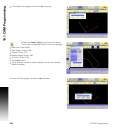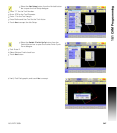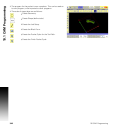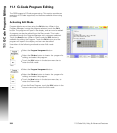ACU-RITE 3500i 343
10.1 CAM Programming
To complete the trimming select the Trim button from the
Modifying Toolbar to complete the geometry.
Select the Trim button from the Modifying Toolbar in
the main Toolbar.
Select the large circle, and touch in an open area in the display.
The Prompt will ask what geometry the objects should be trimmed
against. Select the two smaller arcs.
The Prompt bar will ask what objects to keep. Select the radius
between the smaller circles.
Now touch in an open area in the display. The outside radius of the
larger circle will be removed.
Before creating the tool paths, the shape must be created as
described below, and previously in this chapter. See "Creating the
shape" on page 318.
Creating the shape
Touch the Select button from the bottom button
menu.
Select the top line between the two arc’s.
Notice that a small circle appears at the end of the line. This circle
appears on the closest end to where the line was touched on, and
represents the start point of the shape.