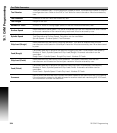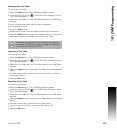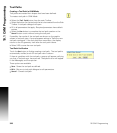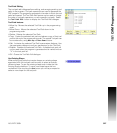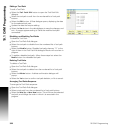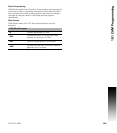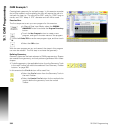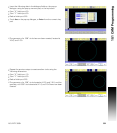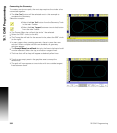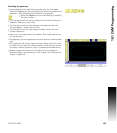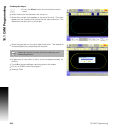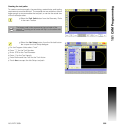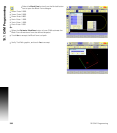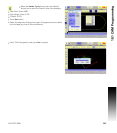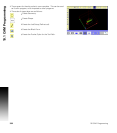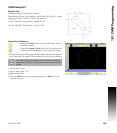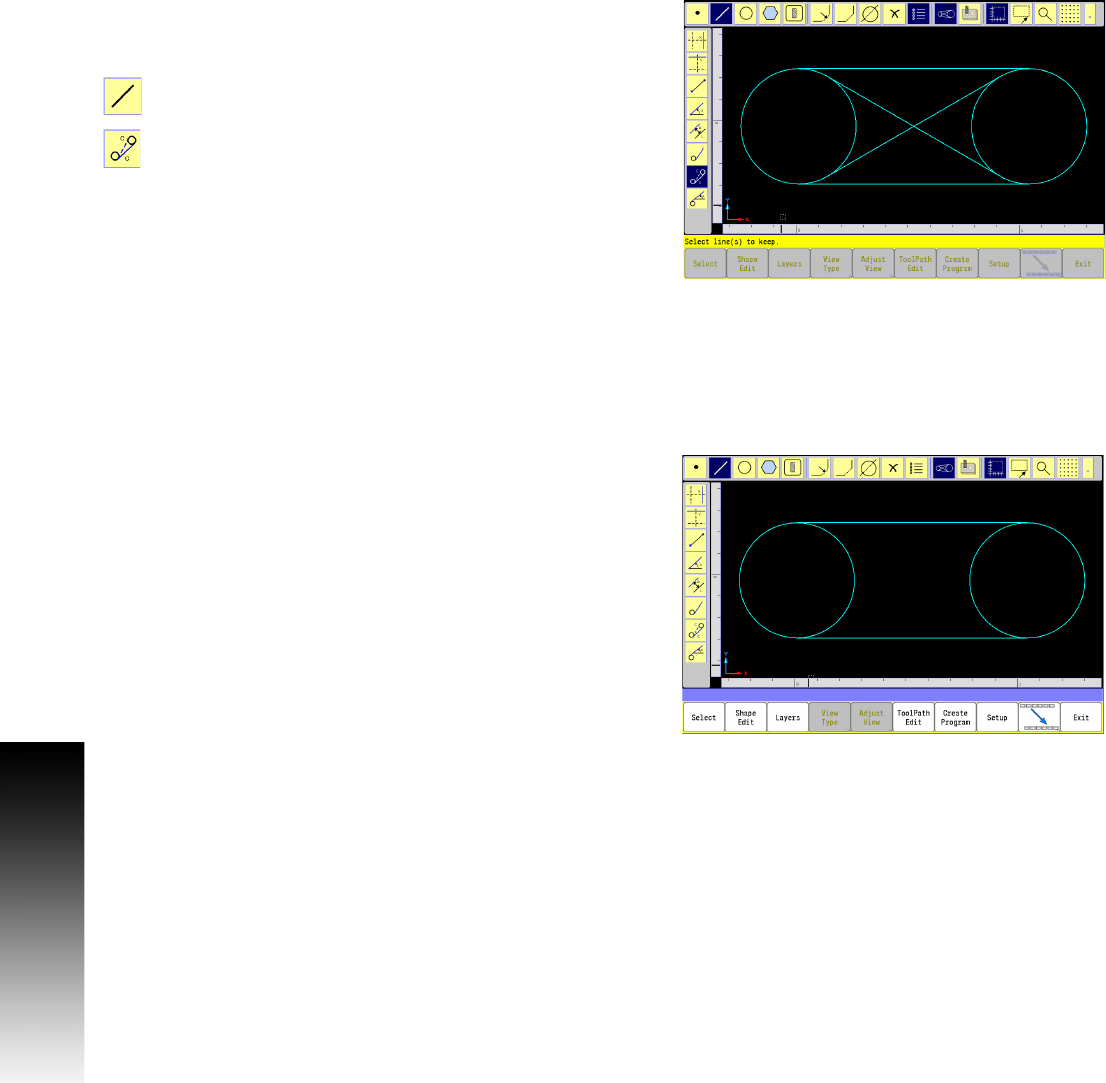
332 10 CAM: Programming
10.1 CAM Programming
Connecting the Geometry:
To create a continuous path, the next step requires the circles to be
connected together.
The Line Tool button will be selected next in this example to
complete the Geometry.
Selection example:
Select the Line Tool button from the Geometry Tools
in the main Toolbar.
Select the Line Tangent (between two circles) button
from the side Toolbar.
The Prompt Menu bar will ask that circle 1 be selected.
Select the .500” circle (to the left).
The Prompt bar will ask for the second circle, select the.500” circle
(to the right).
In many cases when creating geometry there is more than one
solution. When multiple solutions are available, all geometry
solutions appear.
The Prompt Menu bar will ask that only the lines to be kept should
now be selected: Select the top, and bottom tangent lines.
The lines that will be kept will appear as dashed yellow lines.
Touch on an empty area in the graphics area to accept the
selection(s).
The path will now appear as two circles with two outside tangent
lines between them.