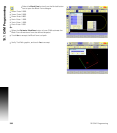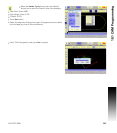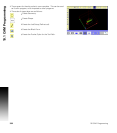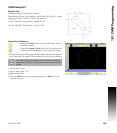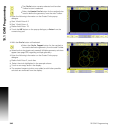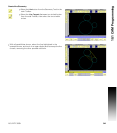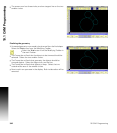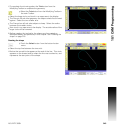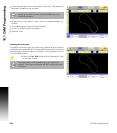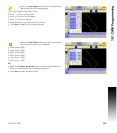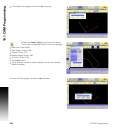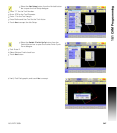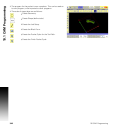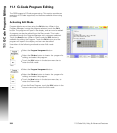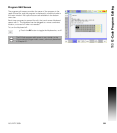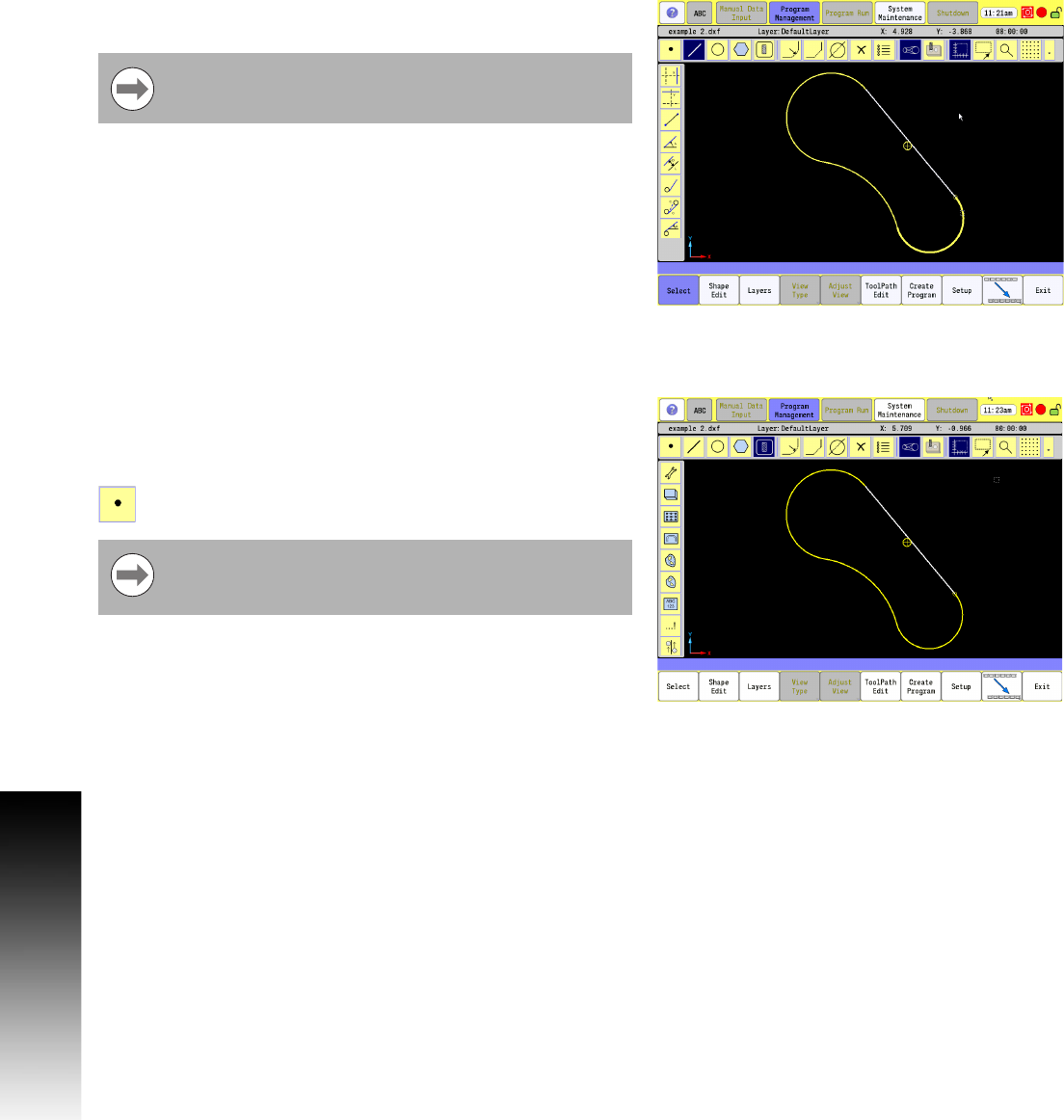
344 10 CAM: Programming
10.1 CAM Programming
Select the geometry on the other side of the circle. This selects all
geometry completing the tool path.
All geometry is now yellow in color, and is considered a shape, (or
contour).
Touch Ok to accept machining side to shape.
Exit out of CAM to save the program.
Re-enter CAM.
Creating the tool paths:
To create a continuous path, the machining, material size, and tooling
requirements must be defined. The material size can either be a block
large enough to accommodate the tool path, or can be the actual size
of the finished product.
Select the Tool Path button from the Geometry Tools
in the main Toolbar.
Selecting the path this way eliminates selecting each
individual geometry.
The larger small circle represents the tool side of the
contour. Touching on its center will flip it to the other side
of the line.