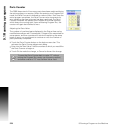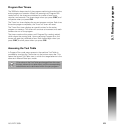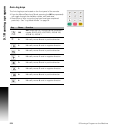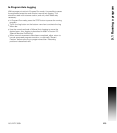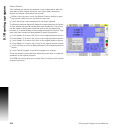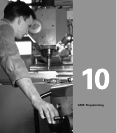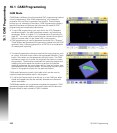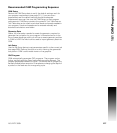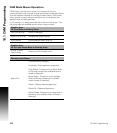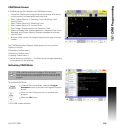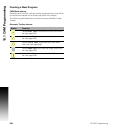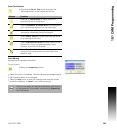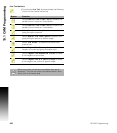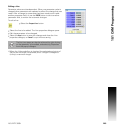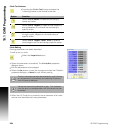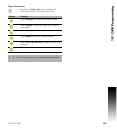278 10 CAM: Programming
10.1 CAM Programming
CAM Mode Mouse Operations
CAM works with the touch screen, but for ease of use it is
recommended to use a mouse or other pointing device be used. Along
with the standard method of touching to select items, CAM mode
offers special mouse functions that allow you to manipulate the
graphics area and edit geometry:
In this section, it is being assumed that a mouse is being use. The
following table are available actions when using a mouse.
Graphics Area
2D View (Refer to Viewing Tools)
Left Click & Drag Zoom to dialogue.
Right Click & Drag Navigate/pan graphics area.
Scroll Wheel Zoom-graphics area in and out.
Graphics Area
3D Tool Path Views (Refer to Viewing Tools)
CNTRL = Right
Click & Drag
Rotates the 3D tool path view.
Geometry and Shapes
Right Click
Activates pop-up dialogue.
Properties - Show geometry properties.
Copy Shape - Prompts to copy shape. Refer
to Copying a shape (only available when a
shape is selected).
Move Shape - Prompts to move a shape.
Refer to Moving a shape (only available
when a shape is selected).
Delete - Deletes selected geometry.
Delete All - Deletes all geometry.
Delete Shape - Deletes only a shape and not
geometry (only available when a shape is
selected).