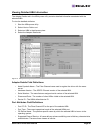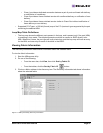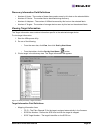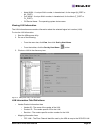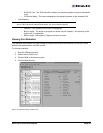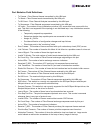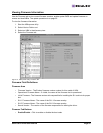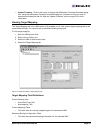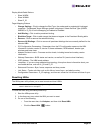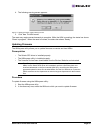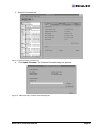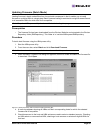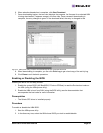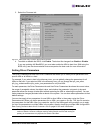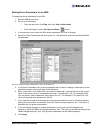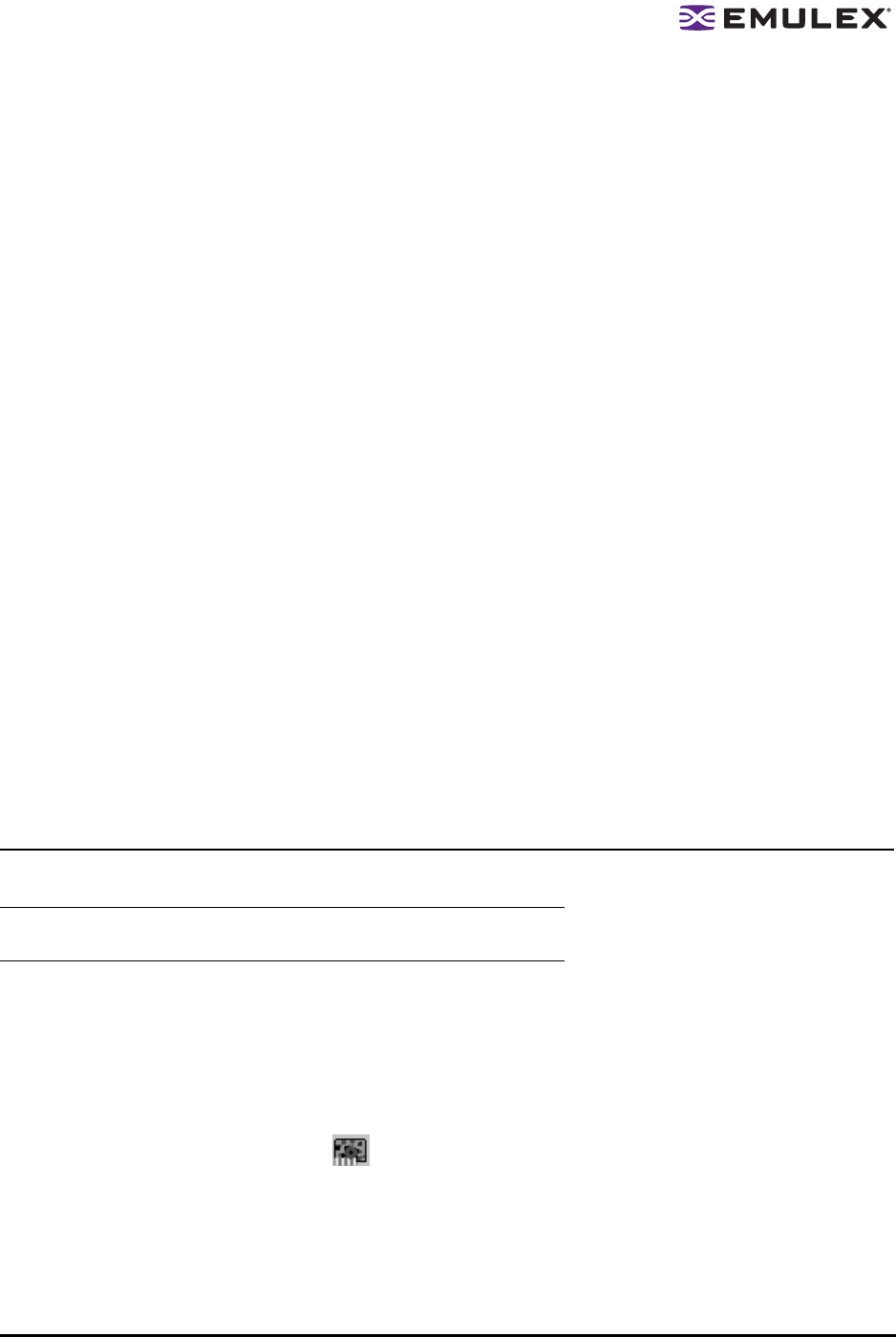
Solaris SFS Driver User Manual Page 54
Display Mode Radio Buttons
•Show WWPN
• Show WWNN
• Show D_ID
Target Mapping Buttons
• Change Settings - Click to change the Bind Type, the mode used to persistently bind target
mappings. The Mapped Target Settings window is displayed. Select the Bind Type (WWPN,
WWNN, or D_ID) or set Automapping to Enabled to Disabled.
• Add Binding - Click to add a persistent binding.
• Bind New Target - Click to add a target that does not appear in the Persistent Binding table.
• Remove - Click to remove the selected binding.
• Remove All Bindings - Click to remove all persistent bindings that are currently defined for the
selected HBA.
• PCI Configuration Parameters - Parameters from the PCI configuration space on the HBA.
Information includes vendor ID, device ID, base addresses, ROM address, header type,
subclass and base class.
• Adapter Revision Levels - Firmware revision levels, including kernel and overlay version
information.
• Wakeup Parameters - BIOS status and version, as well as SLI (service level interface).
• IEEE Address - The HBA board address.
• Loop Map - If you are using arbitrated loop topology, this option shows information about your
connected devices, such as AL_PA and D_ID.
• Status and Counters - Byte, frame, sequence and busy counts.
• Link Status - Tracks activities such as link failure, loss of sync, and elastic overlay.
• Configuration Parameters - D_ID topology, and time-out values for link failures and loss of sync.
Resetting HBAs
The HBAnyware utility allows you to reset remote and local HBAs.
To reset the HBA using the HBAnyware utility:
1. Start the HBAnyware utility.
2. In the discovery-tree, select the HBA you want to reset.
3. Do one of the following:
• From the menu bar, click Adapter, and then click Reset HBA.
• Click the Reset HBA button.
Caution: Do not reset an HBA while copying or writing files. This could
result in data loss or corruption.