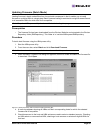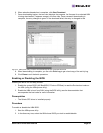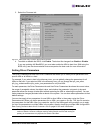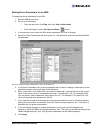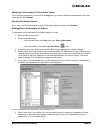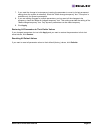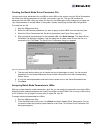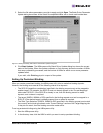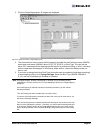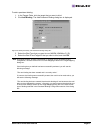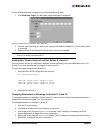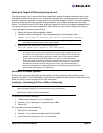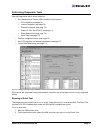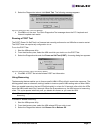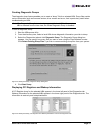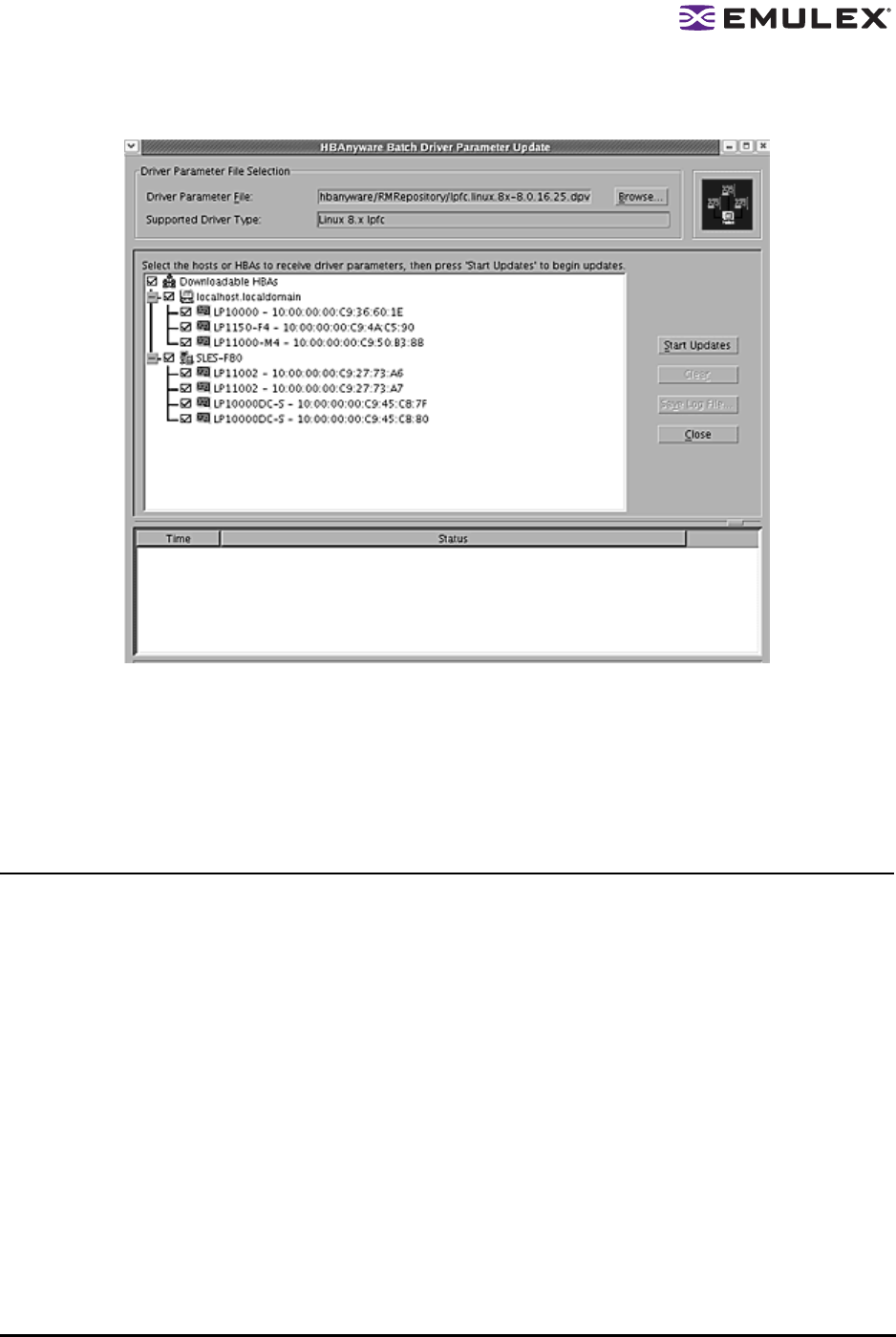
Solaris SFS Driver User Manual Page 65
3. Select the file whose parameters you wish to apply and click Open. The Batch Driver Parameter
Update dialog box shows all the batch file compatible HBAs with a check mark beside them.
Figure 27: HBAnyware Utility, Batch Driver Parameters Update Dialog Box
4. Click Start Updates. The HBAnyware utility Batch Driver Update dialog box shows the current
status of the update. When the update completes, a final summary shows the number of HBAs
that were successfully processed, and the number of HBAs for which one or more parameter
updates failed.
If you wish, click Print Log to print a report of the update.
Setting Up Persistent Binding
When you create a persistent binding, the HBAnyware utility tries to make that binding dynamic.
However, the binding must meet all of the following criteria to be dynamic:
• The SCSI ID (target/bus combination) specified in the binding request must not be mapped to
another target. For example, the SCSI ID must not already appear in the 'Current Mappings'
table under 'SCSI ID'. If the SCSI ID is already in use, then the binding cannot be made
dynamic, and a reboot is required.
• The target (WWPN, WWNN or DID) specified in the binding request must not be mapped to a
SCSI ID. If the desired target is already mapped, then a reboot is required.
• The 'Bind Type Selection' (WWPN, WWNN or DID) specified in the binding request must match
the currently active bind type shown under “Current Settings” section of the Target Mapping tab.
If they do not match, then the binding cannot be made active.
To set up persistent binding using the HBAnyware utility:
1. Start the HBAnyware utility.
2. In the directory tree, click the HBA for which you want to set up persistent binding.