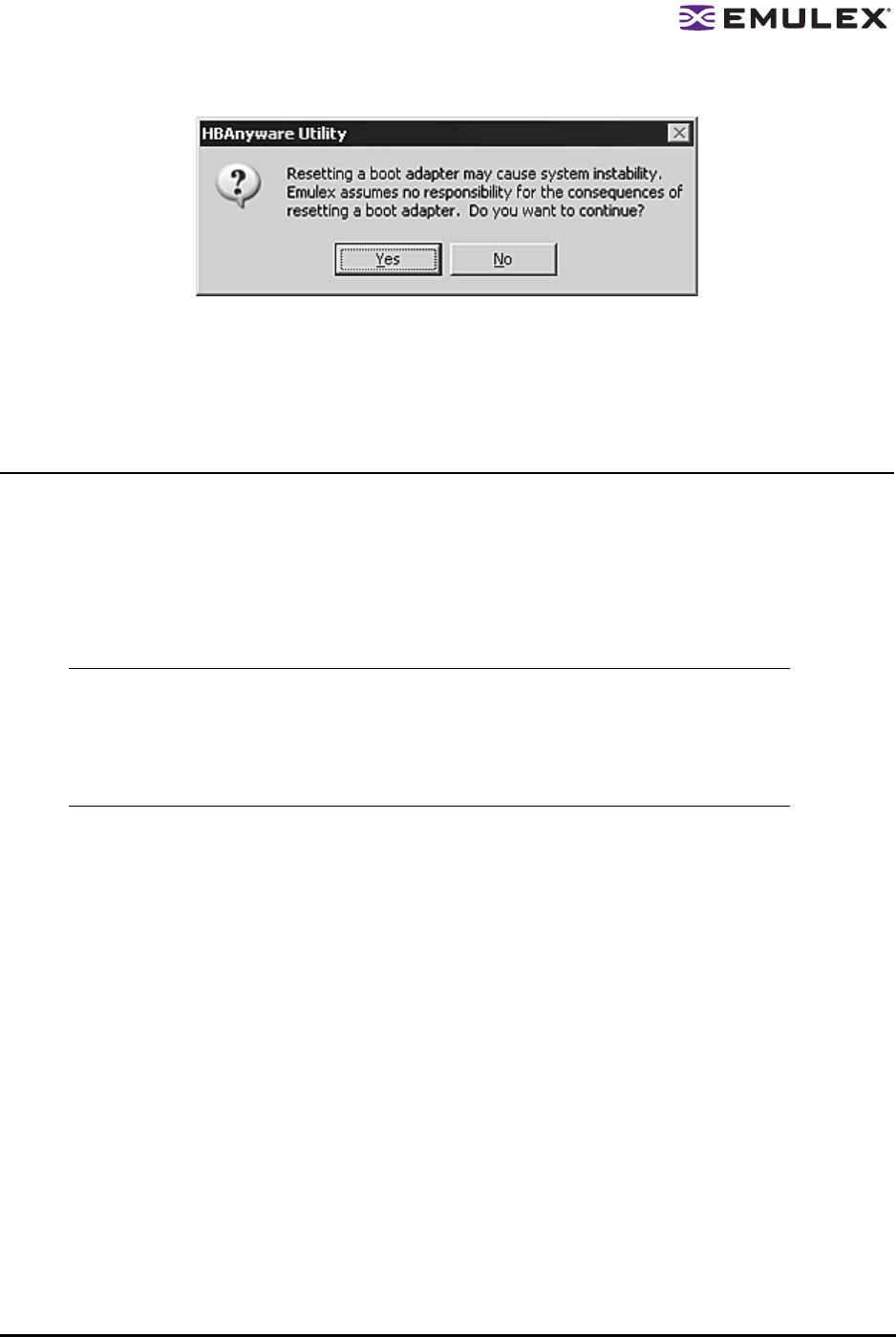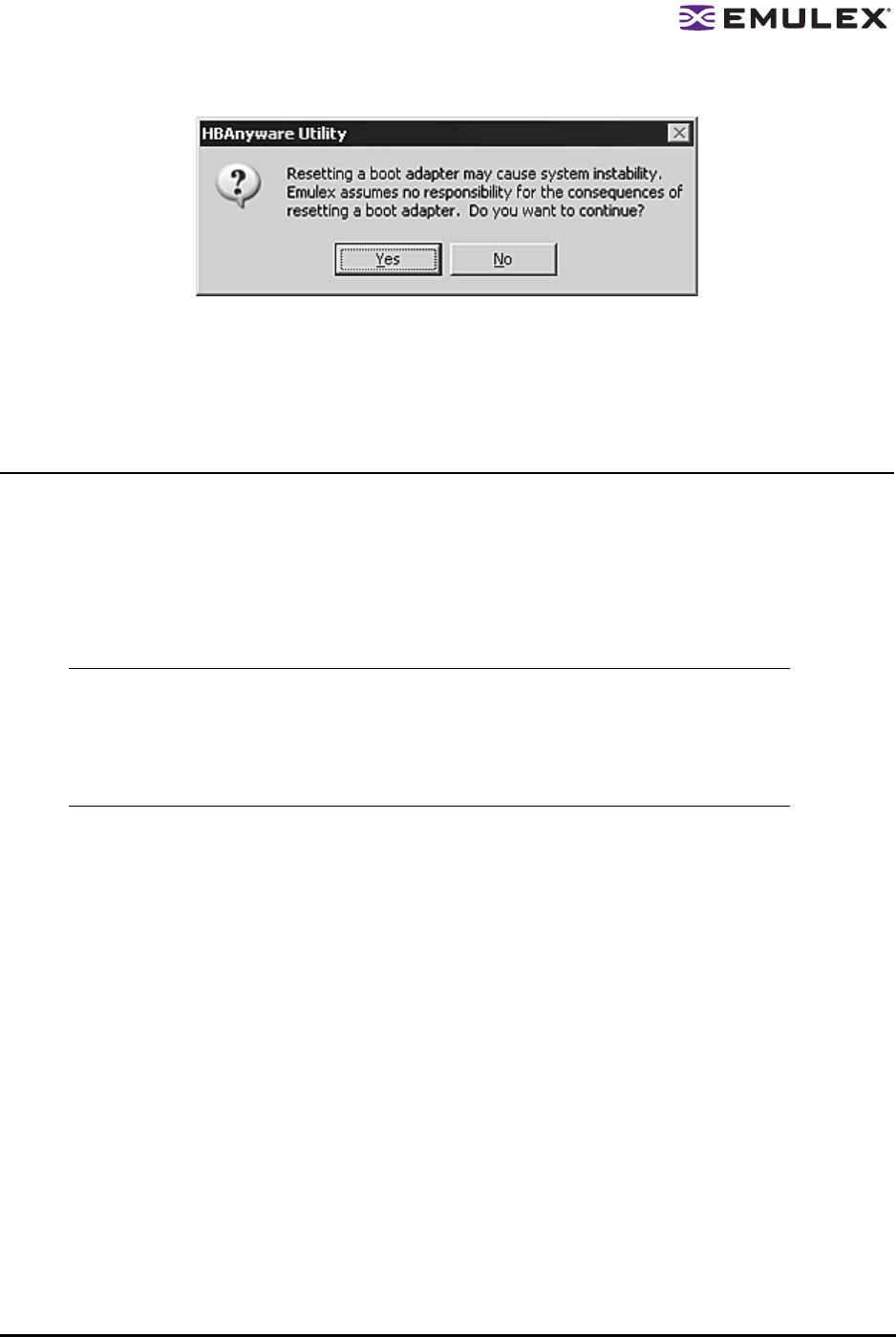
Solaris SFS Driver User Manual Page 55
4. The following warning screen appears:
Figure 17: HBAnyware Utility, Reset Warning Screen
5. Click Yes. The HBA resets.
The reset may require several seconds to complete. While the HBA is resetting, the status bar shows
“Reset in progress.” When the reset is finished, the status bar shows “Ready”.
Updating Firmware
The HBAnyware utility allows you to update firmware on remote and local HBAs.
Prerequisites
• The Solaris SFS driver is installed properly.
• The HBAnyware utility is installed properly.
• The firmware file has been downloaded from the Emulex Web site and extracted.
Procedure
To update firmware using the HBAnyware utility:
1. Start the HBAnyware utility.
2. In the discovery-tree, select the HBA onto which you want to update firmware.
Note: The HBAnyware utility will update firmware on all HBAs including Sun-branded
HBAs, but the Solaris SFS driver will immediately perform a firmware check and
download afterwards on the Sun-branded HBAs only, cancelling the HBAnyware-
generated update for these Sun-branded HBAs. See the Sun Web site or contact the
OEM’s customer service department or technical support department for the firmware
files.