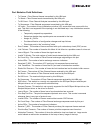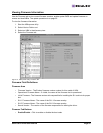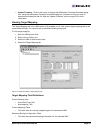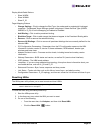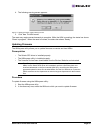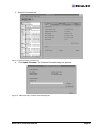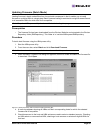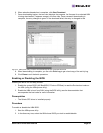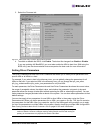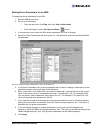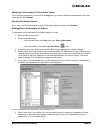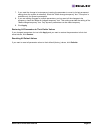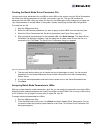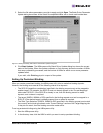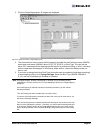Solaris SFS Driver User Manual Page 59
6. When selection/deselection is complete, click Start Download.
7. Once downloading begins, the tree-view displays the progress. As firmware for a selected HBA
is being downloaded, it appears orange in the tree-view. Once successful downloading is
complete, the entry changes to green. If the download failed, the entry is changed to red.
Figure 22: HBAnyware Utility, Firmware Download Dialog Box with Completed Download
8. When downloading is complete, you can click Print Log to get a hard copy of the activity log.
9. Click Close to exit the batch procedure.
Enabling or Disabling the BIOS
Enabling the BIOS is a two-step process:
1. Enable the system BIOS (x86 BootBIOS, FCode or EFIBoot) to read the Emulex boot code on
the HBA (using the HBAnyware utility).
2. Enable the HBA to boot from SAN (using the BIOS utility).see the documentation that
accompanies the boot code for more information.
Prerequisites
• The Solaris SFS driver is installed properly.
Procedure
To enable or disable the HBA BIOS:
1. Start the HBAnyware utility.
2. In the discovery-tree, select the HBA whose BIOS you wish to enable/disable.