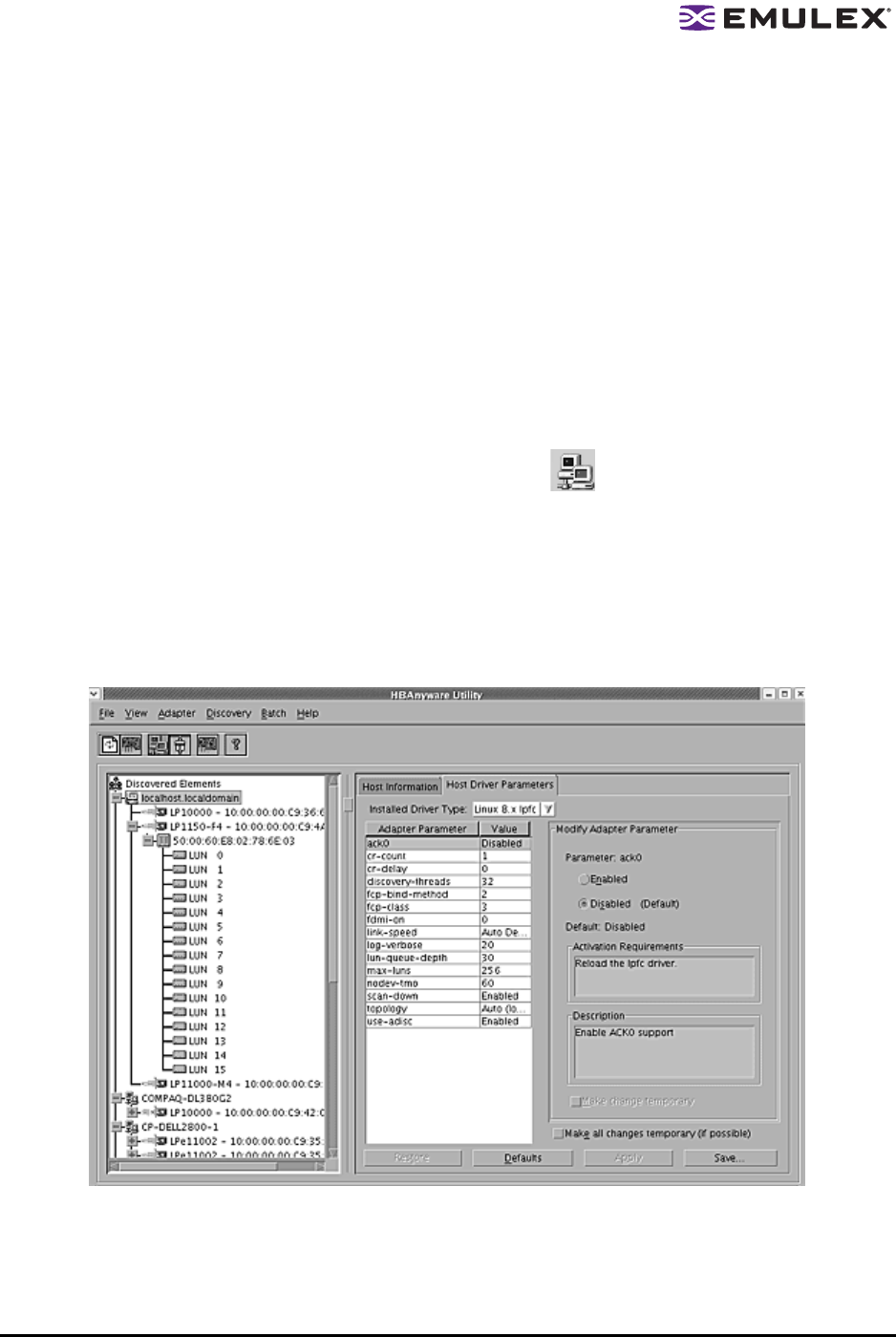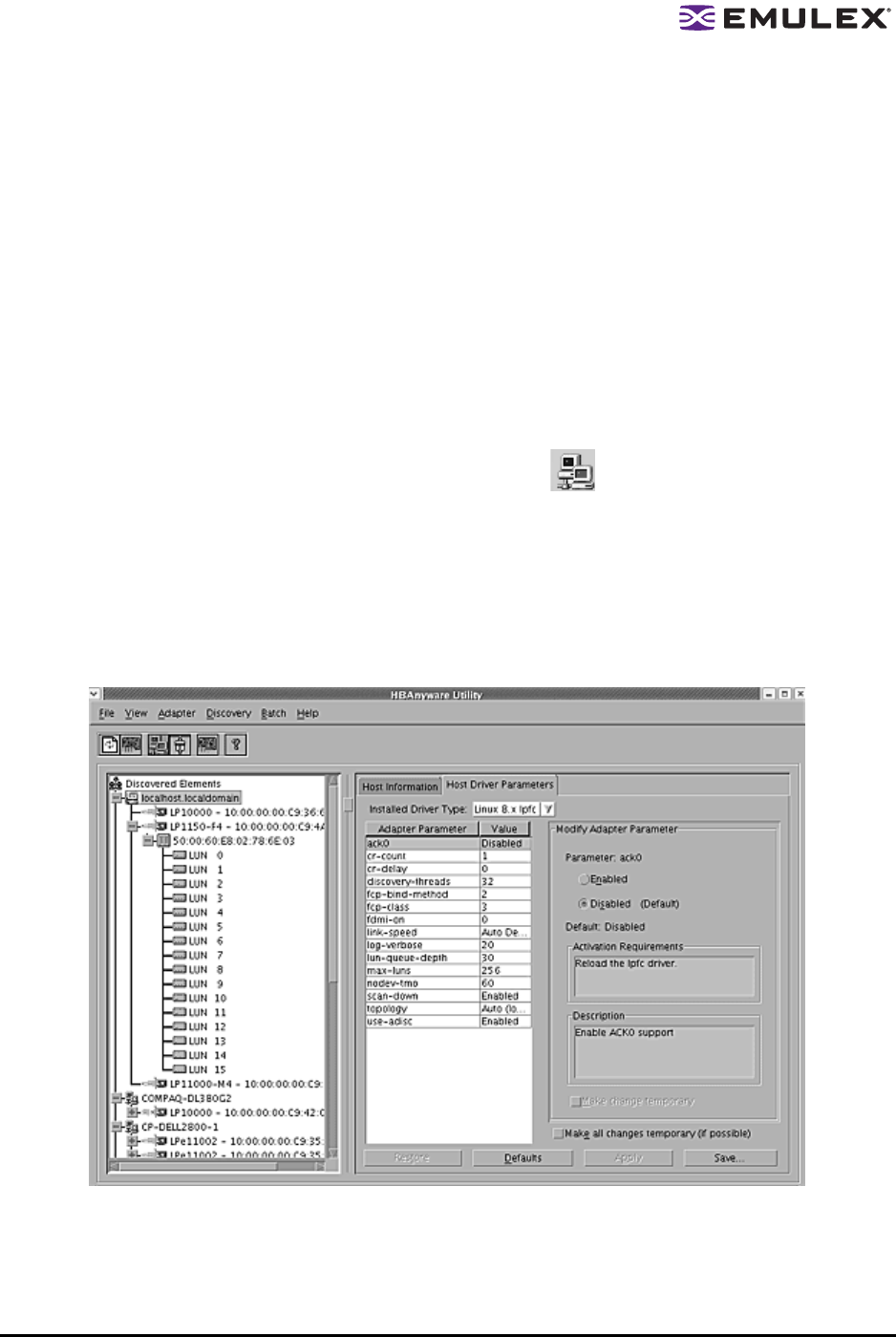
Solaris SFS Driver User Manual Page 62
Restoring All Parameters to Their Earlier Values
If you changed parameters, but did not click Apply and you want to restore the parameters to their last
saved values, click Restore.
Resetting All Default Values
If you want to reset all parameter values to their default (factory) values, click Defaults.
Setting Driver Parameters for a Host
To change the driver parameters for HBAs installed in a host:
1. Start the HBAnyware utility.
2. Do one of the following:
• From the menu bar, click View, then click Sort by Host Name.
• From the toolbar, click the Sort by Host Name button.
3. In the discovery-tree, click the host whose HBA driver parameters you wish to change.
4. Click the Host Driver Parameters tab. If there are HBAs with different driver types installed, the
installed Driver Types menu shows a list of all driver types and driver versions that are installed
on the HBAs in the host. Select the driver whose parameters you wish to change. This menu
does not appear if all the HBAs are using the same driver.
5. In the Host Driver Parameters tab, click the parameter that you want to change. A description of
the parameter appears on the right side of the dialog box.
Figure 25: HBAnyware Utility, Host Selected - Driver Parameters Tab
6. Enter a new value in the Value field. You must enter values in decimal or hexadecimal format,
depending on how the current value is presented. If the value is in hexadecimal format, it is
prefaced by "0x" (for example 0x2d).