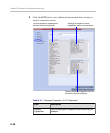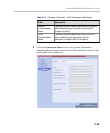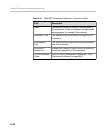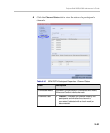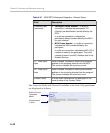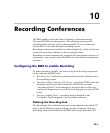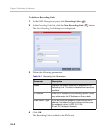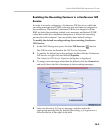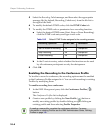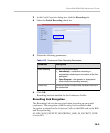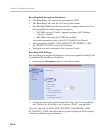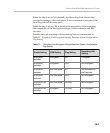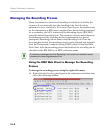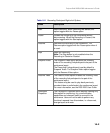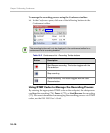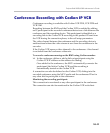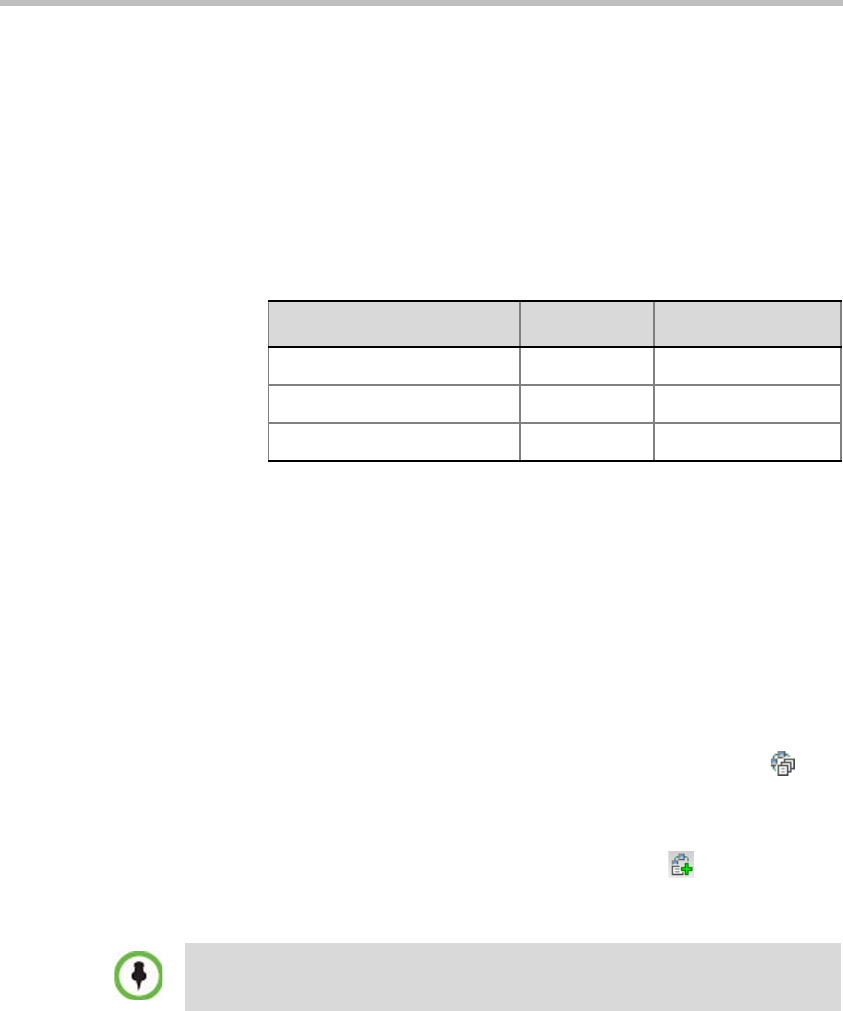
Chapter 10-Recording Conferences
10-4
5 Select the Recording Failed message, and then select the appropriate
message file (by default, Recording_Failed.wav) from the file list to
the right of the field.
6 To modify the default DTMF codes, click the DTMF Codes tab.
7 To modify the DTMF code or permission for a recording function:
a Select the desired DTMF name (Start, Stop or Pause Recording),
click the DTMF code entry and type a new code.
b In the Permission entry, select whether this function can be used
by all conference participants or only the chairperson.
8 Click OK.
Enabling the Recording in the Conference Profile
To be able to record a conference, the recording options must be enabled
in the Conference Profile assigned to it. You can add recording to existing
Profiles by modifying them.
To enable recording for a conference:
1 In the RMX Management pane, click the Conference Profiles ()
button.
The Conference Profiles list is displayed.
2 Create a new profile by clicking the New Profile ( ) button or
modify an existing profile by double-clicking or right-clicking an
existing profile and then selecting Profile Properties.
Table 10-2 Default DTMF Codes assigned to the recording process
Recording Operation DTMF Code Permission
Start or Resume Recording *73 Chairperson
Stop Recording *74 Chairperson
Pause Recording *75 Chairperson
If creating a new profile, complete the conference definition. For more
information on creating Profiles see the RMX Administrators Guide, Defining
Profiles on page 1-8.