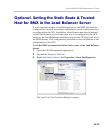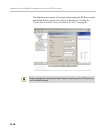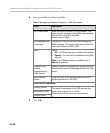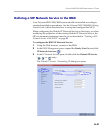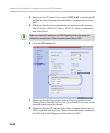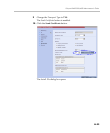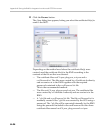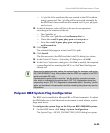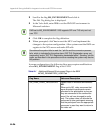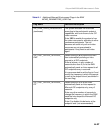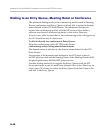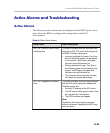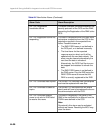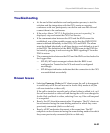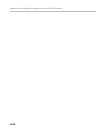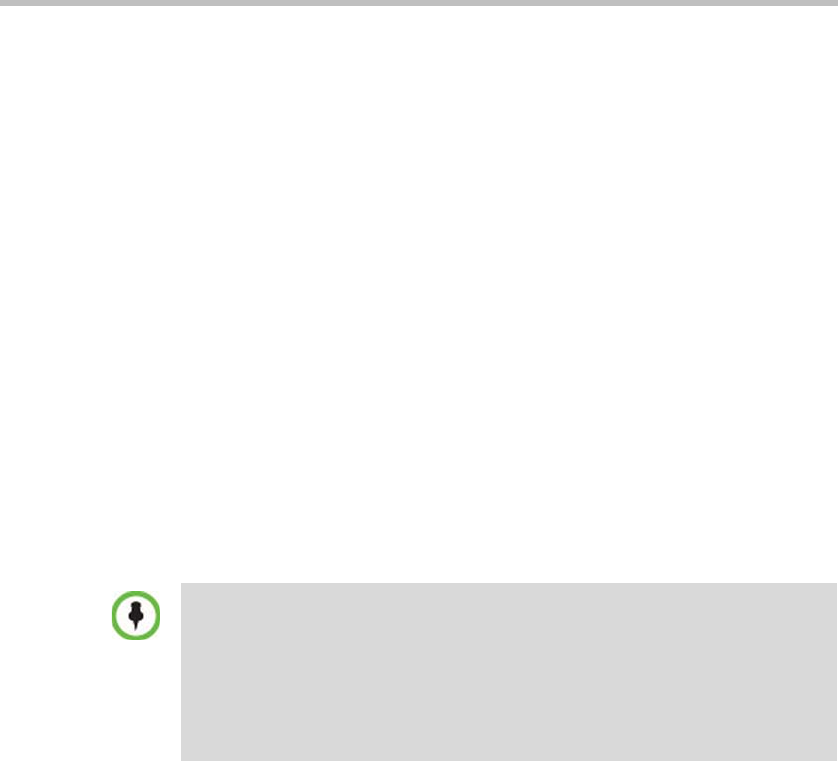
Polycom RMX 2000/4000 Administrator’s Guide
H-25
— A *.pfx file if the certificate file was created in the OCS without
using a password. The *.pfx file will be converted internally by
the RMX into three certificate files named rootCA.pem, pkey.pem
and cert.pem.
12 In the file browser, select all files to be sent in one operation
according to the contents of the set:
— One *.pfx file, or
— Two files: one *.pfx file and certPassword.txt, or
— Three files: rootCA.pem, pkey.pem and cert.pem, or
— Four files: rootCA.pem, pkey.pem, cert.pem and
certPassword.txt
13 Click Open.
The selected file(s) appear in the Install Files path.
14 Click Install.
The files are sent to the RMX and the Install File dialog box closes.
15 In the Default IP Service - Networking IP dialog box, click OK.
16 In the Reset Confirmation dialog box, click No to modify the required
system flags before resetting the MCU, or click Yes if the flag was
already set.
Polycom RMX System Flag Configuration
The RMX can be installed in Microsoft R1 or R2 environments. To adjust
the RMX behavior to the Microsoft environment in each release, system
flags must be set.
To configure the system flags on the Polycom RMX 2000/4000 system:
1 On the RMX menu, click Setup > System Configuration.
The System Flags - MCMS_PARAMETERS_USER dialog box opens.
Reset can be performed after setting the system flags (for example, setting the
MS_ENVIRONMENT flag). After system reset the RMX can register to the OCS
server and make SIP calls.
Sometimes the system fails to read the *.pfx file and the conversion process
fails, which is indicated by the active alarm “SIP TLS: Registration server not
responding” and/or “SIP TLS: Registration handshake failure”. Sending *.pfx file
again, as described in this procedure and then resetting the system may resolve
the problem.