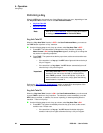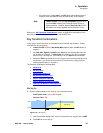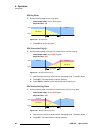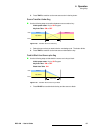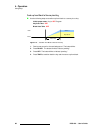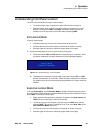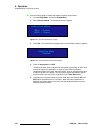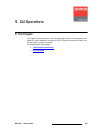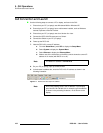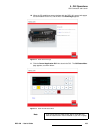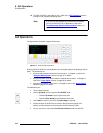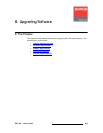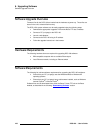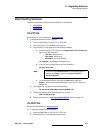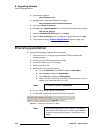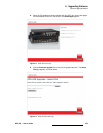102 DCS-100 • User’s Guide
5. GUI Operations
GUI Connection and Launch
drf=`çååÉÅíáçå=~åÇ=i~ìåÅÜ
Use the following steps to connect a PC or laptop, and launch the GUI:
1. Ensure that your PC (or laptop) uses Windows
®
2000 or Windows XP.
2. Ensure that your PC (or laptop) has a web browser installed, such as Windows
Internet Explorer
®
or Mozilla Firefox
®
.
3. Ensure that your PC (or laptop) uses Java Version 6 or later.
4. Connect the DCS-100’s Ethernet port to a Switch.
5. Connect the Switch to your PC (or laptop).
6. Power-up the DCS-100.
7. Note the DCS-100’s current IP address:
a. From the Status Menu, press SEL to display the Setup Menu.
b. Select System to display the System Menu.
c. Select Ethernet to display the Ethernet Menu.
d. Make a note of the information on the IP line, which shows the current IP
address in all modes (with DHCP on or off).
8. On your PC (or laptop), open up a web browser.
9. In the browser’s address bar, enter the DCS-100’s IP address as shown in the
following illustration:
Figure 5-1. Address bar with sample IP address
Note
The default IP address is 192.168.0.10.
Note
Avoid using leading zeros in the IP address. If your display
panel shows 192.168.000.010, for example, type the address
as shown in the preceding illustration, not as shown on the
display.