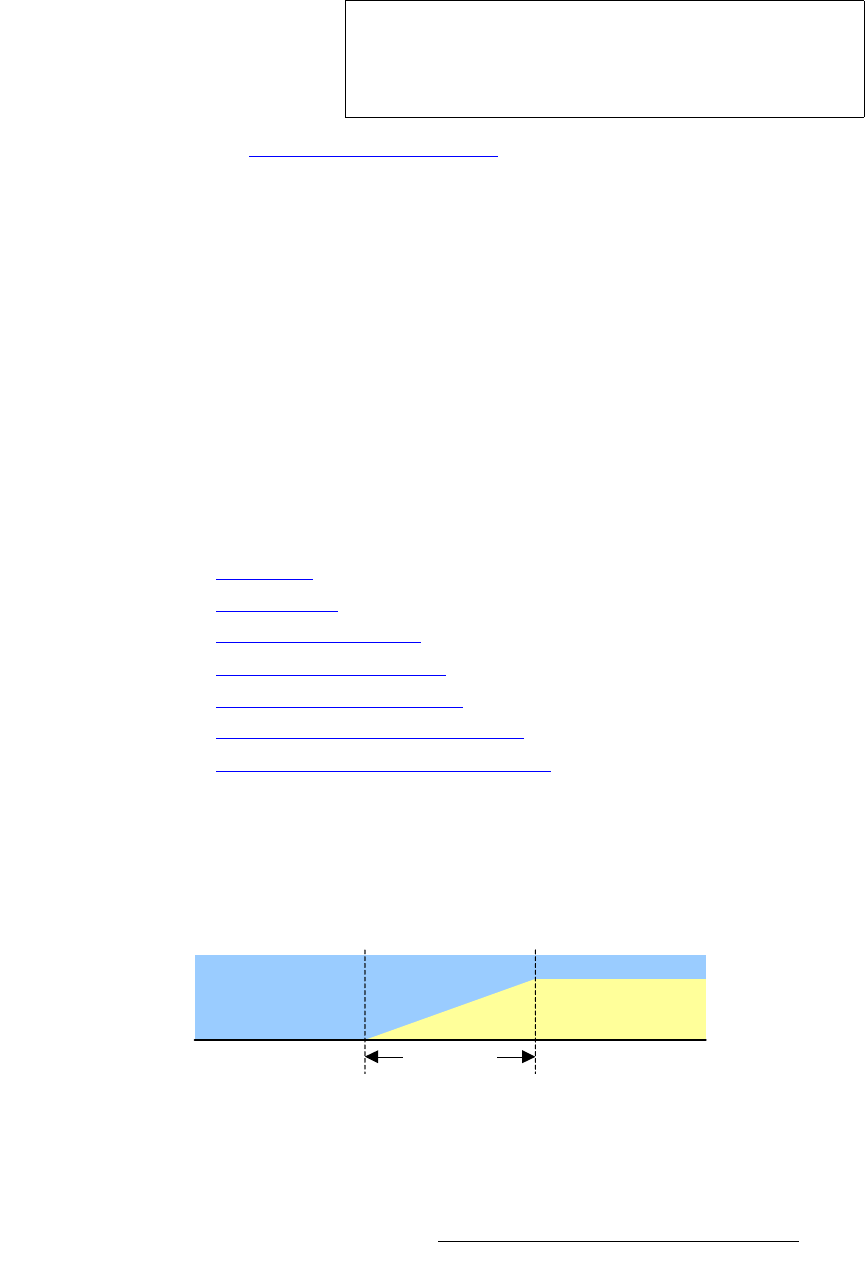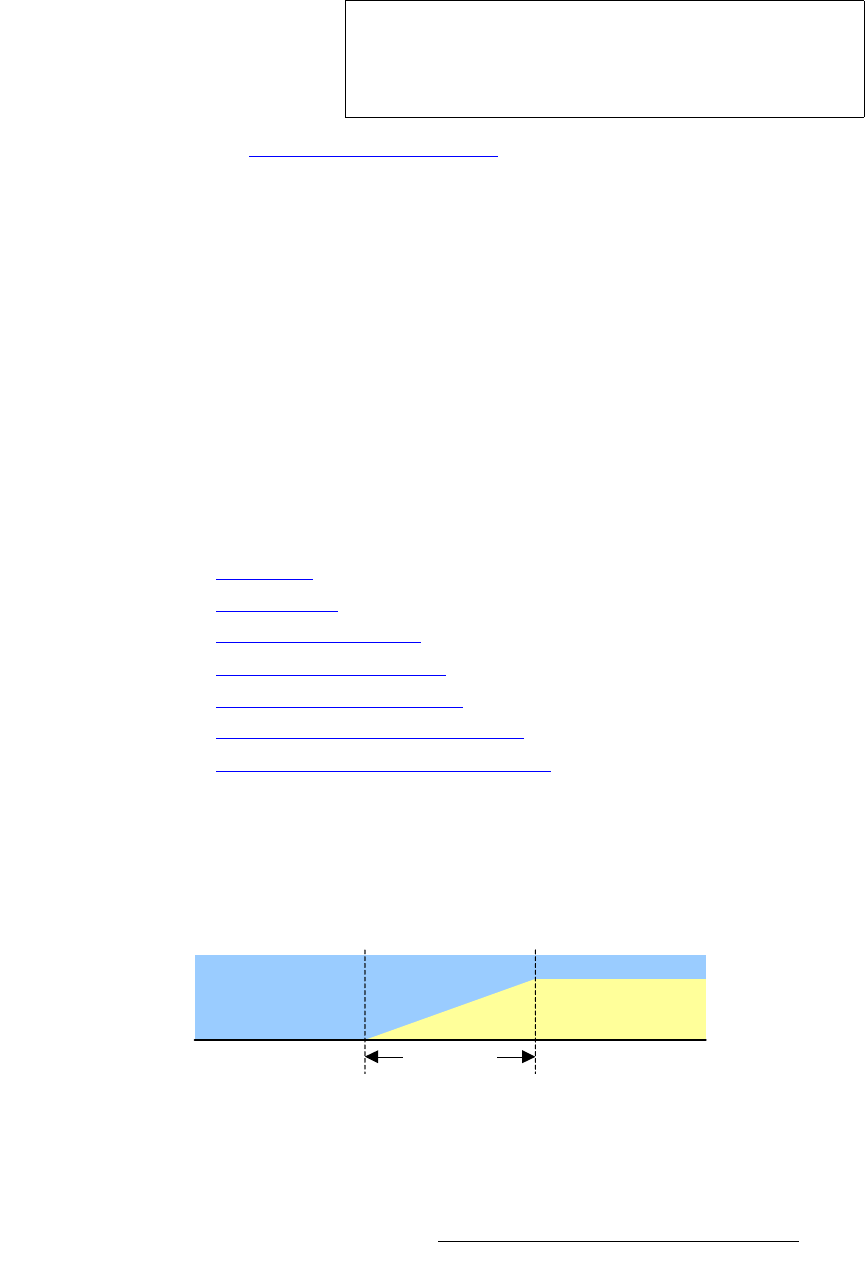
DCS-100 • User’s Guide 95
4. Operation
Using Keys
~ If the transition is a “key down,” the KEY button blinks fast during the
transition, then automatically turns off when the key is off Program.
Refer to the “Key Transition Combinations
” section on page 95 for descriptions of the
many key combinations that can be performed with the DCS-100.
hÉó=qê~åëáíáçå=`çãÄáå~íáçåë
In this section, brief instructions are provided for each individual key transition. Please
remember the following points:
• If Menu Context is ON, the Key Setup Menu appears when the KEY button is
pressed.
• Key Clip, Gain, Opacity, H offset and V offset can only be adjusted when the
key is visible on Program. The Key Input field, however, can only be changed
when the key is off Program. Once the key is on, the Input field is bracketed.
• Whenever TAKE is pressed, the current Program source and the pending source
will flip-flop. If you do not want to transition to a new source, simply press the
blinking source button to “un-pend” it.
The following combinations are described:
• Mix Key Up
• Mix Key Down
• Mix Source plus Key Up
• Mix Source plus Key Down
• Source Transition Under Key
• Fade to Black from Source plus Key
• Fade up from Black to Source plus Key
jáñ=hÉó=ré
Use the following steps to mix a key up, over a selected source:
Initial system state: Key is OFF Program
Key Auto Take: ON
Figure 4-65. Mix Key Up
1. Select the desired “background” source, and transition it to program with a TAKE.
2. Press KEY to mix the key up.
Note
If Menu Context is ON, the Key Setup Menu appears when
you press KEY, enabling you to change the key source or
adjust properties. However, because Key Auto Take is ON,
parameters can not be adjusted until the transition is over.
Black
Trans Time
Video
Source 1
Key Source