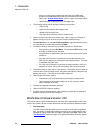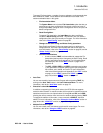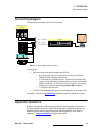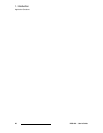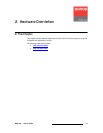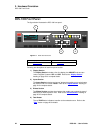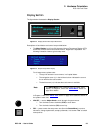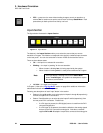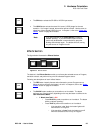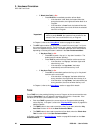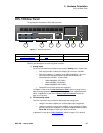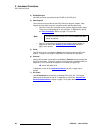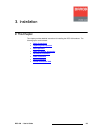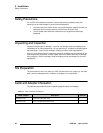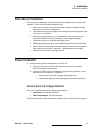24 DCS-100 • User’s Guide
2. Hardware Orientation
DCS-100 Front Panel
• ESC — press to exit a menu without making changes, cancel an operation, to
answer “No” to certain menu queries, and to return to the top Status Menu. Each
press takes you back up the menu tree by one level.
fåéìíë=pÉÅíáçå
The figure below illustrates the Inputs Section:
Figure 2-4. Inputs Section
The buttons in the Inputs Section enable you to select the source that you want to
transition to Program. Each button corresponds to the similarly numbered input connector
on the rear panel. You can also select the full screen LOGO as the transition source.
There are three button states:
• Off — the input is not selected for a transition.
• Blinking — the input is “pending” for the next transition.
~ When a button is blinking fast, it is being acquired by the system.
~ When a button is blinking slow, it is ready to be transitioned to Program.
• Lit Solid — the input is on Program.
In Chapter 4, refer to the “Flip-flop Mode” section on page 83 for additional information
about button behavior when TAKE is pressed.
Following are descriptions of each “input” button in the section:
• Buttons 1 through 6 enable you to select physical inputs 1 through 6 (respectively)
from the rear panel HD-15 connectors.
• Buttons 7 and 8 enable you to select physical inputs 7 and 8 (respectively) from
the rear panel DVI-I connectors. Please note:
~ If a DVI signal is present, the DVI (digital) source is used from the DVI-I
connector’s digital pins.
~ If a DVI signal is not present, the selection defaults to the analog signals
that are on the DVI-I connector’s analog pins. Note that a customer-
supplied DVI to HD-15 adapter is required to connect to the analog pins.
ESC
Inputs
3 5 6 8 SDI 1 2 4 7 LOGO
Note
If an input button is blinking slow, and the Status Menu
shows “Invalid Signal,” the system has attempted to acquire
the source, but has failed.
1