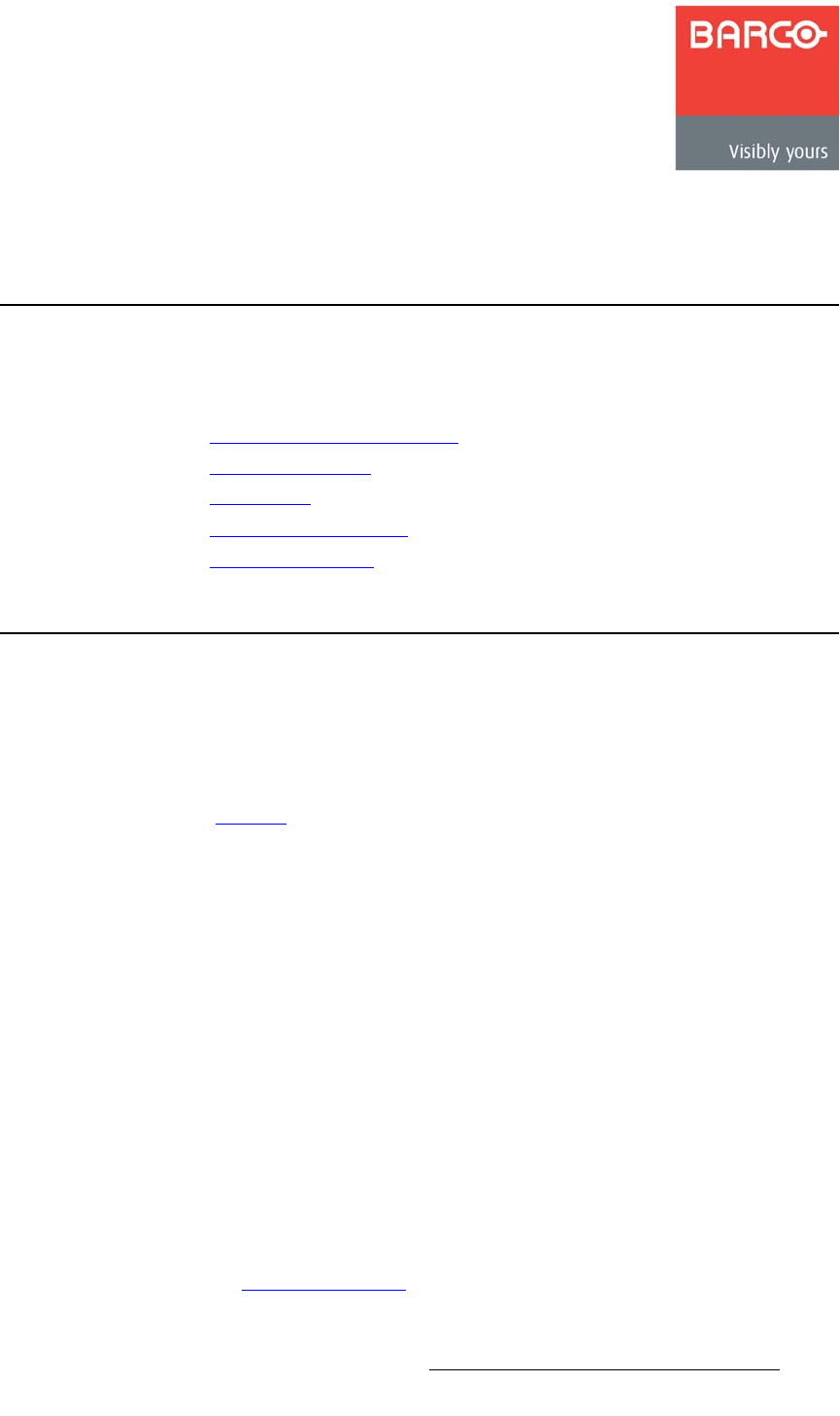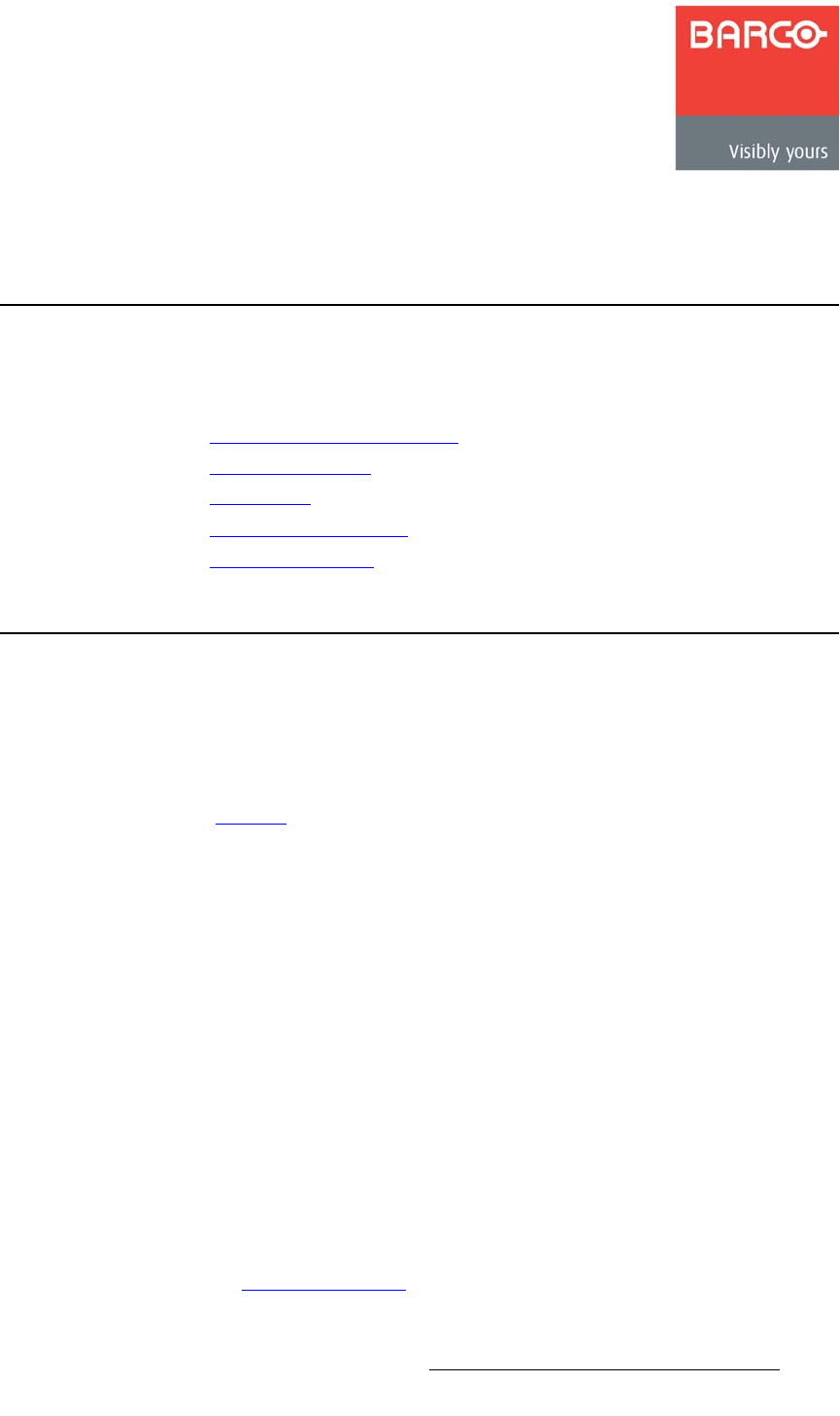
DCS-100 • User’s Guide 125
_K==oÉãçíÉ=`çåíêçä
få=qÜáë=^ééÉåÇáñ
This appendix provides information regarding remote control protocol. The following topics
are discussed:
• Communicating with DCS-100
• Command Protocol
• Error Codes
• DCS-100 Command List
• Remote Commands
`çããìåáÅ~íáåÖ=ïáíÜ=a`pJNMM
Use the following steps to communicate with the DCS-100 via Telnet:
1. Connect the DCS-100’s Ethernet port to an Ethernet switch, and connect the
switch to your PC or laptop.
2. Ensure that all Ethernet parameters are properly set up. In Chapter 4, refer to the
“Ethernet” section on page 72 for details.
3. For Telnet communications, use the DCS-100’s IP address and port 23. On a
Microsoft Windows PC, open a command prompt window and enter the following:
> telnet xxx.xxx.xxx.xxx 23
4. After you “Telnet” into the DCS-100, you are presented with the login prompt:
Welcome to DCS-100.
Login as “user”.
Press <ENTER> for password.
a. Type “user” and press ENTER to login.
b. When prompted for a password, press ENTER.
Once you have successfully logged in, the following message appears, along with
the command prompt (>):
ShellApp waiting for input
>
5. You can now issue commands. Operationally, the telnet window functions in a
manner similar to a serial communications session. As required, type "help" to
see a list of supported commands.
Refer to the “Remote Commands
” section on page 132 for a complete list of commands.