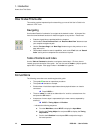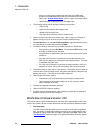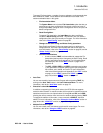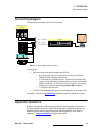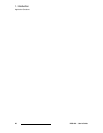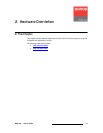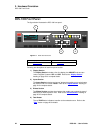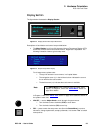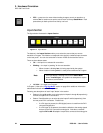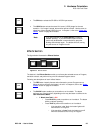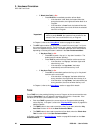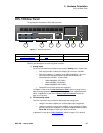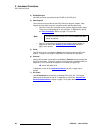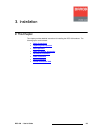22 DCS-100 • User’s Guide
2. Hardware Orientation
DCS-100 Front Panel
a`pJNMM=cêçåí=m~åÉä
The figure below illustrates the DCS-100 front panel:
Figure 2-1. DCS-100 Front Panel
Following are descriptions of each front panel section:
1) Display Section
The Display Section includes a four-line display, the ADJUST knob and two
“menu navigation” buttons: SEL and ESC. Refer to the “Display Section”
heading on page 23 for complete details.
2) Inputs Section
The Inputs Section includes ten “source” buttons that enable you to select inputs,
key sources and a full screen LOGO. Refer to the “Inputs Section
” heading on
page 24 for complete details.
3) Effects Section
The Effects Section provides three buttons that enable you to select the type of
effect that you want to perform next. Refer to the “Effects Section
” heading on
page 25 for complete details.
4) Take Button
The red TAKE button initiates a transition to the selected source. Refer to the
“Take” section on page 26 for details.
Adjust
Inputs
PROGRAM:
NEXT:
DCS-100
RGB
1024x768 @59.94
SDI
NTSC (480i)
SEL
ESC
3 5 6 8 SDI 1 2 4 7 LOGO
Effects
KEY TAKE FRZ BLACK
1
2
3 4
1) Display Section 3) Effects Section
2) Inputs Section 4) Take Button