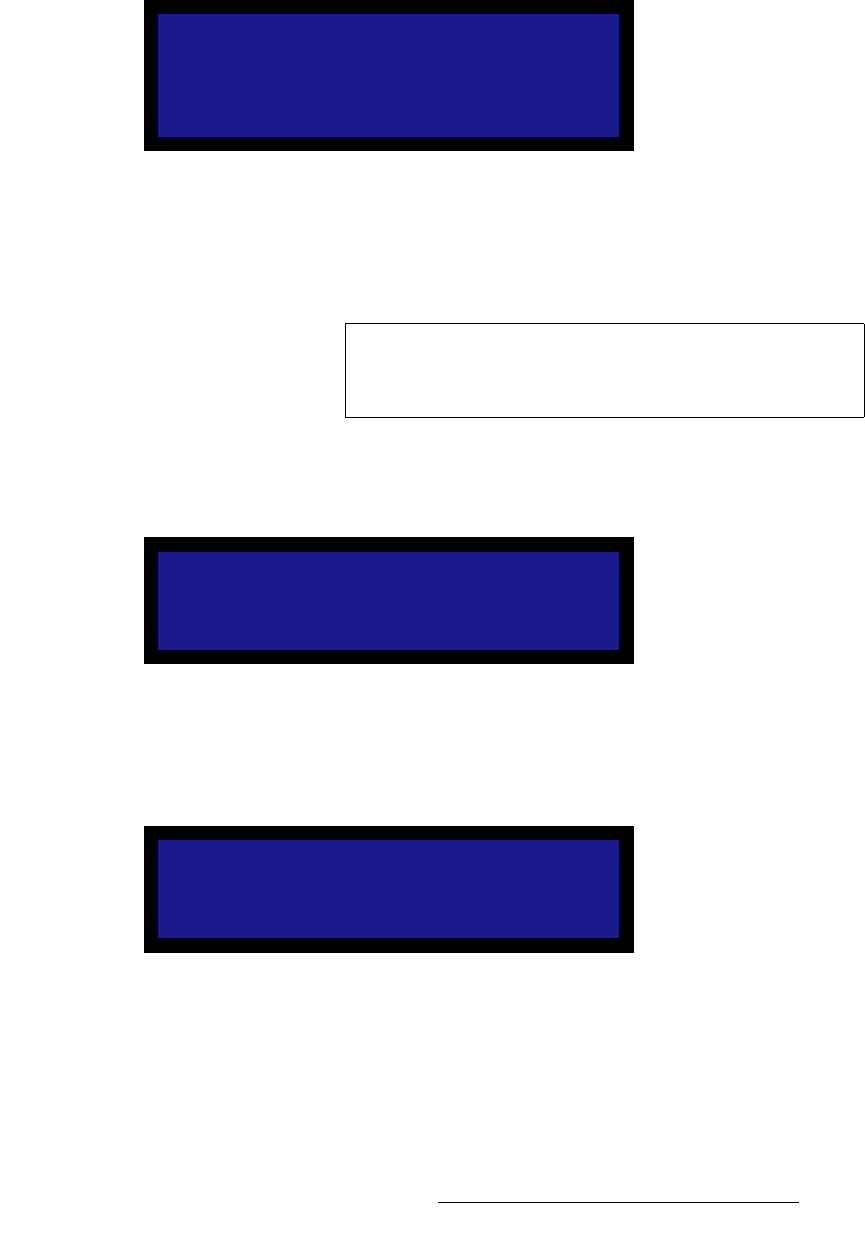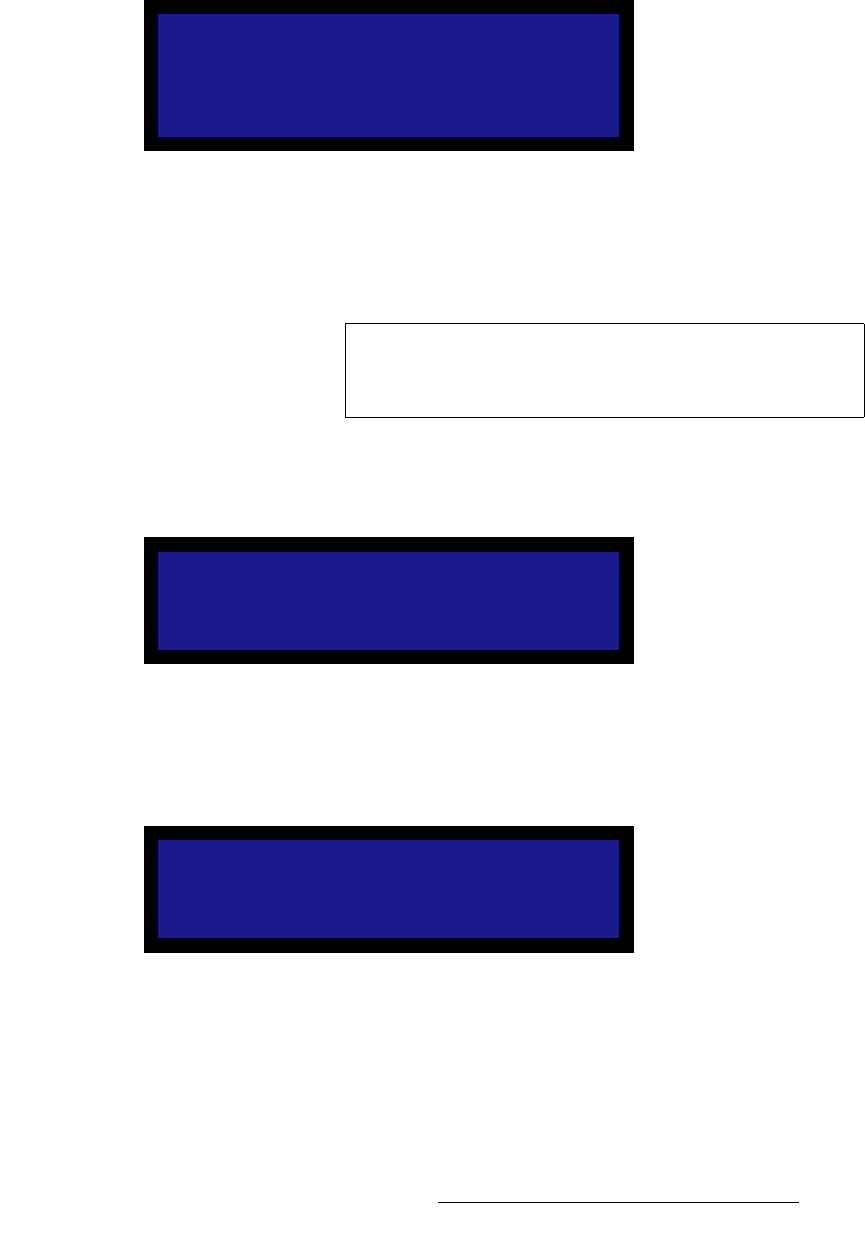
DCS-100 • User’s Guide 63
4. Operation
Using the Setup Menu
To save changes to an input’s configuration, use the following procedure:
1. Select Save Config from the Input Menu. A menu like the one in the following
illustration appears.
Figure 4-25. Save Config Menu (sample)
2. Select a value for File Number, or keep the default file number.
If you save to another configuration file, the File Association Menu is updated to
associate the new file to the current input.
3. Scroll down to Save File and press SEL.
A confirmation message is briefly displayed, after which the system returns to the
Input Menu.
Figure 4-26. Saving Input File Message (sample)
If you change a setting in the Input Menu and press ESC without saving changes, your
change will not be restored the next time you select the input or power up the system. The
system displays the following prompt:
Figure 4-27. Save Input Configuration Prompt (sample)
• Press SEL to save changes.
• Press ESC to exit without saving.
SAVE CONFIG
> File Number 24
Save File
Important
You can assign a configuration file to more than one input. If
you do so, you must exercise caution when deleting the file,
because it will be deleted for all inputs.
Saving Input File
Save Input Cfg?
<SEL> = Yes
<ESC> = No