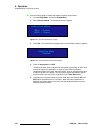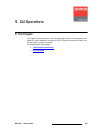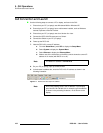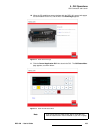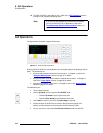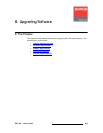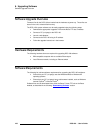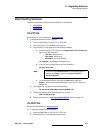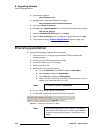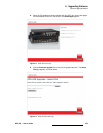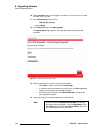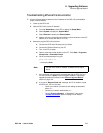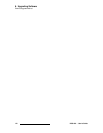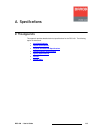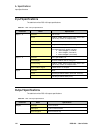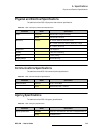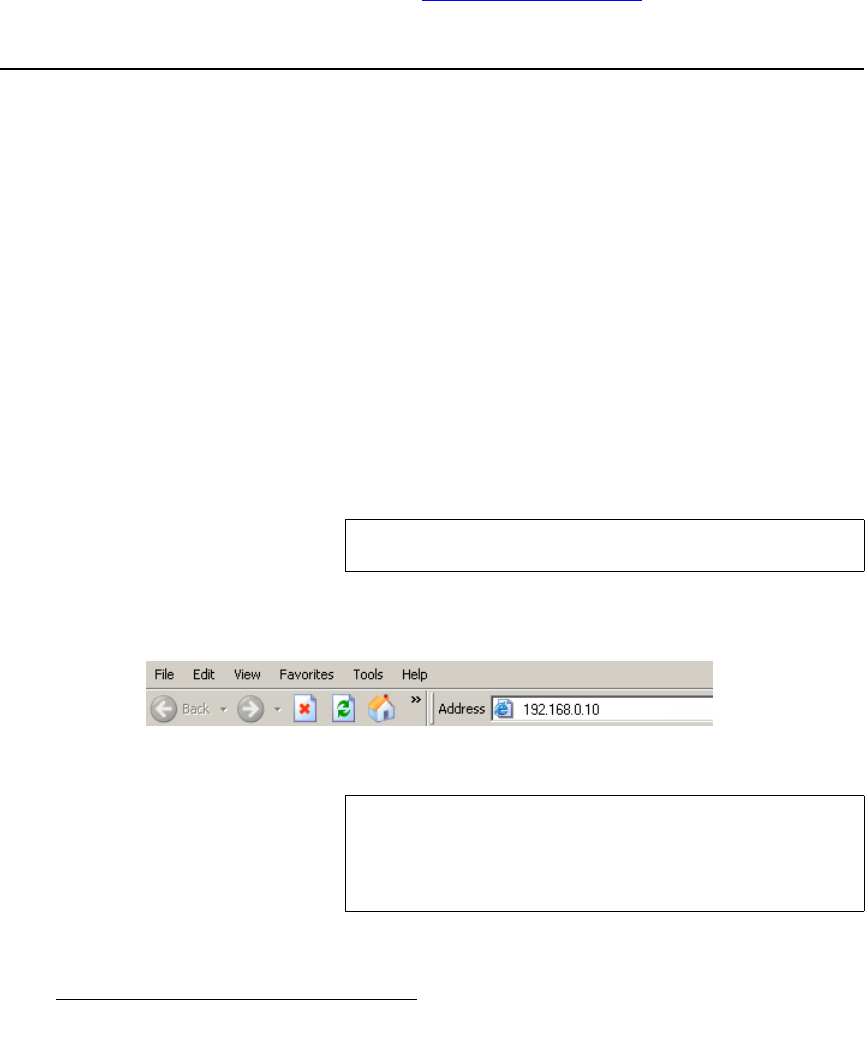
108 DCS-100 • User’s Guide
6. Upgrading Software
Ethernet Upgrade Method
3. On the web, navigate to:
http://www.barco.com
4. Navigate to the “Presentation Systems” home page:
http://www.barco.com/corporate/en/products/
5. Log in to the Barco Partnerzone.
6. Navigate to the “Software Updates” link, and download the latest version of code:
DCS-100_##_##.tar.gz
7. When the File Download Dialog appears, click Save.
8. When the Save As Dialog appears, navigate to the target folder and click Save.
9. Please continue with the “Ethernet Upgrade Method
” section on page 108.
bíÜÉêåÉí=réÖê~ÇÉ=jÉíÜçÇ
Use the following steps to upgrade DCS-100 software:
1. Ensure that your PC (or laptop) uses the Windows
®
2000 or Windows XP
operating systems.
2. Connect the DCS-100’s Ethernet port to a Switch.
3. Connect the Switch to your PC (or laptop).
4. Power-up the DCS-100.
5. Note the DCS-100’s current IP address:
a. From the Status Menu, press SEL to display the Setup Menu.
b. Select System to display the System Menu.
c. Select Ethernet to display the Ethernet Menu.
d. Make a note of the information on the IP line, which shows the current IP
address in all modes (with DHCP on or off).
6. On your PC (or laptop), open up a web browser.
7. In the browser’s address bar, enter the DCS-100’s IP address.
Figure 6-1. Address bar with sample IP address
Note
The default IP address is 192.168.0.10.
Note
Avoid using leading zeros in the IP address. If your display
panel shows 192.168.000.010, for example, type the address
as shown in the preceding illustration, not as shown on the
display.