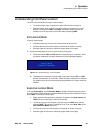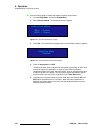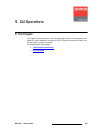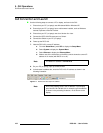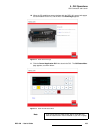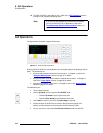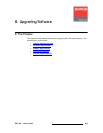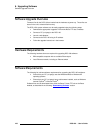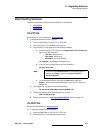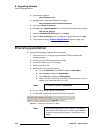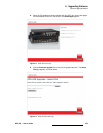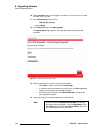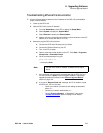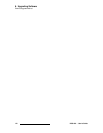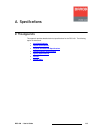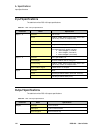DCS-100 • User’s Guide 107
6. Upgrading Software
Downloading Software
açïåäç~ÇáåÖ=pçÑíï~êÉ
Two different methods can be used to download DCS-100 software:
• Via FTP Site
• Via Web Site
sá~=cqm=páíÉ
Barco Folsom's FTP site address is: ftp.folsom.com
To download software from the FTP site:
1. Create a target folder on your PC (e.g., DCS-100).
2. Ensure that your PC is connected to the internet.
3. Log on to the FTP site using one of the following methods:
a. If you are using an FTP client such as Ipswitch WS_FTP Professional,
log on to our site as follows:
• FTP Site: ftp.folsom.com
• User name: anonymous
• Password: your email address
S Example: johndoe@somecompany.com
b. If you are using a web browser, point the browser to:
ftp://ftp.folsom.com
c. To use Windows Explorer, right-click the Start button, then click
Explore. When the Explorer window opens, enter the FTP site in the
address bar.
4. Once logged on, navigate to the following directory:
ftp://ftp.folsom.com/Image Processing/DCS-100/
5. Transfer the following file to the target folder on your PC:
DCS-100_##_##.tar.gz
6. Please continue with the “Ethernet Upgrade Method
” section on page 108.
sá~=tÉÄ=páíÉ
Barco's web site address is: www.barco.com.
To download software from the web site:
1. Create a target folder on your PC (e.g., DCS-100).
2. Ensure that your PC is connected to the internet.
Note
If you are using Internet Explorer 7, after entering the FTP
address, click Page, and then click Open FTP Site in
Windows Explorer.