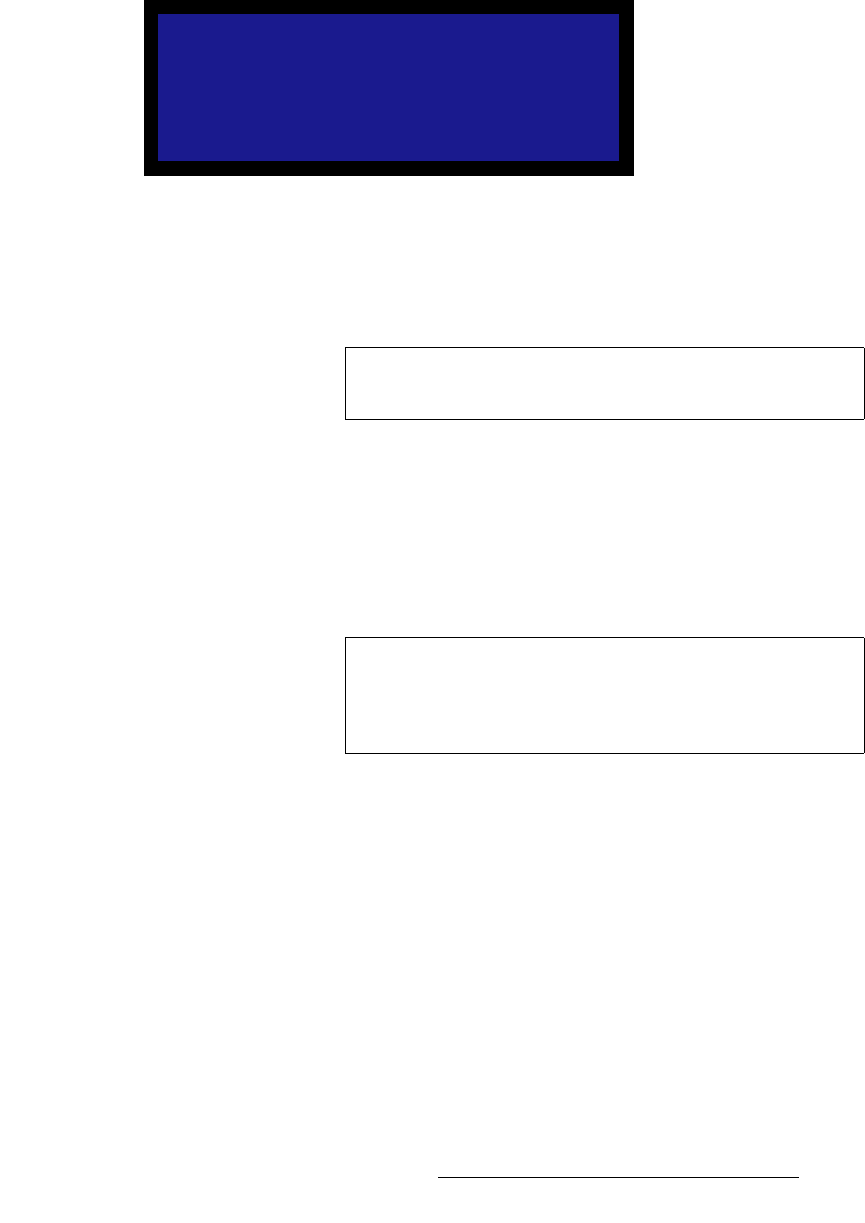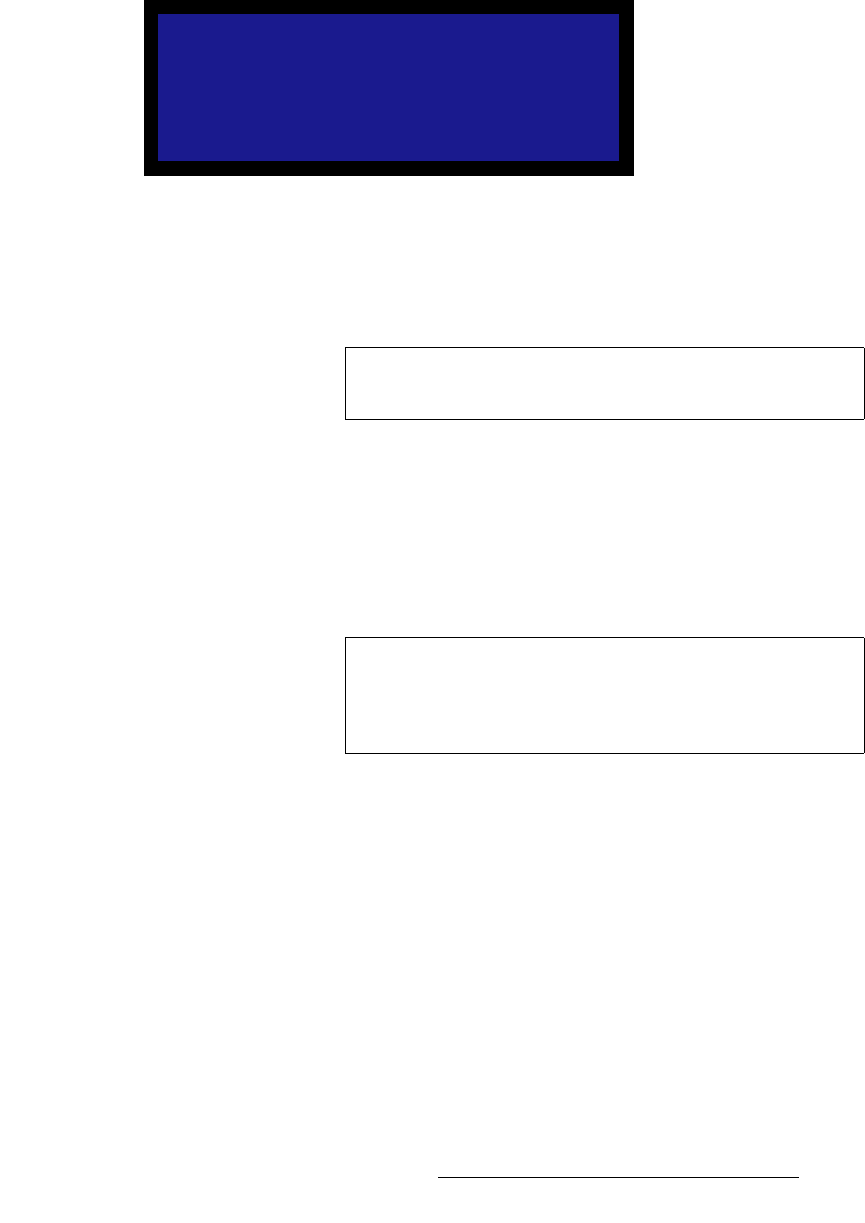
DCS-100 • User’s Guide 77
4. Operation
Using the Setup Menu
asf=`~ÄäÉ=bèì~äáò~íáçå
From the System Menu, select DVI Cable Equal to display the DVI Cable Equalizer
Menu, which enables you to adjust input cable equalization parameters for both DVI inputs
simultaneously, or individually for inputs 7 or 8.
Figure 4-46. DVI Cable Equalizer Menu (sample)
The following functions are available:
• Input — selects the exact inputs that you wish to set: ALL (inputs 7 and 8), 7
(individually), or 8 (individually).
• Equalization — The equalization adjustment range is from 0 (short cable
equalization) to 15 (long cable equalization). The default value is 12, which
indicates “moderate” equalization.
In general, the default should be adequate for most users, unless cables longer
than 5M are used, and unless your signals are running at high pixel clock rates
(e.g., UXGA).
• Set to Default — sets the Equalization field to the default setting of 12.
• Set to Maximum — sets the Equalization field to the maximum setting of 15.
• Set to Minimum — sets the Equalization field to the minimum setting of 0.
cáäÉ=^ëëçÅá~íáçå
From the System Menu, select File Association to display the File Association Menu,
which enables you to select or change a configuration file for each of nine physical inputs
(1 through 8 and SDI). The configuration file contains settings that govern everything from
pixel resolution to aspect ratio and color balance — any setting you can change using the
Input Menu. The DCS-100 can store up to 64 input configuration files in non-volatile
memory.
Each time you press an input button, the DCS-100 uses the configuration file associated
with that input. The file is designated by a number from 1 to 64. The default file for each
input is the same as the input number — Input 1 uses configuration file 1, and so on. The
default file for the SDI input is 9.
DVI CABLE EQUALIZER
> Input All
Equalization 12
Set to Default
Set to Maximum
Set to Minimum
Note
Inputs 7 or 8 do not need to be selected on the front panel for
this menu to change, and to apply the equalization settings.
Note
Equalization is a subjective “visual” adjustment, which
depends on three important factors: cable length, signal
quality and cable quality. If you adjust the equalization,
optimize the setting for the lowest amount of visual artifacts.