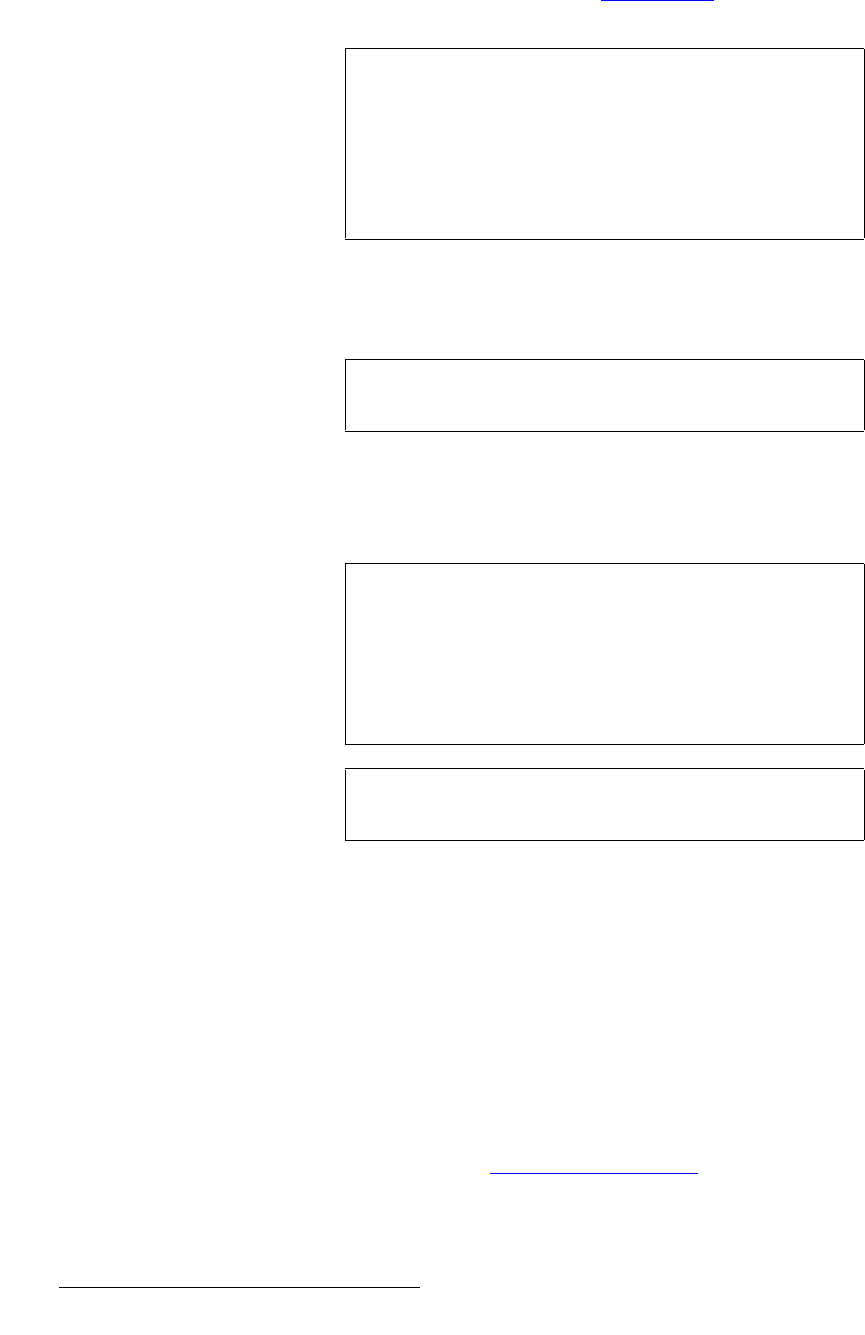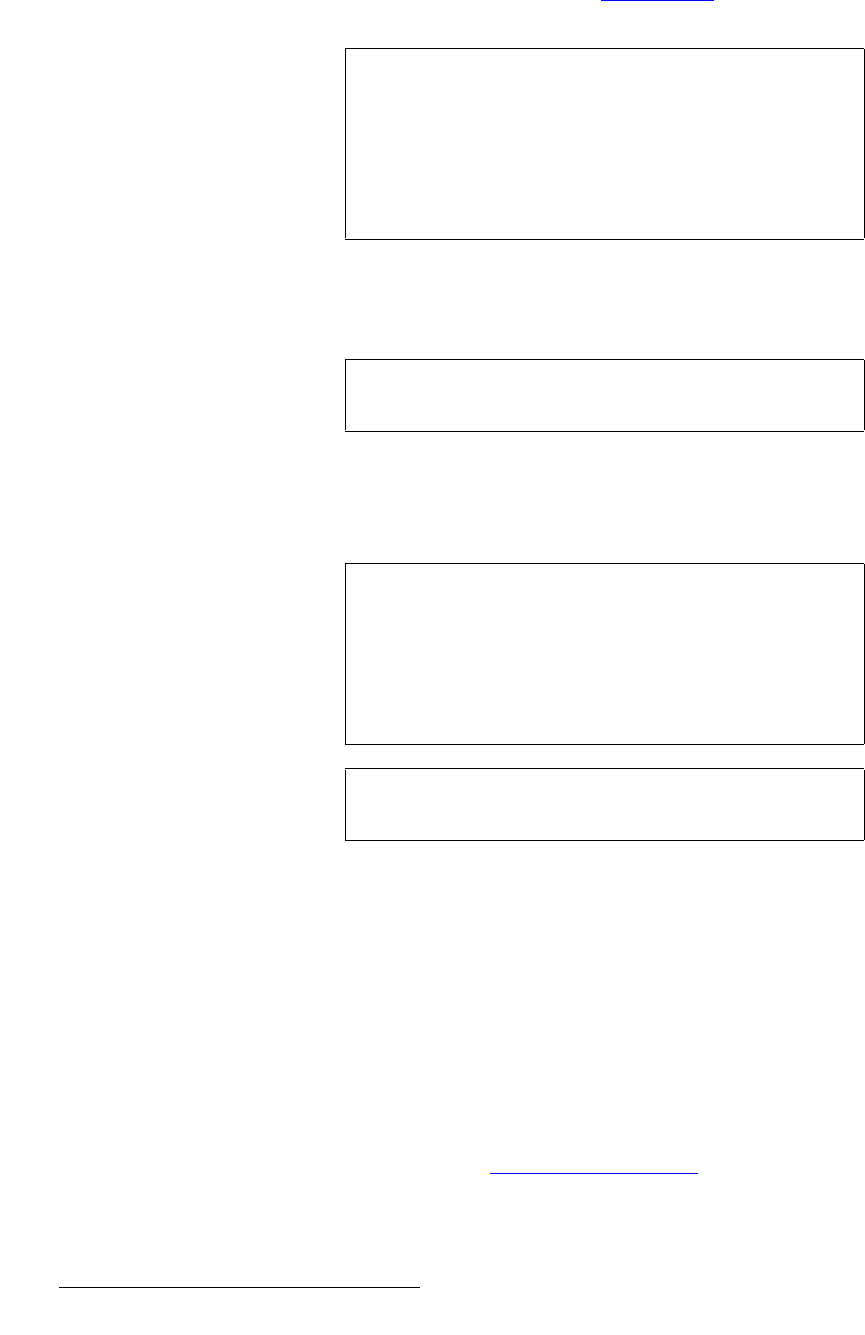
56 DCS-100 • User’s Guide
4. Operation
Using the Setup Menu
For information about adjusting these inputs, refer to the “Image Adjust” section on
page 58.
The following functions are available:
• Auto Config — This function performs an automatic input configuration on the
selected source on Program.
When Auto Config is selected, the DCS-100 finds the first and last pixel on each
edge of the selected input, and ensures (to the best possible extent) that the
entire image is visible. In addition, the system automatically phases the input to
determine the correct sampling phase.
• Sampling — select this function to change the sampling for the selected input.
Available values are: Oversample and 1:1 (default). Please note:
~ When 1:1 Sampling is selected, the system provides pixel-for-pixel
sampling, and generally better image quality.
~ When Oversample is selected, the system performs multiple samples
for every pixel, with a resulting “softer” image.
~ Oversample is only available for RGB and YP
b
P
r
analog inputs.
~ All other input types have defined sample clocks that are inherently 1:1.
If the input is set to one of the other types, the value is [1:1].
• Phase A, Phase B — These two selections are advanced features which enable
you to adjust the sample phase of the system’s two scalers. Typically, they do not
need to be adjusted. Refer to the “Adjusting Sample Phase
” section on page 57
for instructions.
The six “Active Area” values are initially filled in by the Auto Config command, or set to
Important
The Timing Adjust Menu does not appear in the menu tree if
the analog input is being undersampled for the following
resolutions:
• 1920x1080p@60 (173.0 MHz)
• 1920x1200p@60 (193.25 MHz)
• 2048x1080p@60 (183.75 MHz)
Note
The “Auto Config” selection is only available when an analog
input is chosen.
Tip
Ensure that there are non-black pixels around the extreme
edges of your active video, in order for the image to be
properly sized by the Auto Config function. For example, if
you use a Windows desktop with a high luminance
background, the Auto Config function will be accurate. If, on
the other hand, you use a desktop image with a black border,
the image will not be properly sized.
Note
This function is identical to the Auto Config function in the
Image Adjust Menu.