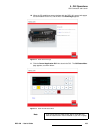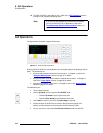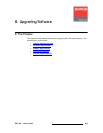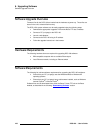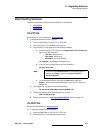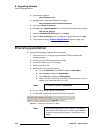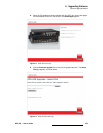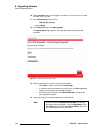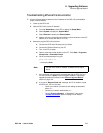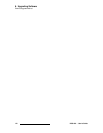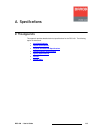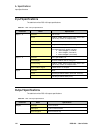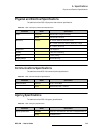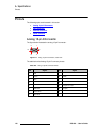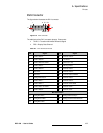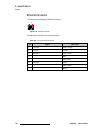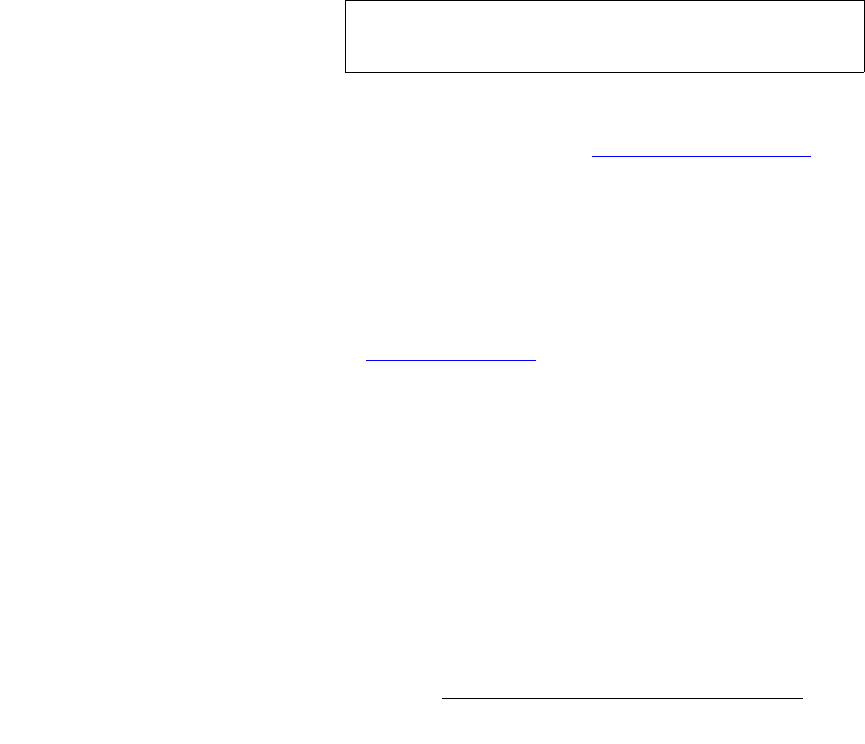
DCS-100 • User’s Guide 111
6. Upgrading Software
Ethernet Upgrade Method
qêçìÄäÉëÜççíáåÖ=bíÜÉêåÉí=`çããìåáÅ~íáçå
Use the following steps to determine the IP address of the DCS-100, and establish
proper communications:
1. Power-up the DCS-100.
2. Note the DCS-100’s current IP address:
a. From the Status Menu, press SEL to display the Setup Menu.
b. Select System to display the System Menu.
c. Select Ethernet to display the Ethernet Menu.
d. Make a note of the information on the IP line, which shows the current IP
address in all modes (with DHCP on or off).
3. Attempt to ping the DCS-100 as follows:
a. Connect the DCS-100’s Ethernet port to a Switch.
b. Connect the Ethernet Switch to your PC.
c. Turn on the PC or laptop.
d. Open a command prompt window on the PC. Click Start > Programs >
Accessories > Command Prompt.
e. On the command prompt line, type:
ping 192.168.0.10
... followed by Enter.
f. If the computer can successfully communicate with the DCS-100, you
will see a series of “replies” from the target IP address. Repeat the
upgrade procedure as outlined in the “Ethernet Upgrade Method
”
section on page 108.
g. If you see a “Request timed out” message, the PC is unable to locate
the DCS-100. If this is the case:
• Check your network connections and settings as described
above, or ...
• Contact your network administrator, or ...
• Contact Technical Support. In Appendix C, refer to the
“Contact Information
” section on page 156 for details.
Note
Use the unit’s actual IP address, as determined in step 2
above.