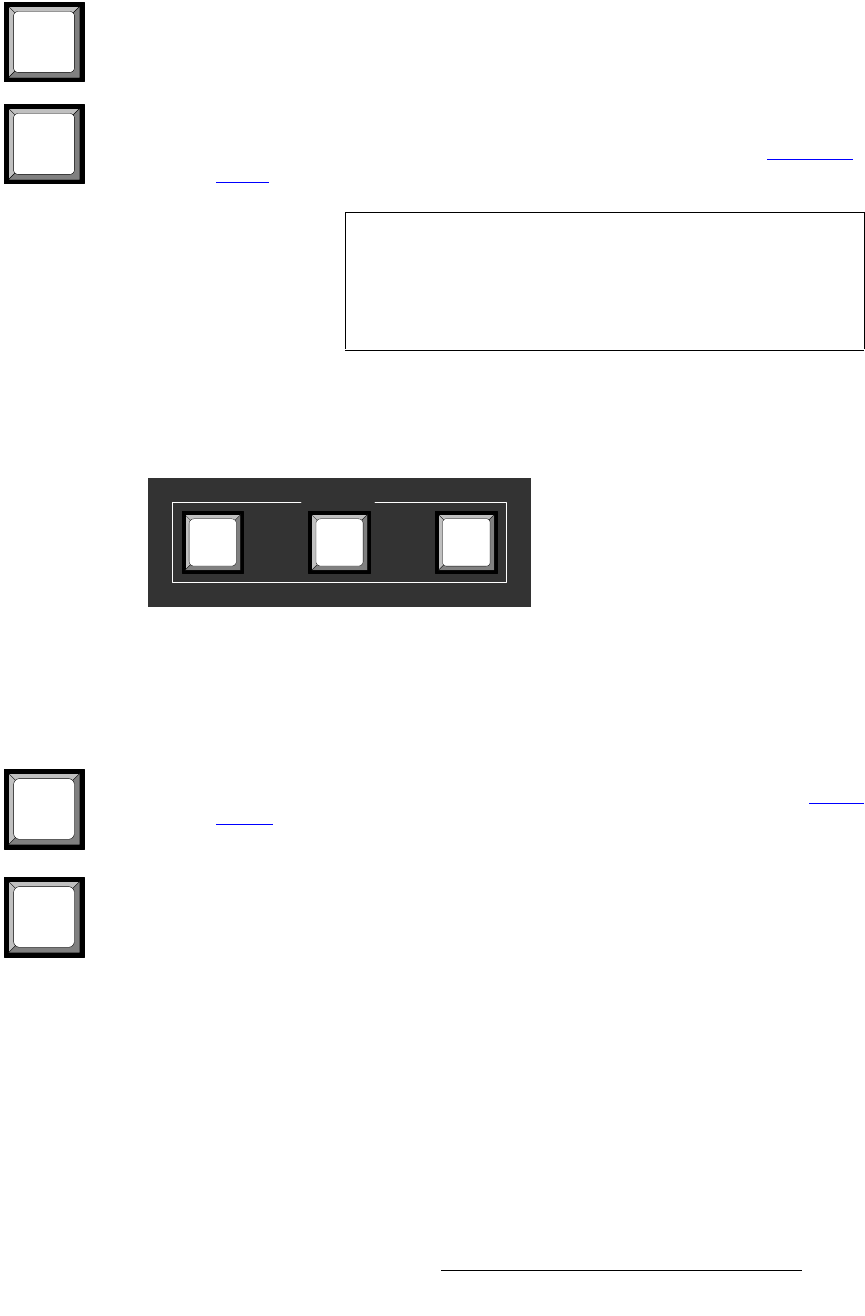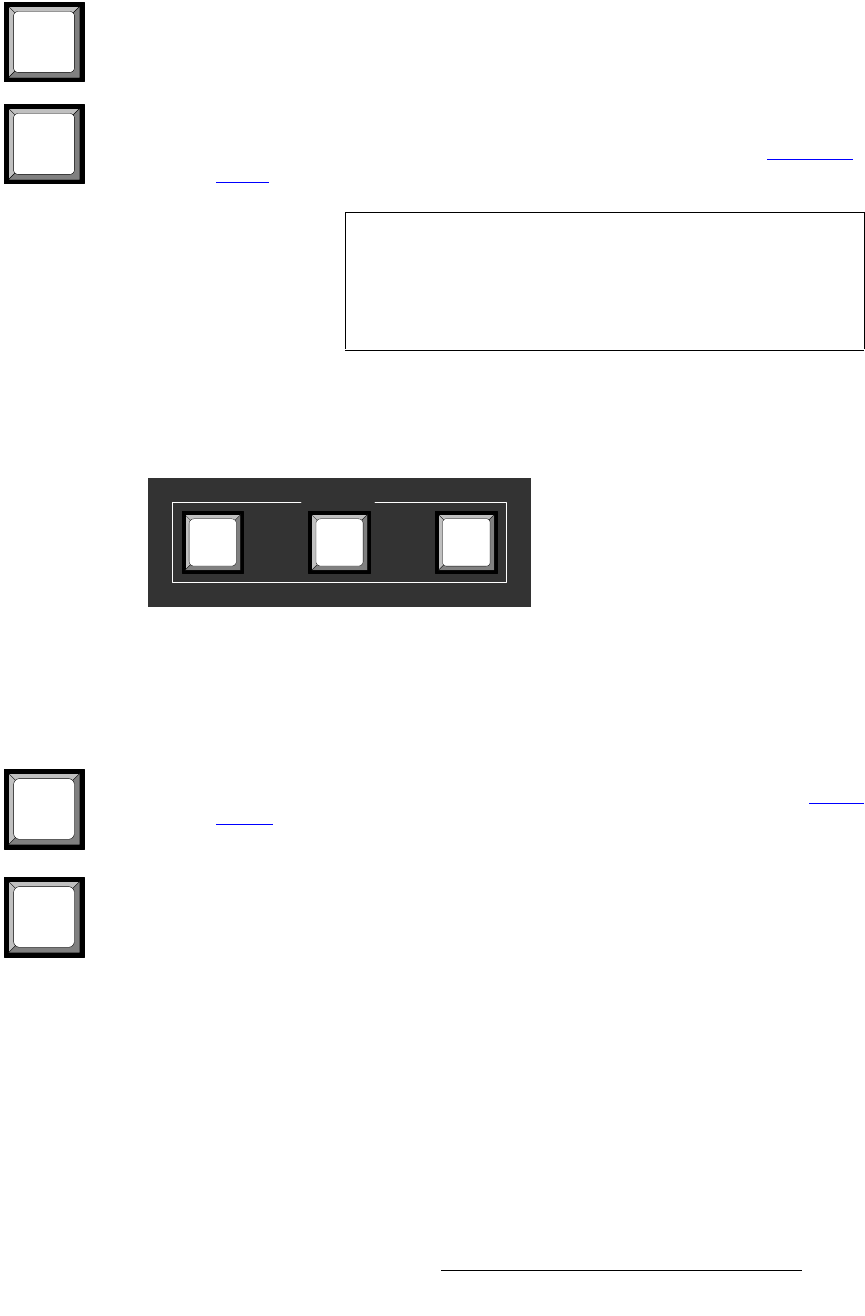
DCS-100 • User’s Guide 25
2. Hardware Orientation
DCS-100 Front Panel
• The SDI button selects the SD-SDI or HD-SDI input source.
• The LOGO button selects the stored “full screen” LOGO image for the next
transition. If no image is stored, the transition will be to Black. Use the menu to
select one of three stored LOGOs for use. In Chapter 4, refer to the “U
sing the
LOGO” section on page 86 for details.
bÑÑÉÅíë=pÉÅíáçå
The figure below illustrates the Effects Section:
Figure 2-5. Effects Section
The buttons in the Effects Section enable you to freeze the selected source on Program,
transition to black, and perform a key over the selected Program source.
Following are descriptions of each “effects” button:
• The FRZ button instantly freezes and unfreezes the current Program source.
When the source is frozen, the button is lit solid. In Chapter 4, refer to the “Using
Freeze” section on page 90 for details.
• The BLACK button enables you to transition to or from black. The button
performs one of two functions, depending on the way the button is defined in the
User Preferences Menu.
~ If “Black Auto Take” is Off:
• Press BLACK to pend a transition to or from black. The button
blinks to indicate “pending.”
• Press TAKE to perform the transition to or from black.
– If the transition is “to” black, the button lights solid
when black is on Program.
– If the transition is “from” black, the button turns off
when the selected source is fully on Program.
SDI
LOGO
Note
If you press a button in the Inputs Section, it blinks to
indicate “pending.” If you do not want to pend a source
(which may be desirable in some situations), press the
blinking source button again. The button turns off, leaving
only the source on Program lit solid.
Effects
KEY FRZ BLACK
FRZ
BLACK