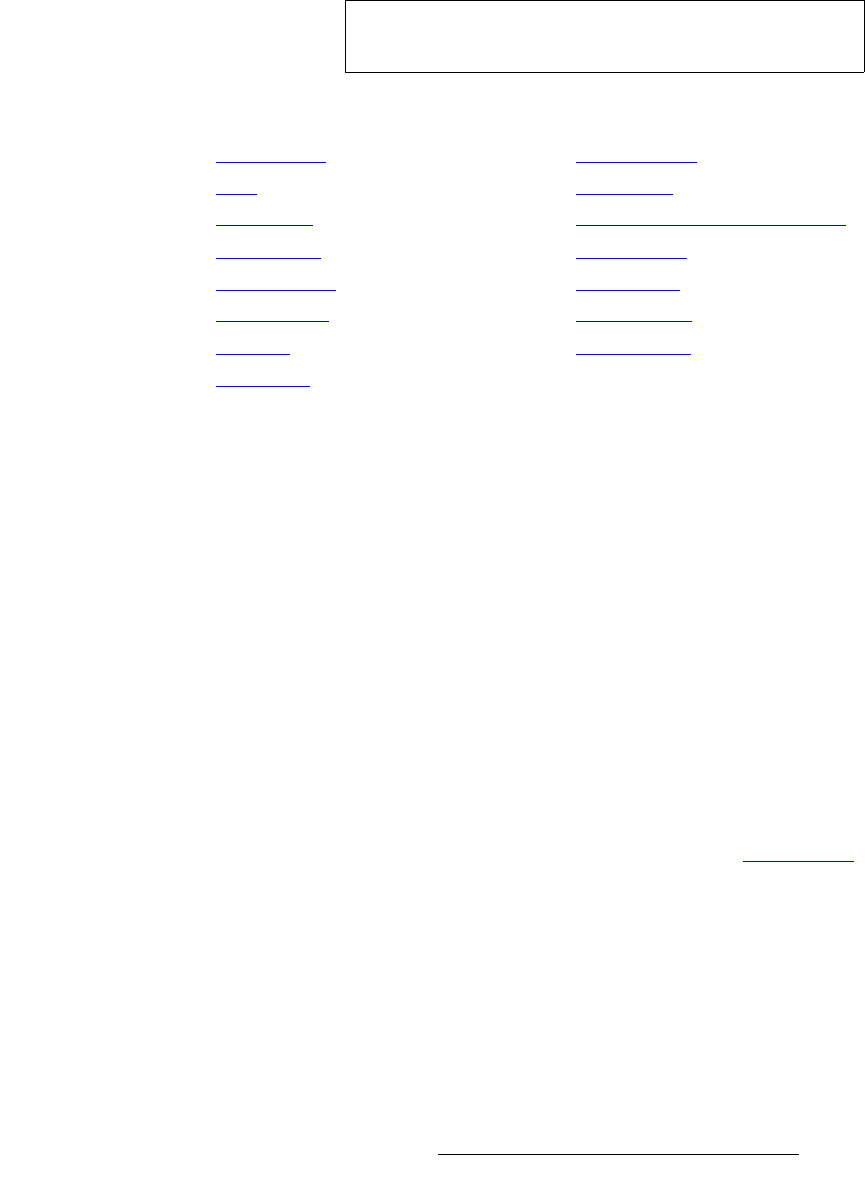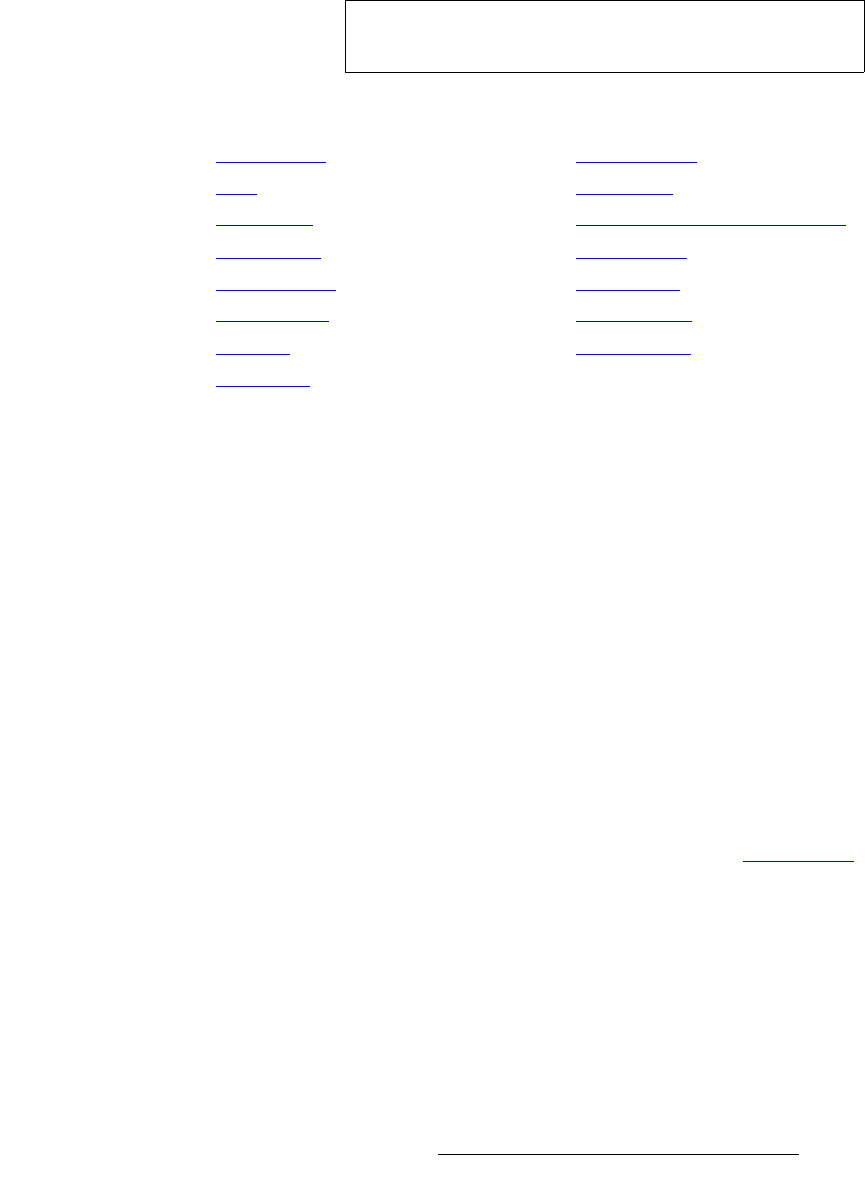
DCS-100 • User’s Guide 53
4. Operation
Using the Setup Menu
The Input Menu can be used in two ways:
• Press an input button first, TAKE the input to Program, then use the menu to set
input parameters.
• While you are already in the Input Menu, press a different input button and TAKE
it to Program. The fields update to reflect the values for the new input.
The following sections provide detailed information about Input Menu functions:
fåéìí=cçêã~í
From the Input Menu, select the top Input Format line to view the “auto-acquired” format
for the selected input, or to change the format. The format is shown in the following form:
Hact x Vact @ Vr Hz
S 1024x768@59.94
Please note the following important points:
• If you select an input and it does not have a valid signal, "Invalid Signal" appears.
• If an input was previously valid and its signal is lost, the "Invalid Signal" message
appears.
• When In Auto Acquire is OFF (as selected in the User Preferences Menu) the
input video format for non-digital sources will be detected in the following search
order:
~ The saved file as defined in the File Association Menu
~ The library of saved configurations for the selected input
~ Standard library formats as defined in Appendix A, in the “Format Table”
section on page 120
~ A best guess (to the closest video format in the library)
For digital sources, when In Auto Acquire is OFF, the search order is:
~ The saved configuration file as defined in the File Association Menu
~ Your library of saved files
~ A direct measurement of the signal
• If the video format is a “best guess” as determined by the “auto acquire” mode, it
is displayed (only in the Status Menu) within asterisks.
Note
Changing the parameters for one input does not affect the
input configuration of the other inputs.
• Input Format
• Type
• Colorspace
• Background
• Timing Adjust
• Image Adjust
• Contrast
• Brightness
• Color Balance
• Processing
• About Input Configuration Files
• Reset Config
• Save Config
• Delete Config
• Recall Config