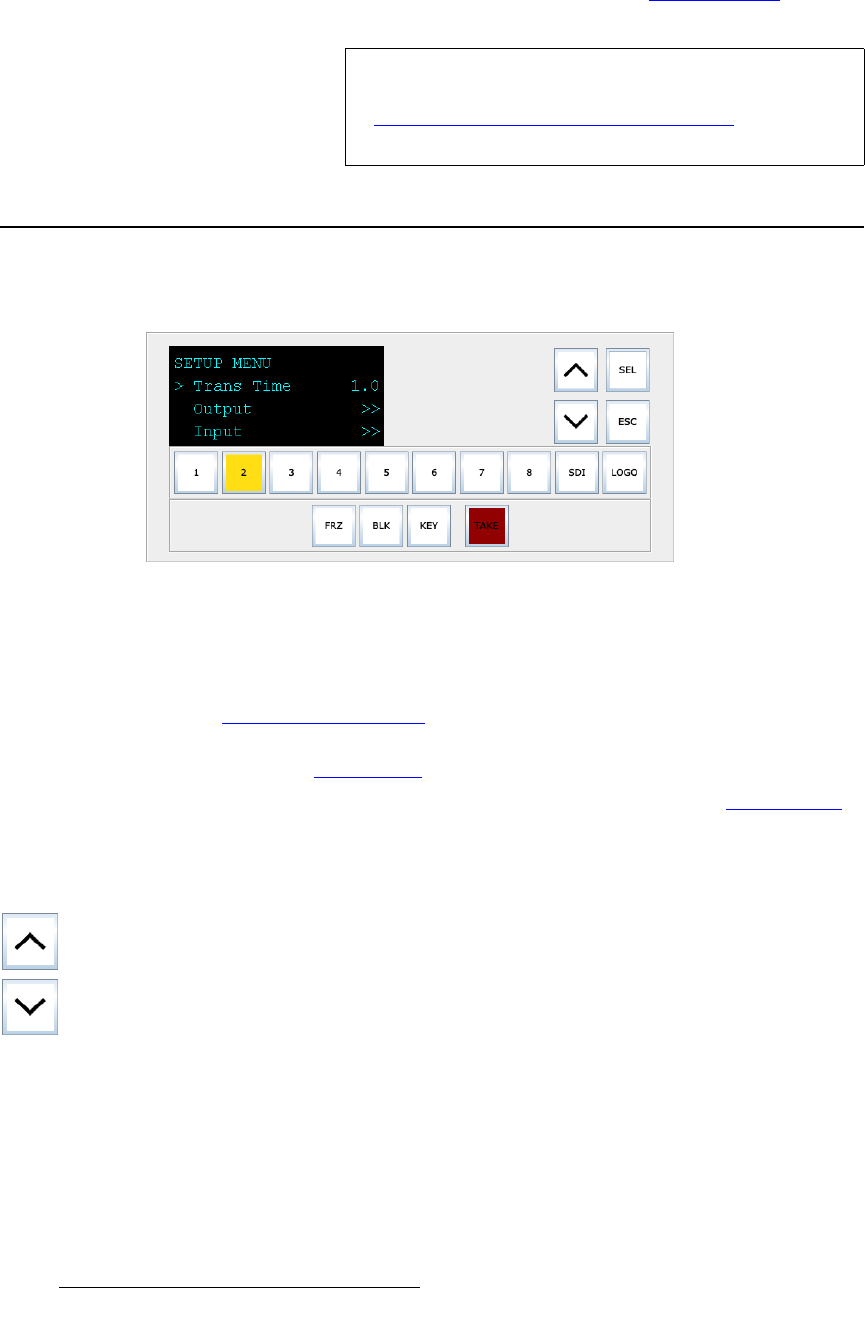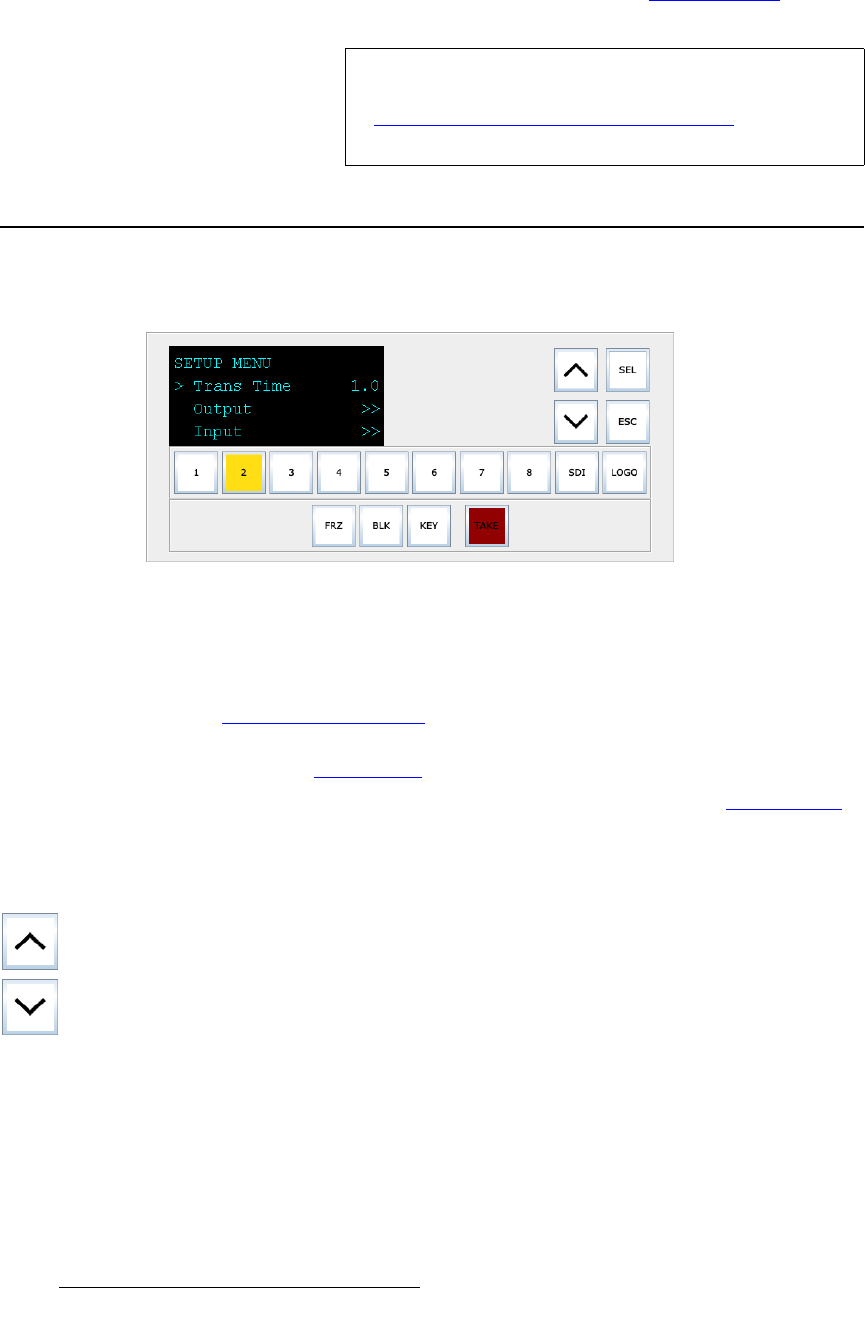
104 DCS-100 • User’s Guide
5. GUI Operations
GUI Operations
12. The DCS-100 GUI is now ready for use. Refer to the “GUI Operations” section
on page 104 for important operating notes.
drf=léÉê~íáçåë
The figure below illustrates a sample GUI screen:
Figure 5-4. DCS-100 GUI Setup Menu
Running the DCS-100 GUI is virtually identical to running the system from the physical front
panel. The similarities are:
• All control panel sections and menus are the same. In Chapter 4, refer to the
“Using the Menu System” section on page 41 for details.
• All input, transition, and “effect” selection methods are the same. In Chapter 4,
refer to the “Using Inputs” section on page 82 for details.
• All buttons blink states are the same. In Chapter 4, refer to the “Button States”
section on page 37 for details.
The differences are:
• “Click” instead of press.
• Use the Up/Down arrows in place of the ADJUST knob:
~ Click the Up Arrow to scroll up the menu tree.
~ Click the Down Arrow to scroll down the menu tree.
• Click “Home” to return to the DCS-100 Home Page, if required.
• All actions taken on the GUI are mirrored on the physical front panel, and
similarly, all actions taken on the front panel are mirrored on the GUI.
• You can not enter or leave either Front Panel Lockout mode from the GUI.
Note
If you have trouble establishing communications between
your PC and the DCS-100, in Appendix 6, refer to the
“Troubleshooting Ethernet Communication
” section on
page 111 for instructions.