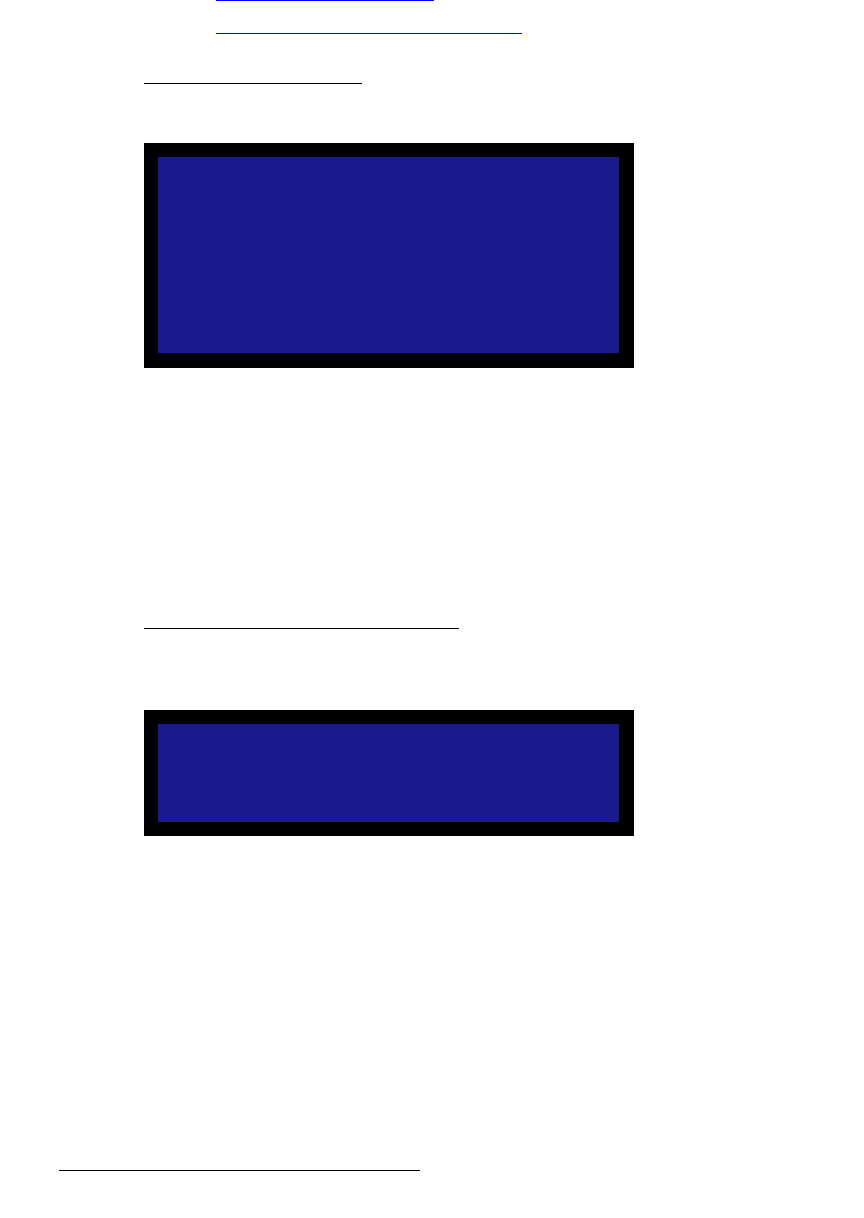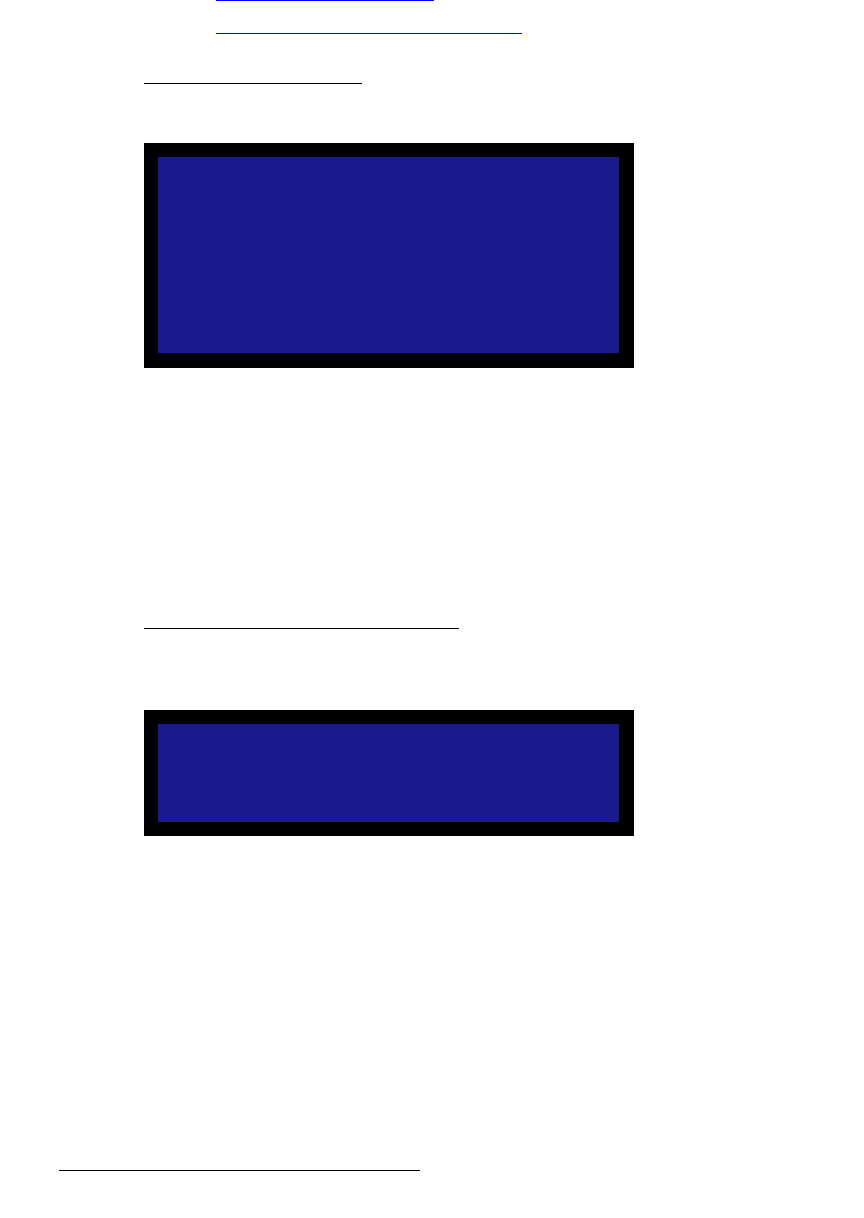
60 DCS-100 • User’s Guide
4. Operation
Using the Setup Menu
`çäçê=_~ä~åÅÉ
From the Input Menu, select Color Balance to display one of two available Color Balance
Menus. The menu that appears depends on the current input’s “type.” Each menu allows
you to adjust the input’s color balance parameters.
• RGB Color Balance Menu
• Hue/Saturation Color Balance Menu
od_=`çäçê=_~ä~åÅÉ=jÉåì
If the current input’s type is set to RGB, the RGB Color Balance Menu appears:
Figure 4-22. RGB Color Balance Menu (sample)
Each of the individual contrast and brightness settings operates in conjunction with the
“global” contrast and brightness settings in the Input Menu.
• Adjustment range (all values): -25.0% to +25.0%
• Default (all values): 0.0%
• Select Reset All to set all values back to their default settings.
eìÉLp~íìê~íáçå=`çäçê=_~ä~åÅÉ=jÉåì
If the current input’s type is set to Composite, S-video, YP
b
P
r
, or SDI, the Hue/Saturation
Color Balance Menu appears:
Figure 4-23. Hue/Saturation Color Balance Menu (sample)
Please note:
• Saturation is measured in percentage.
~ Adjustment range (Composite, S-Video): 0% to 150% (100% nominal)
~ Adjustment range (SDI, YP
b
P
r
): 75.0% to 125.0%
• Hue is measured in degrees, and is [N/A] for YP
b
P
r
inputs.
~ Adjustment range: -90 to +90
• Select Reset All to set all values back to their default settings.
COLOR BALANCE
> Red Contrast 0.0%
Red Bright 0.0%
Grn Contrast 0.0%
Grn Bright 0.0%
Blu Contrast 0.0%
Blu Bright 0.0%
Reset All
COLOR BALANCE
> Saturation 100
Hue 0
Reset All