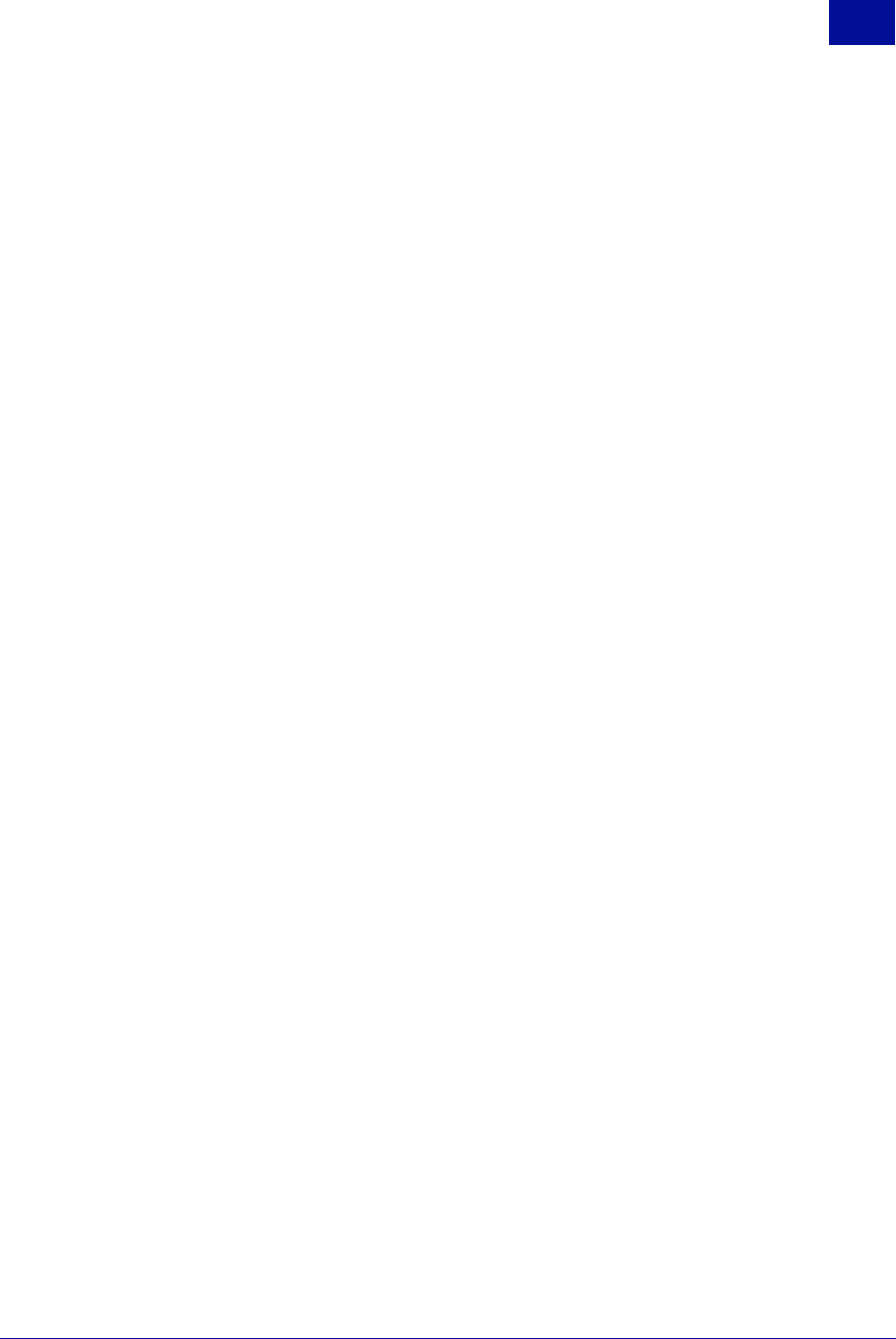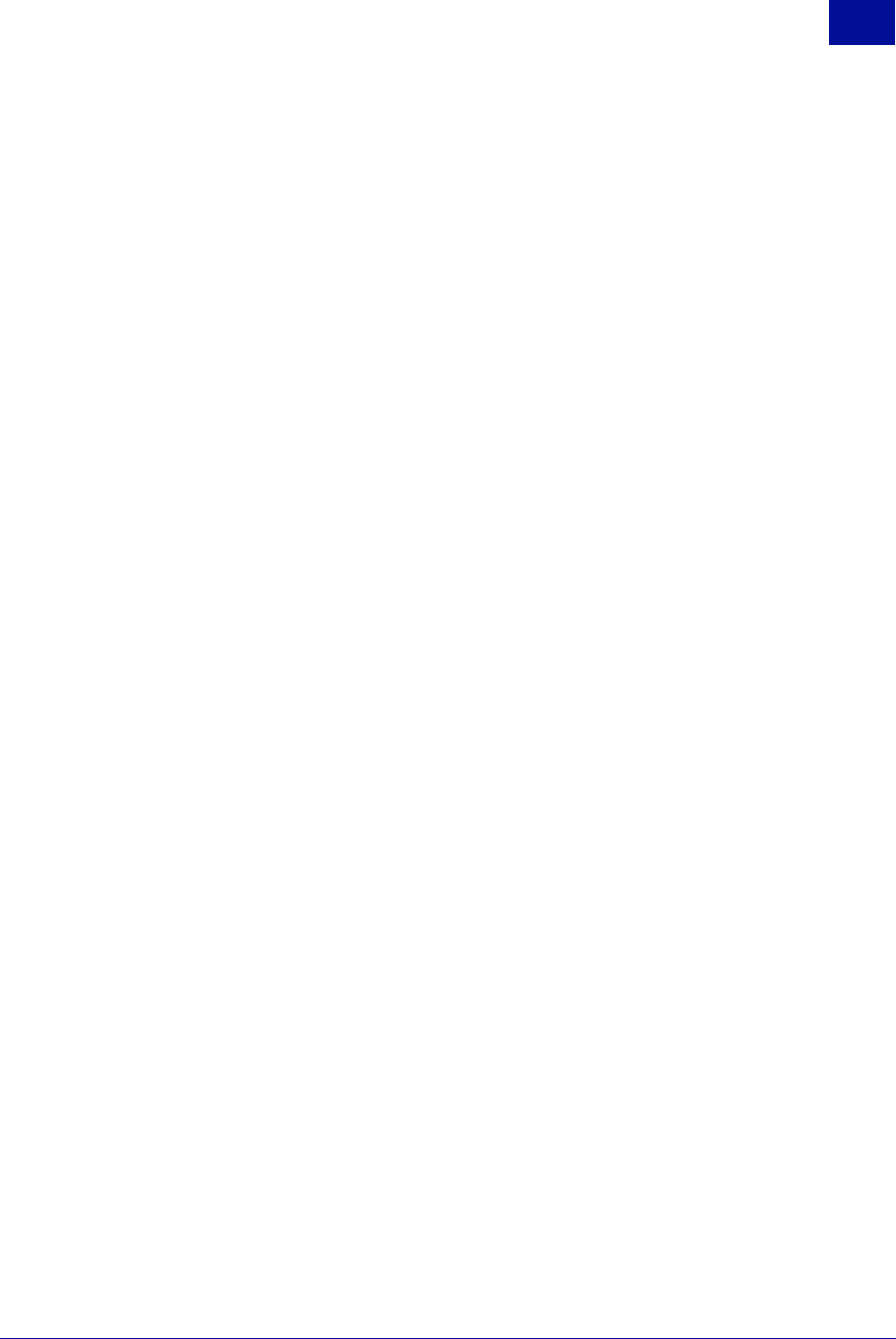
SurfControl RiskFilter - E-mail V5.2.4 Administrator’s Guide 97
P
OLICY
M
ANAGER
Global Policy
3
Editing the Message Attachment Filter
You can edit this filter to exactly match your company’s requirements.
To edit the Message Attachment filter:
1Select Global Policy from the Policy Manager tab.
2 Click Filters. The Global Policy Filter list screen is displayed.
3 Click the Add .The Create New Filter screen is displayed.
4 Select the Message Attachment Filter and click Next.
5 Enter a new name into the field to change the name of this filter.
6 This filter is enabled by default. Select the disable option if you want to switch it off.
7 If you want to make the filter so that it can be overwritten by a sub-policy change the Filter
Permission setting to writable. The default is read-only.
8 Specify how you want RiskFilter to deal with attachments:
• Scan for file names using patterns. Use a semicolon (;) to separate multiple patterns –
Searches for patterns in file names i.e. image.jpg, a*t, About.
• Scan for selected attachment file types (Edit) – Will scan for the selected file types including
those within archives. Click Edit. A screen is displayed where you can define exactly what type of
file you want to scan.
• Scan for archives (up to 15) ... layers – The e-mail attachment will be scanned to see if it has
more layers than the number defined in the Filter Criteria section. If it does have more layers, it will
be treated in the way specified for that filter if it is triggered.
• Scan for archives which have a decompressed size greater than (up to 1000MB) ... KB –
E-mail messages with archives are checked to ensure the unzipped size does not exceed this
value.
• Strip and discard the attachment when filtering criteria met – If this option is selected and the
filter is triggered the attachment will be removed from the message and discarded.
9 Set the action that will be taken if the filter is triggered. See Step 2 - Defining the action on page 67
for details on what these actions are.
10 Click Submit to save these new settings.