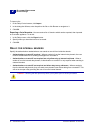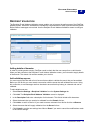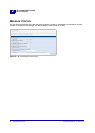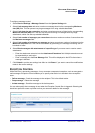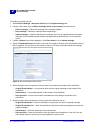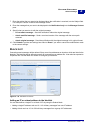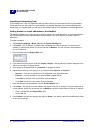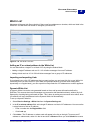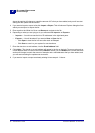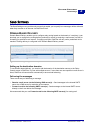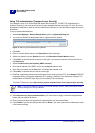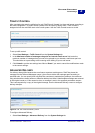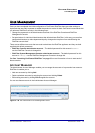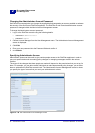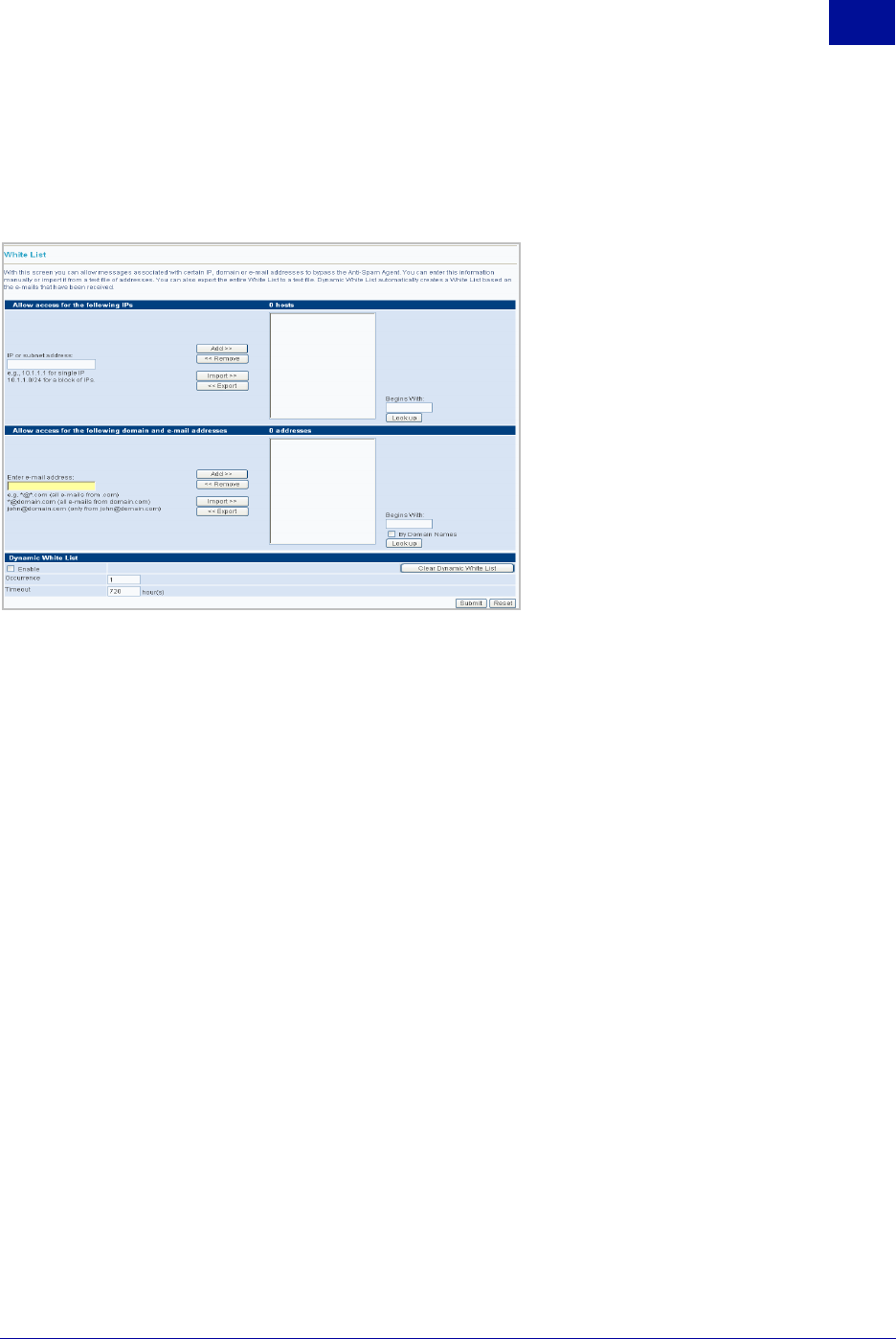
SurfControl RiskFilter - E-mail V5.2.4 Administrator’s Guide 39
S
YSTEM
S
ETTINGS
Receive Settings
2
WHITE LIST
Messages will bypass Anti-Spam checking if they come from addresses or domains, which are listed in the
White List. Use the White List screen to configure your White List.
:
Figure 2 - 23 The White List screen
Adding an IP or subnet address to the White List
You can block either a single IP or a block of IPs by using the Subnet Mask:
• Adding a single IP address such as 10.1.4.2 will allow messages from one IP address.
• Adding a block such as 10.1.4.0/24 will allow messages from a group of IP addresses.
Importing and exporting Lists
If you already have a list of IP addresses that you want to allow you can import this list to your White List.
Conversely once you have this list in your White List (perhaps because you have been adding them
dynamically on a regular basis), you can export this ready-made list of IP addresses to another appliance.
Dynamic White List
A Dynamic White List can be auto-generated based on the e-mail process information defined by
RiskFilter. This ensures that normal messages can proceed to their destination directly, without any Anti-
Spam policy checking being performed on them. This is done by setting an occurrence value which, when
it is reached, will copy the address into the Dynamic White List automatically.
To set up a dynamic white list:
1Select Receive Settings > White List from the System Settings tab.
2In the IP or subnet address field, add a single IP address or a block of IP addresses. You can use the
Lookup feature to find an IP address:
• Enter a number into the Begins With: field.
• Click Look up.
3 Click Add>>. The IP address or subnet mask will appear in the list on the right. To remove an IP
address or subnet mask, select it in the list and click <<Remove
. When you click Submit the counter