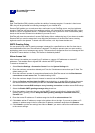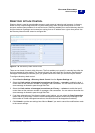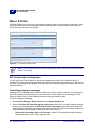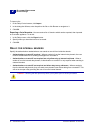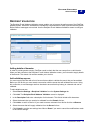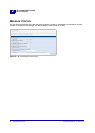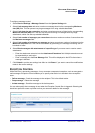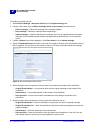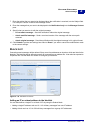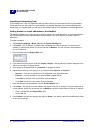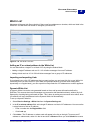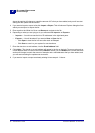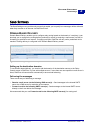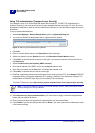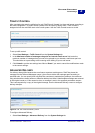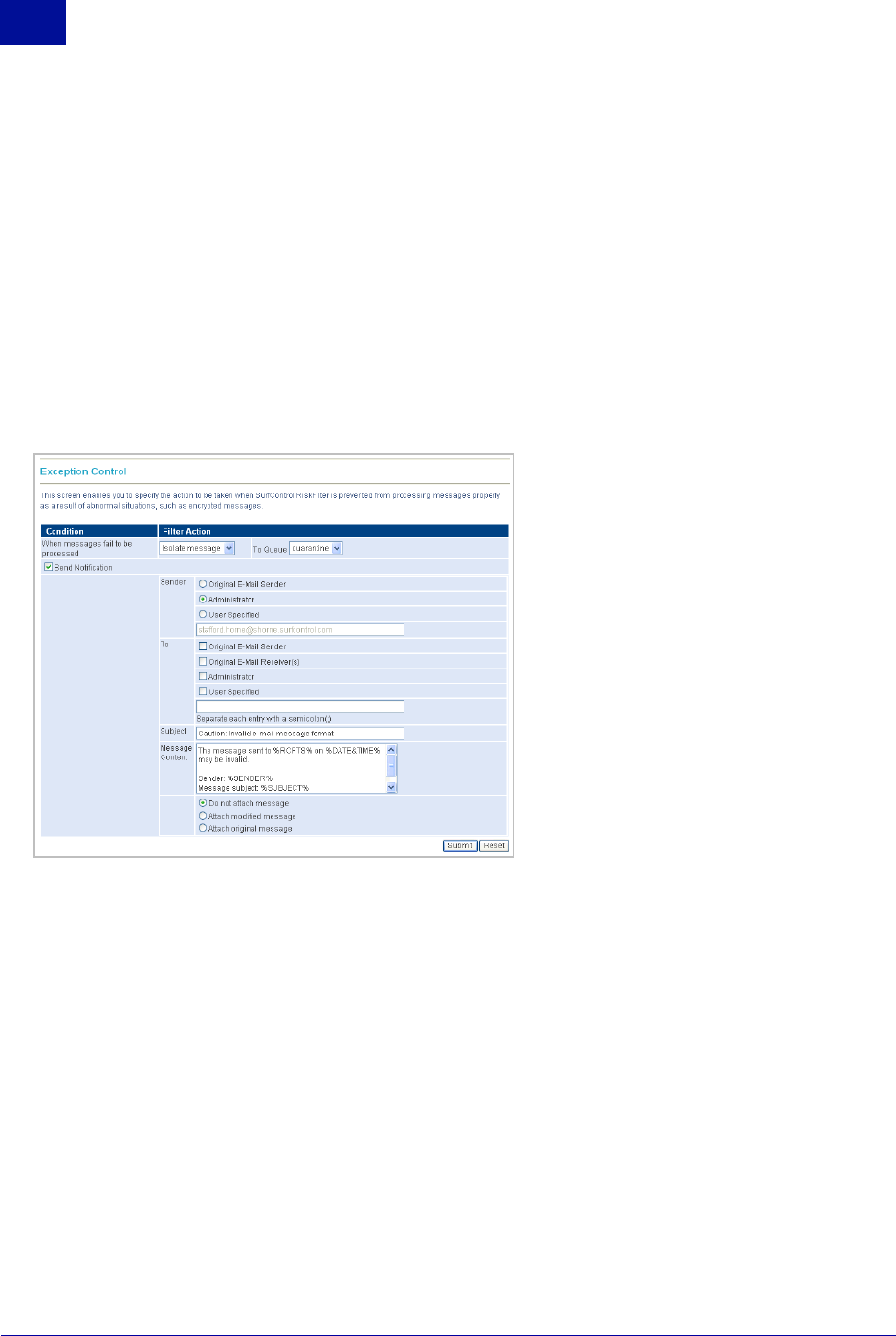
36 Administrator’s Guide SurfControl RiskFilter - E-mail V5.2.4
S
YSTEM
S
ETTINGS
Receive Settings
2
To configure exception control:
1Select Receive Settings > Exception Control from the System Settings tab.
2 Choose a filter action from the When messages fail to be processed drop-down list box:
• Deliver message – Deliver the message to the intended recipient.
• Drop message – Delete the message without delivering it.
• Isolate message – Instead of delivering the message, send it to an specified folder and send a
message to the intended recipient that the message could not be delivered. This is the default
action.
3 Choose a Queue to send the message to, if the Filter Action is set to Isolate message.
4 Select the Send Notification check box if you want a message to be sent to the administrator when a
filter is triggered. This will open up the screen so that you can enter information about the message.
Figure 2 - 21
The Exception Control screen
5 Select the option that corresponds to who you want to be listed as the sender of the notification:
• Original E-mail Sender – List the person who sent the original message as the sender of the
notification.
• Administrator – List the administrator as the sender of the notification.
• User Specified – List the user whose e-mail address is in the field as the sender of the
notification.
6 Select the option that corresponds to who you want the notification sent to:
• Original E-mail Sender – Send the notification to the person who sent the original message.
• Original E-mail Receiver – Send the notification to the person who was supposed to receive the
original message.
• Administrator – Send the notification to the administrator.
• User Specified – Send the notification to the user whose e-mail address is in the field. You can
add multiple users but each entry must be separated by a semi-colon.