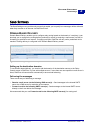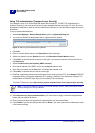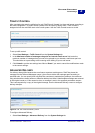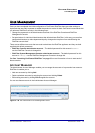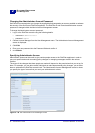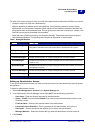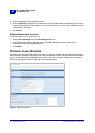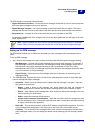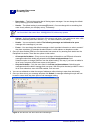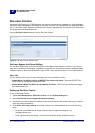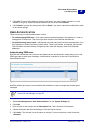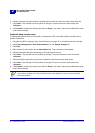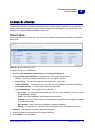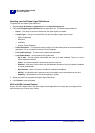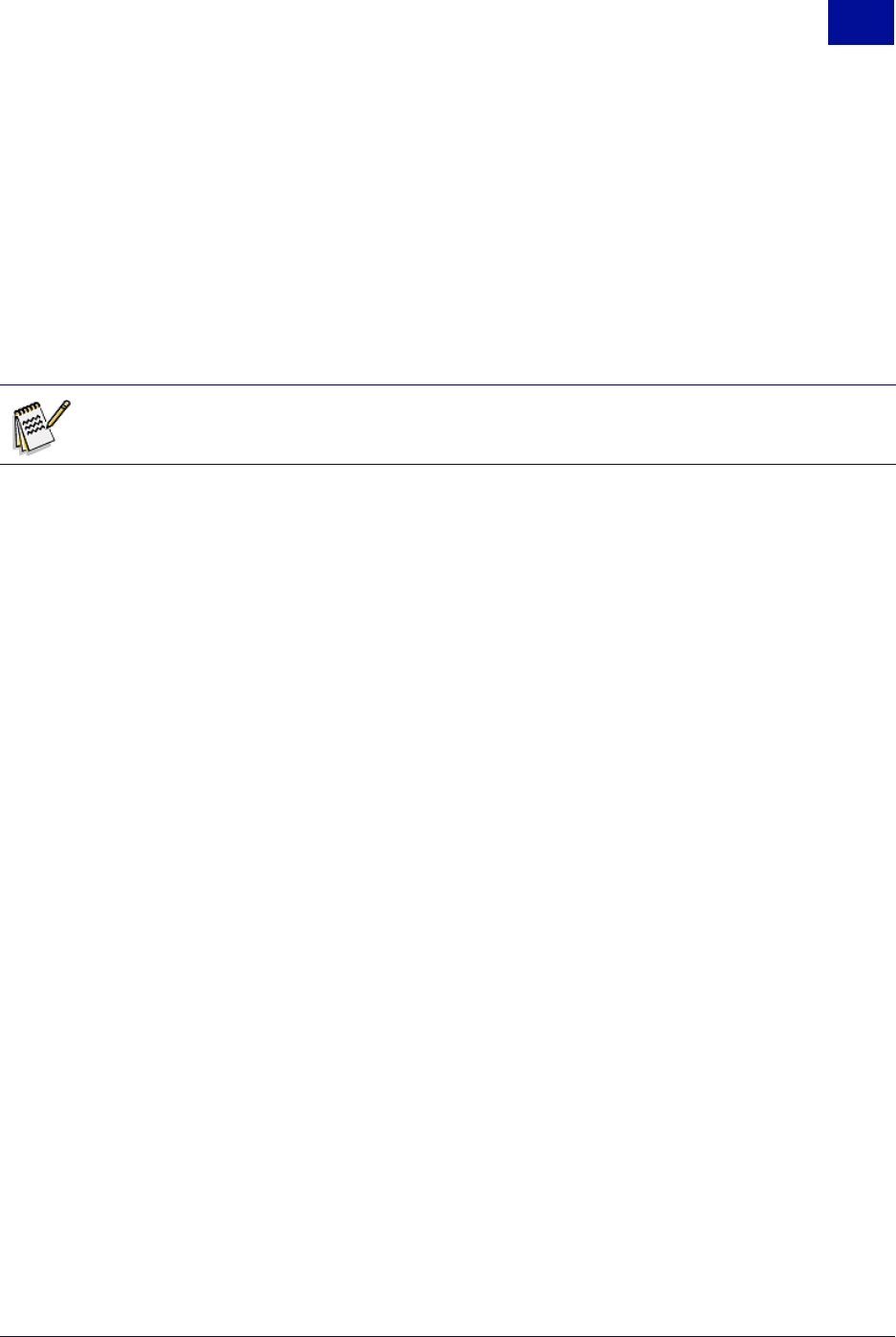
SurfControl RiskFilter - E-mail V5.2.4 Administrator’s Guide 49
S
YSTEM
S
ETTINGS
User Management
2
The PEM screen is composed of three sections:
• Digest Notification Schedule – Set the time that a message will be sent to a user to inform them that
they have spam messages waiting to be actioned.
• Digest Message Template – Set up this message to the exact format that you require. This is the
message that the user will see in their Inbox to tell them that they have spam waiting to be actioned.
• Recipients List – Create a list of all of the users that you want to be able to use PEM.
For example: john@domain.com will apply only to this user while *@domain.com will apply to all users
within domain.com
Setting up the PEM message
The PEM screen enables you to define how and when you want messages to be automatically sent to
users.
To set up PEM message:
1 Set a time for the message to be sent to users to tell them that they have spam messages waiting:
• Max Messages – Set how many linked messages are carried by each message. For example, if
Max Messages is set to 50 and there are 150 messages waiting, three messages will be sent to
the user (each carrying 50 messages and links) at the time specified in PEM Time. If Max
Messages were set to 150, one message would be sent with all of the messages (and links) within
it up to a maximum of 150 per message.
• Digest Time(s) – Select a time for the message to be sent to the users to say that they have
messages waiting.
2 The PEM Message Template sets out the format for the messages that are sent to users when they
need to manage their spam messages.
• Operation – Select one of the check boxes to indicate that the message is not spam. There are
two options to choose from:
– Report – adds a button to the message that, when clicked will send the message to
notspam@surfcontrol to indicate that this kind of message should not be classed as spam.
– Deliver – adds a button to the message that, when clicked, will deliver the message to the user
without reporting it to SurfControl.
– Delete – delete the message without sending.
– Always enforce end-user authentication – when the user clicks the link to access their mail
they will be asked to log in. Leaving this clear will allow them to check their mail without having
to supply a user name and password.
• Base URL – This can be set so that it reflects the IP address of the RiskFilter appliance. If you are
using a master/slave configuration, then this must be set to the URL of the master server.
• Company – This is the title of the message that the user receives informing them that they have
spam messages waiting. You can change this default title by entering your own company details
here.
Note: Digest messages will only be sent to protected domains (those domains or addresses
listed in Relay Control). Non-protected domains will not be able to receive digest messages.