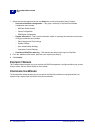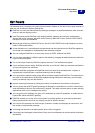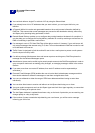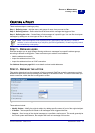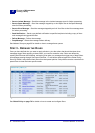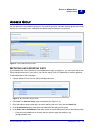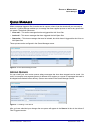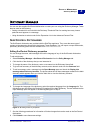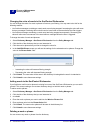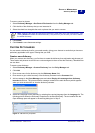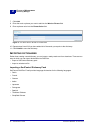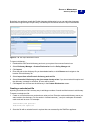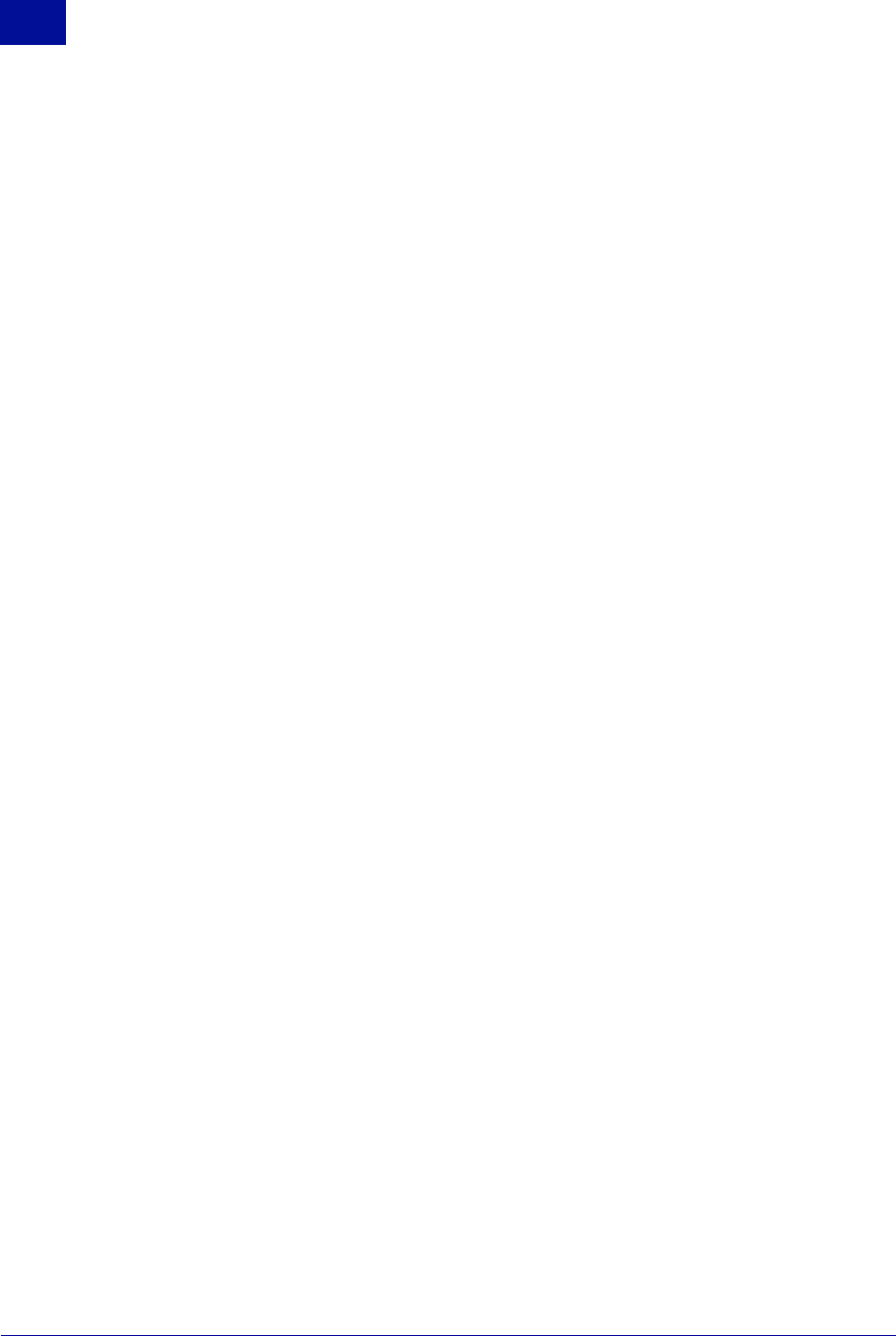
70 Administrator’s Guide SurfControl RiskFilter - E-mail V5.2.4
P
OLICY
M
ANAGER
Address Group
3
• Enter *@ followed by the domain to have all users in that domain included in the list
e.g.*@mydomain.com
• Enter *@* to have all users included in the list regardless of their domain e.g.*@*.com
6 Click Add, the item will be added to the list on the right. To delete an e-mail address in the group,
select the relevant address from the list on the right and click Remove.
7 If you want to import or export a list, click Import or Export. This will show an Explorer dialog box.
8 Enter a path to the blacklist file or use Browse to navigate to the file. The path to this file will then
appear in the field.
9 Depending on what you are trying to do, you will see either Import>> or Export>>:
• Import>> – There are two types of file import available:
– Import from file – click Browse and navigate to your saved text file containing your list of e-mail
addresses. This could be a file created by exporting one of your own lists or a file that someone
has supplied you with. The path to this file will appear in the field.
– Import from an LDAP server
– choose the directory name of an LDAP server that includes the
e-mail addresses to be imported from the drop-down list. You must have a LDAP connection
configured before you can do this. You will now see the list of IP addresses in the right-hand
pane.
• Export>> – You will be asked if you want to Save or Open the list.
– Click Open to view the list in a text editor such as Notepad.
– Click Save to save it to your system for use elsewhere.
10 Click Submit to save your settings or click Reset to cancel changes made to the current settings.
DELETING ADDRESS GROUPS
You can delete address groups that you no longer require.
To delete addresses:
1 In the Address Group screen, select the check box for the address group that you want to remove.
2 Click Delete. This will remove the selected address group.