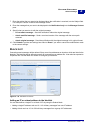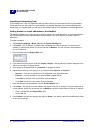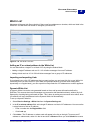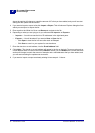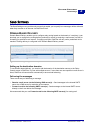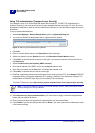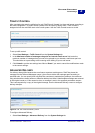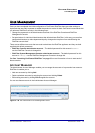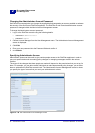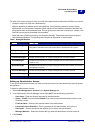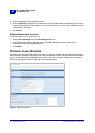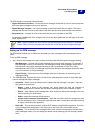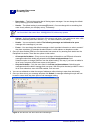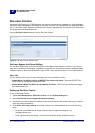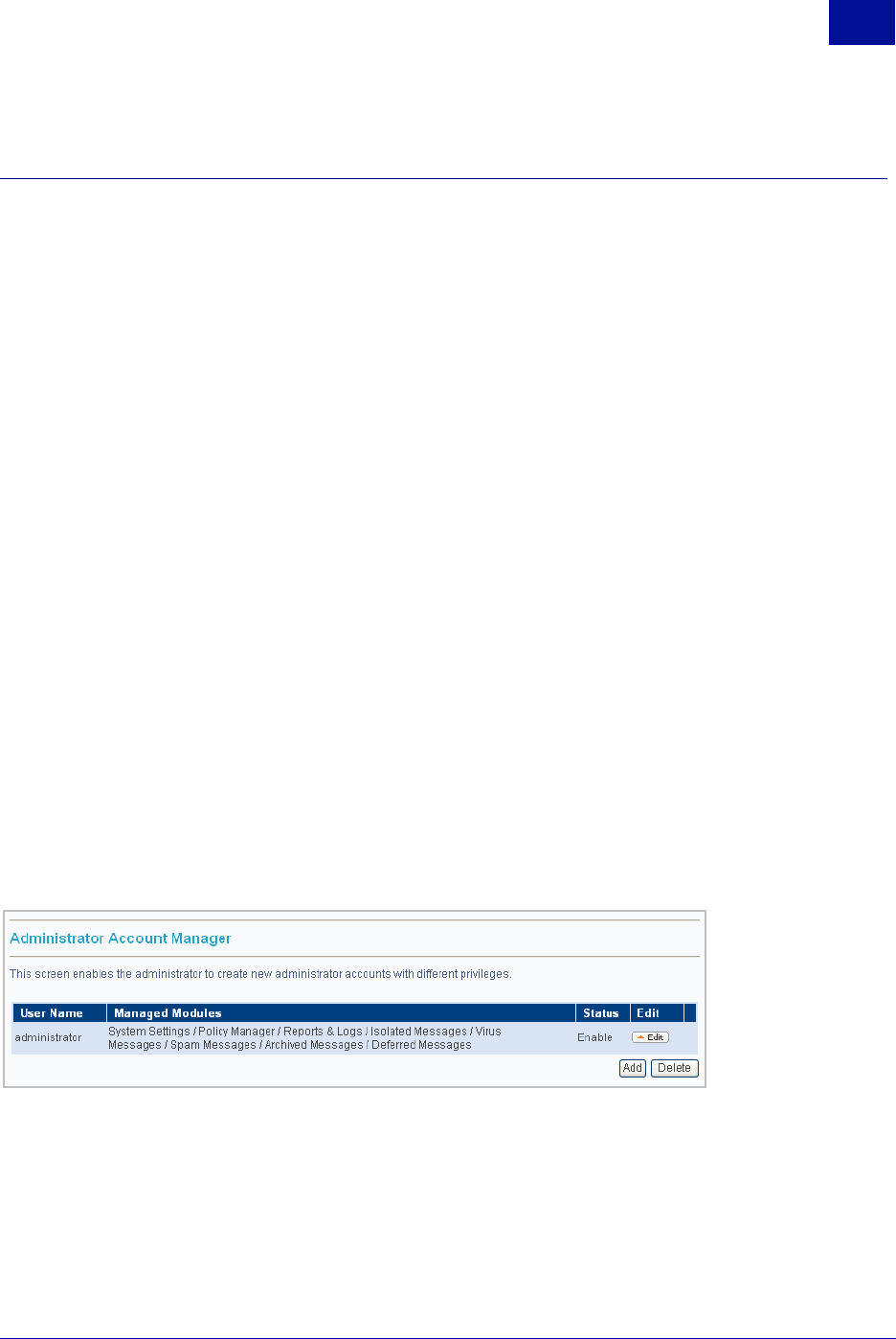
SurfControl RiskFilter - E-mail V5.2.4 Administrator’s Guide 45
S
YSTEM
S
ETTINGS
User Management
2
USER MANAGEMENT
Once you have completed the initial configuration of SurfControl RiskFilter there are other settings to
implement that are vitally important to enable the product to work at its best. SurfControl recommends that
you enhance RiskFilter’s security in the following ways:
• Change the passwords to the Administrator accounts of the RiskFilter Console and RiskFilter
Management Console.
• Set permissions for individual Administrators that will administer RiskFilter. In this way you can allow
certain administrators to make departmental policy changes but stop them from administering the
RiskFilter console itself.
There are two different accounts that are used to administer the RiskFilter appliance and they are both
supplied with default passwords:
• RiskFilter Console administrator account – The default password for this account is admin -
use the RiskFilter Console to change this.
• RiskFilter System Management Console administrator account – The default password for this
account is rfmngr - use the RiskFilter Management Console to change this.
See See “Launching SurfControl RiskFilter” on page 6 for more information on how to start each of
these consoles.
ACCOUNT MANAGER
The Administrator Account Manager enables you to manage the accounts of anyone who has access to
RiskFilter. It enables you to:
• Add new accounts by clicking Add.
• Delete redundant accounts by selecting the account and clicking Delete.
• Edit existing accounts by clicking Edit alongside the account.
You can see these accounts in the Administrator Account Manager.
Figure 2 - 28 The Administrator Account Management screen