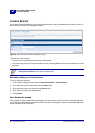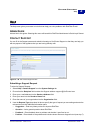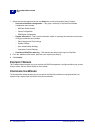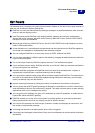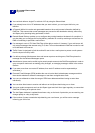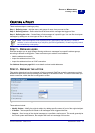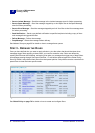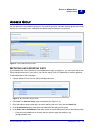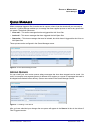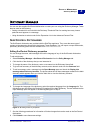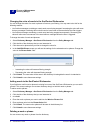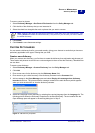68 Administrator’s Guide SurfControl RiskFilter - E-mail V5.2.4
P
OLICY
M
ANAGER
Creating a Policy
3
• Save to Isolate Message – Send the message to the isolated message store for further processing.
• Save to Spam Message: – Send the message stopped by an Anti-Spam filter to the Spam Message
store for further processing.
• Save to Virus Message – Send the message stopped by an Anti-Virus filter to the Virus message store
for further processing.
• Send Notification – Sends a pre-defined notification to specified recipients including a copy of the e-
mail message that triggered the filter.
• Deliver Message – Deliver the message.
• Drop Message – Delete the message without delivery.
See Address Group on page 69 for details on how to manage these queues.
STEP 3 - DEFINING THE RULES
Once you have defined who you want to apply policies to, plus the actions that should be taken when
messages trigger filters applying to these users, you need to create the rules. Rules are defined by
creating filters that set the contraints, and action to be taken, on messages that trigger one of these filters.
All messages passing through SurfControl RiskFilter - E-mail will be checked against the Global Policy
filters. By default, sub-policies inherit filters from their parent policies. Sub-policies can also overwrite their
parent filters to meet their own specific needs.
Figure 3 - 3 The Global Policy Filter List
See Global Policy on page 79 for details on how to create and configure filters.