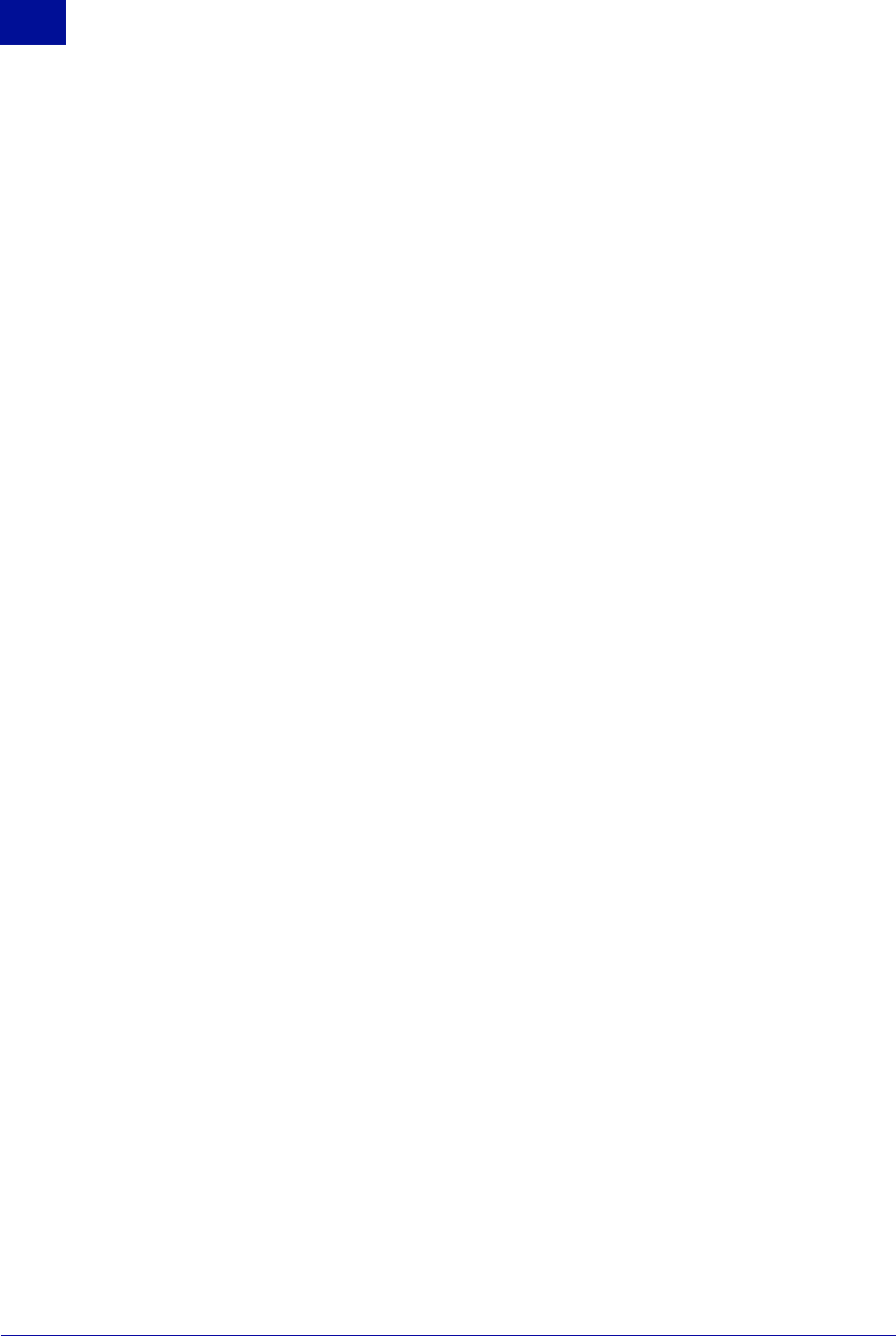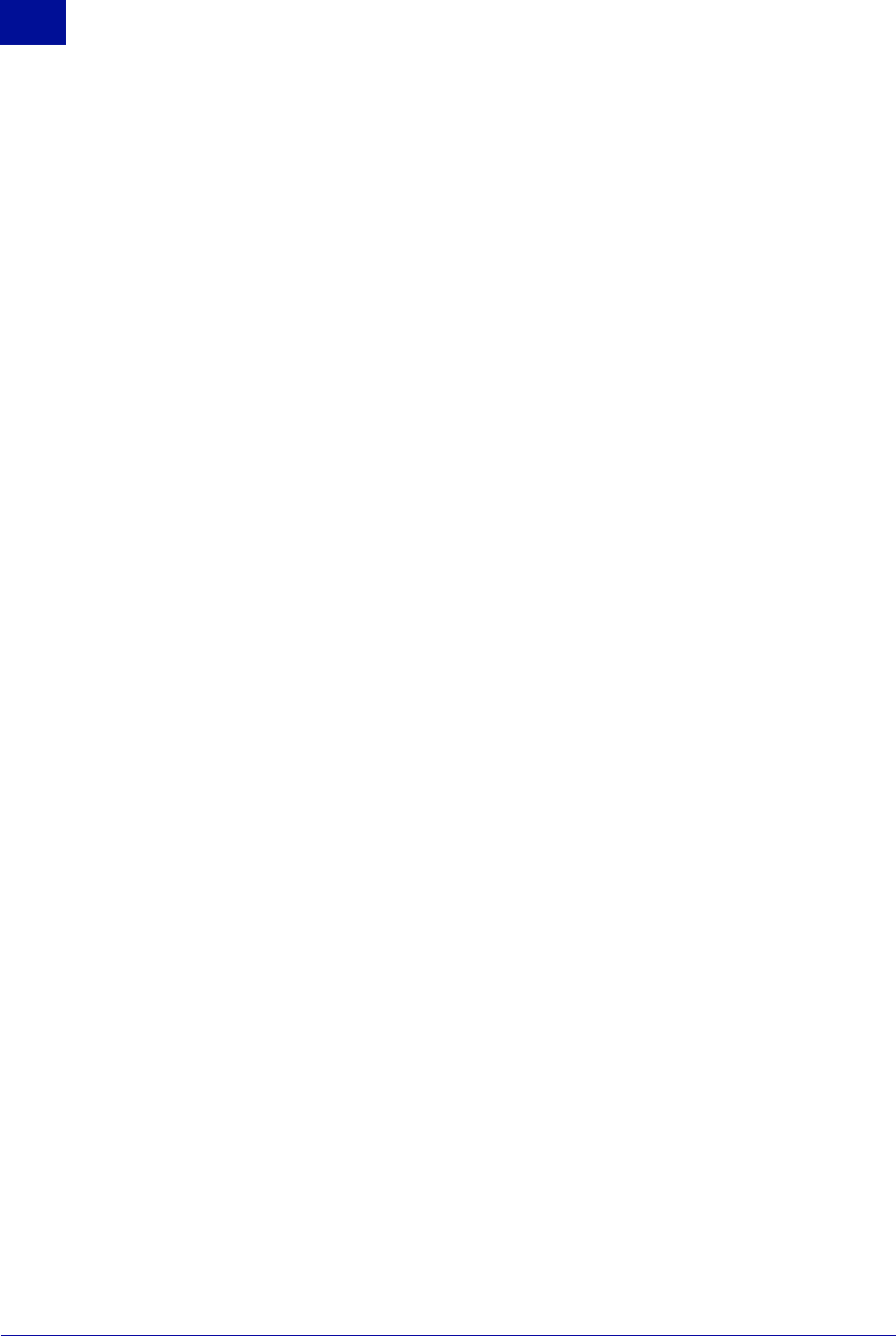
136 Administrator’s Guide SurfControl RiskFilter - E-mail V5.2.4
R
ISK
F
ILTER
S
YSTEM
M
ANAGEMENT
C
ONSOLE
The Webmin Tab
5
Language
This is the language that titles, prompts etc will be displayed in within the RiskFilter appliance interfaces.
To change the language.
1Select Language from the Webmin Configuration screen.
2 Choose a language from the Display in Language drop-down list box.
3 Click Change Language to apply these settings.
Ports and Addresses
You can specify which IP addresses and port the RiskFilter System Management Console will bind to. This
is useful if you want to have two interfaces on the machine. For example, you could have RiskFilter on a
public network. One interface could be a public one yet the other can be on a private network. Setting up
RiskFilter to only bind to the private network which will prevent access by the general public. By default,
RiskFilter System Management Console runs on port 10000 but this can be changed to help hide it.
Acceptable values for port numbers are between 1024 and 65356.
To specify ports and addresses:
1Select Ports and Addresses from the Webmin Configuration screen.
2 Select how you want the RiskFilter System Management Console to bind from the drop-down list box
in the Ports and Addresses screen that follows.
3 Click Save.
Logging
Webmin can keep records of changes made within the RiskFilter System Management Console.
To set up logging:
1Select Logging from the Webmin Configuration screen.
2 Specify the actions you want to be logged:
• Log resolved hostnames – Provide a hostname rather than just the IP address of the client .
• Use combined log format (including referrer and user agent) – Include the same information
as the common log format with the addition of the referral field and the user_agent field:
– Referrer – gives the site that the client reports as having been referred from.
– User-Agent – the identifying information from the client browser.
• Clear logfiles every ... hours – Once a log file has been stored for the specified time it will be
deleted. To keep logs for your records, include the Webmin log in your system backup process.
• Log actions by all users – Log anyone who configures the System Management Console.
• Only log actions by – Enter the names of the administrator/s that you want the Webmin to log.
• Log actions in all modules – Any activity taking place in any module of RiskFilter System
Management Console will be logged.
• Only log actions in – Only the selected modules will be logged.
• Log changes made to files by each action – Any file change made will be logged. This can lead
to extensive log files being created so available disk-space is crucial. Select Enable logging.
3 Once you have entered all of your logging details click Save.