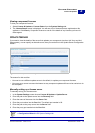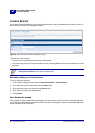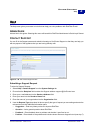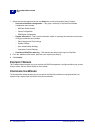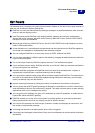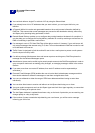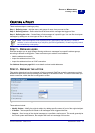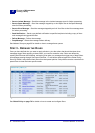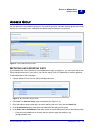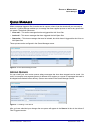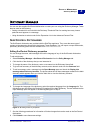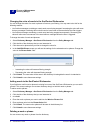SurfControl RiskFilter - E-mail V5.2.4 Administrator’s Guide 67
P
OLICY
M
ANAGER
Creating a Policy
3
CREATING A POLICY
There are three steps to creating a policy:
Step 1 - Defining users – Add the users, and groups of users, that you want to filter.
Step 2 - Defining actions – Define what should be done with a message that triggers a filter.
Step 3 - Defining the rules – Create filters to find messages of a specific type. You can filter virus/spam
messages by adding one or more types of filter to the policy.
STEP 1 - DEFINING USERS
RiskFilter enables you to apply different filtering solutions to messages from specific address groups,
according to different routing paths. There are three ways to add an e-mail address:
• Add the address/es manually
• Import the address/es from a file
• Import the address/es from an LDAP connection
See Address Group on page 69 for more details on how to add addresses.
STEP 2 - DEFINING THE ACTION
Filter action determines how the message is finally processed. RiskFilter scans the messages and their
attachments then takes action according to the settings in the different filters. The action is set when you
create a new filter, within that filter’s configuration screen.
Figure 3 - 2 The Action if filter triggered section
These actions include:
• Modify Subject – Modify the original subject, by adding specific content in front of the original subject.
• X Header – Add a specified X-Header to all messages which triggered the filter.
• Copy to – Send a copy of the original message to a specified e-mail account. This would generally be
the e-mail system administrator, the recipient will have no knowledge of this action.
Note: RiskFilter supports multi-layered policies: global policy and sub-policy. If a filter is
writable, it can be overwritten by a sub-policy (its child or grandchild). A read-only policy cannot
be overwritten by a sub-policy.