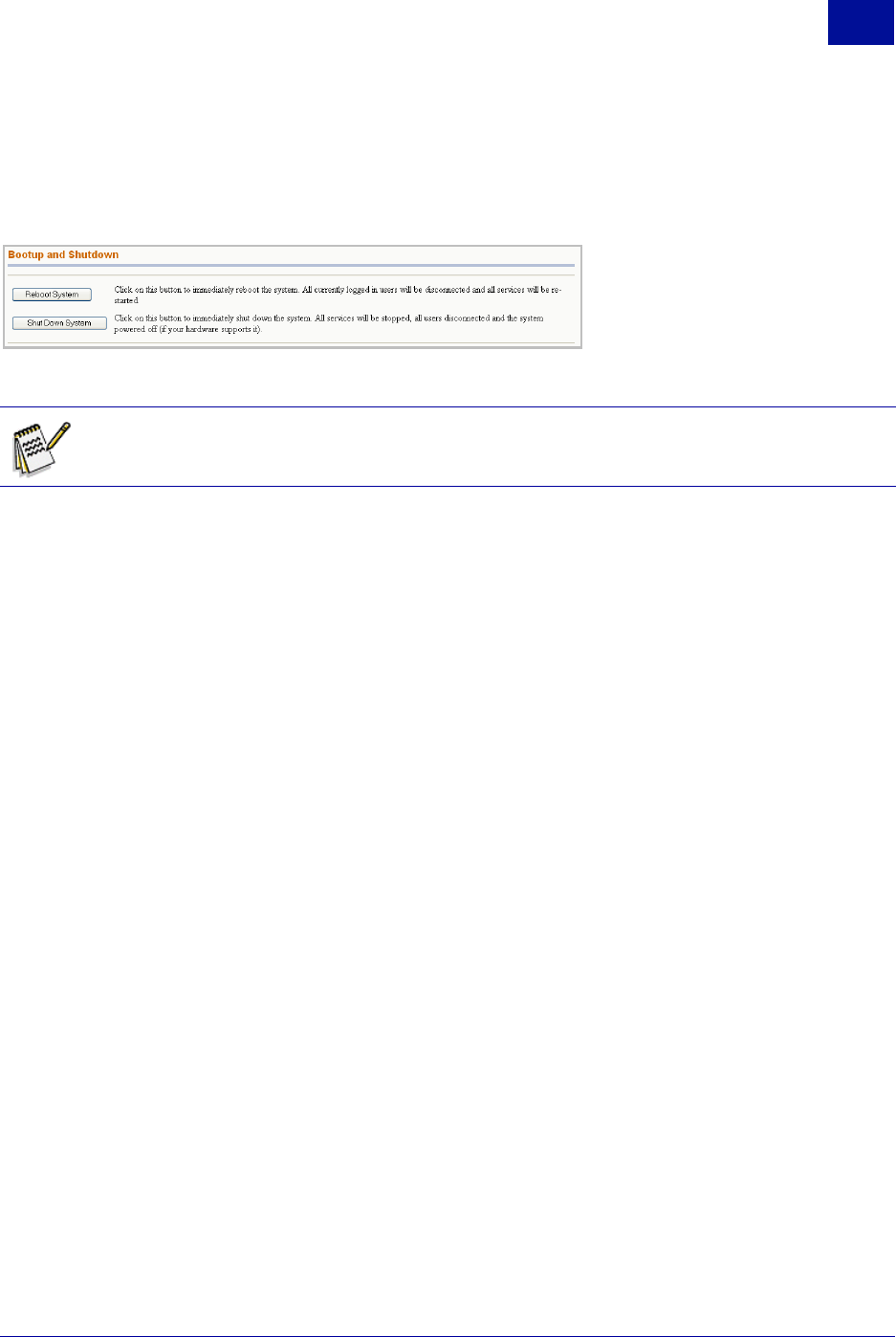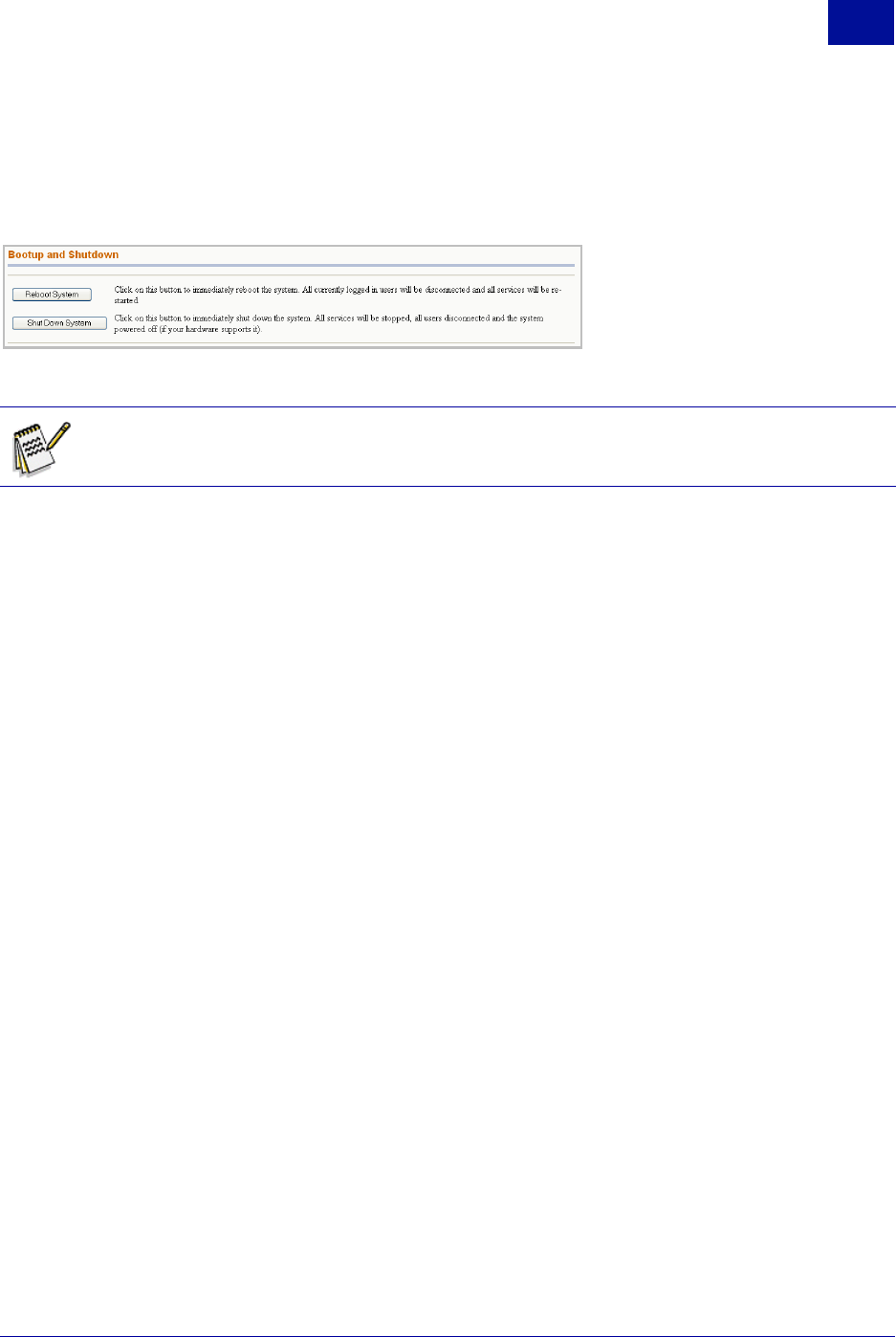
SurfControl RiskFilter - E-mail V5.2.4 Administrator’s Guide 139
R
ISK
F
ILTER
S
YSTEM
M
ANAGEMENT
C
ONSOLE
The System Tab
5
BOOTUP AND SHUTDOWN
Use the Bootup and Shutdown screen to immediately reboot or shut down the system by clicking the
relevant button:
Figure 5 - 6 The Bootup and Shutdown screen
CHANGE PASSWORDS
You can use the Change Password screen to change the password of the rfmngr account.
To change the password:
1Select Change Passwords in the System tab.
2 Enter a new password into the ‘New Password’ field. Re-enter the password into the ‘New Password
(again)’ field.
3 Click Clear Form if you want to remove everything that you have entered.
4 Click Change.
HISTORIC SYSTEM STATISTICS
This enables you to view real time and historic monitors of system usage. This screen also displays the
following modules:
• CPU – Shows the CPU load in a graphical format
• lo – Shows loopback network activity in a graphical format
• Users – Shows how many users are logged into a UNIX shell
• Custom – Set up and monitor a custom monitor
• eth0 – Shows network activity on eth0
• Disk – Shows disk usage by partition
• firewall – Shows firewall activity
• eth 1 – Shows network activity on eth1
• Configure modules – Add or upgrade the modules
• Memory – Displays memory usage in a graphical format
• Process – Shows the system process count
Note: As soon as you click either of these buttons, all users will be disconnected from the
system and the RiskFilter appliance will stop processing mail.