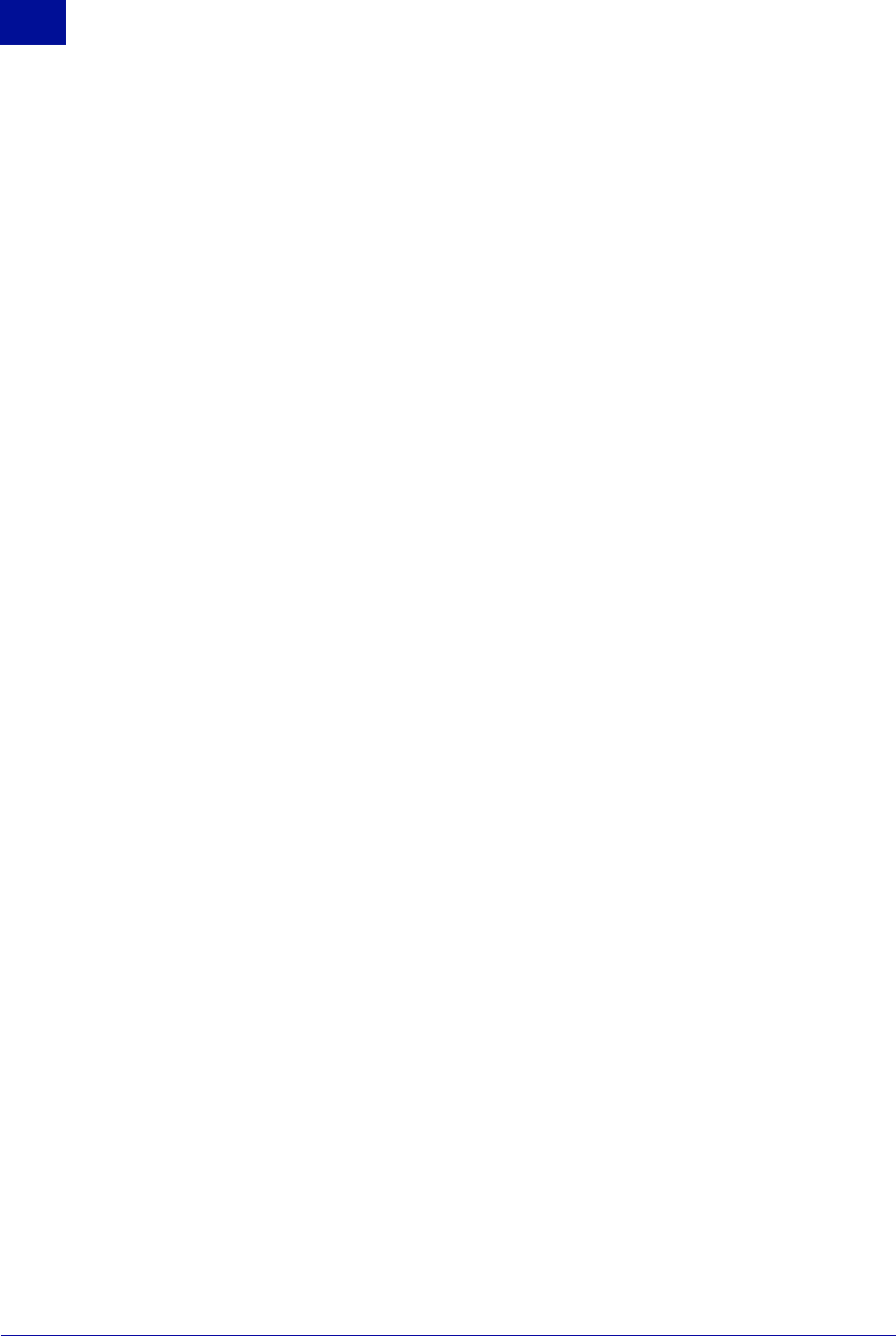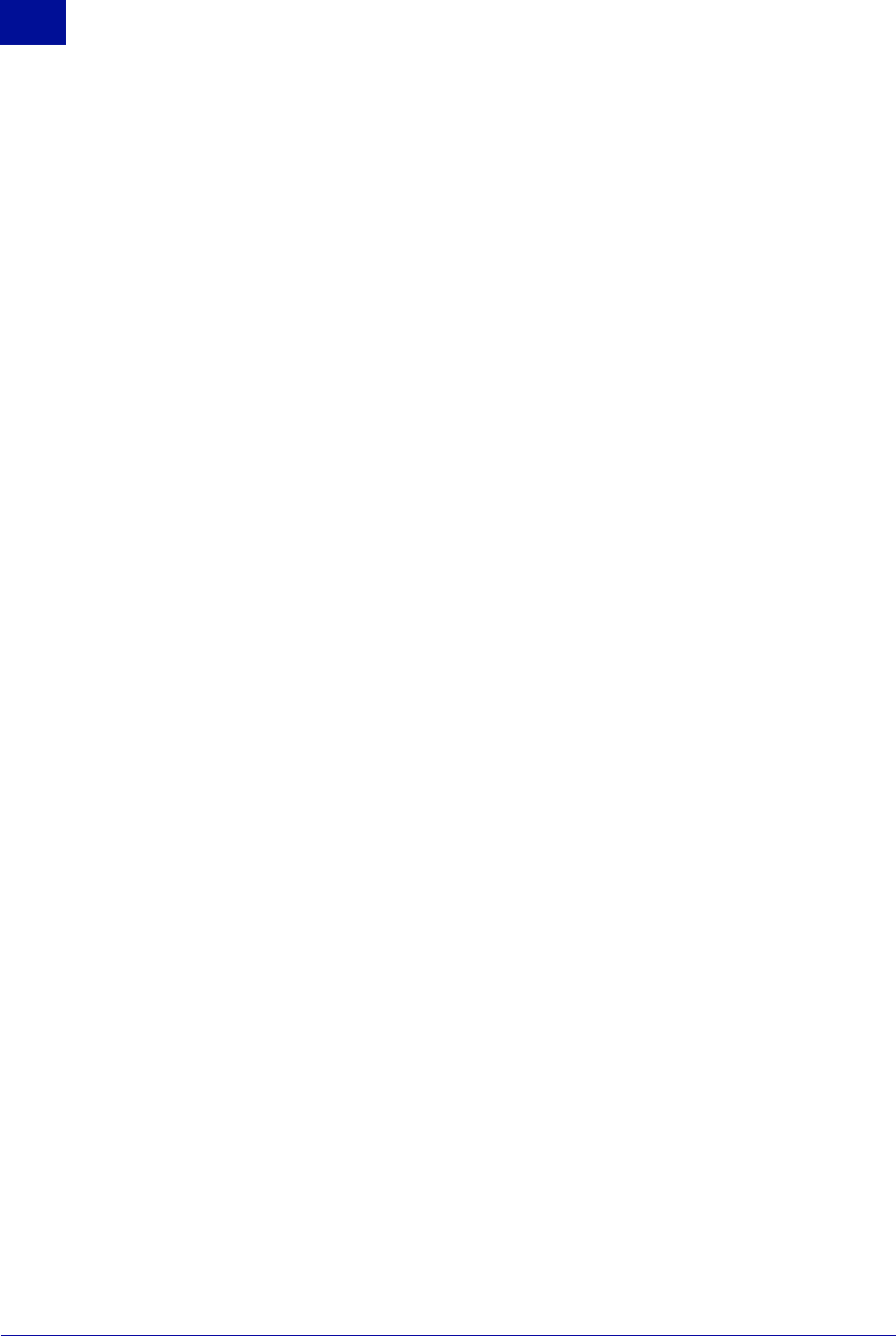
72 Administrator’s Guide SurfControl RiskFilter - E-mail V5.2.4
P
OLICY
M
ANAGER
Queue Manager
3
To add a Queue:
1Select Queue Manager from the Policy Manager tab.
2 Click Add in the Queue Manager screen.
3 Enter a name for the Queue into the Queue Name field.
4 Enter a description of the Queue into the Description field.
5Select Enable sending digest message and end user e-mail management if you want to use this
feature. In the Directory to store messages field, enter the path to the new queue.
6 Specify how long you want messages in this queue to be kept before they are deleted, in the Days to
keep messages days (blank means no limit) field. If you do not enter a value in this field, messages
will be kept indefinitely.
7 Specify how the size in MBs that the queue will be allowed to reach before messages will start to be
deleted, in the Keep maximum storage size at MB and remove old ones on a FIFO basis (blank
means no limit) field. Once this value is reached, the oldest message in the queue will be deleted to
make space for the newest. This will be a continuous process.
8 Click Submit to save these new settings.
Editing a Queue
Once you have created a queue you can edit it at any time.
To edit a queue:
1 In the Policy Manager tab click Queue Manager in the left-hand menu.
2 In the Queue Manager screen, click Edit alongside the queue you want to edit.
3 Make changes to the settings within the Update Queue screen.
4 Click Submit to save these new settings.