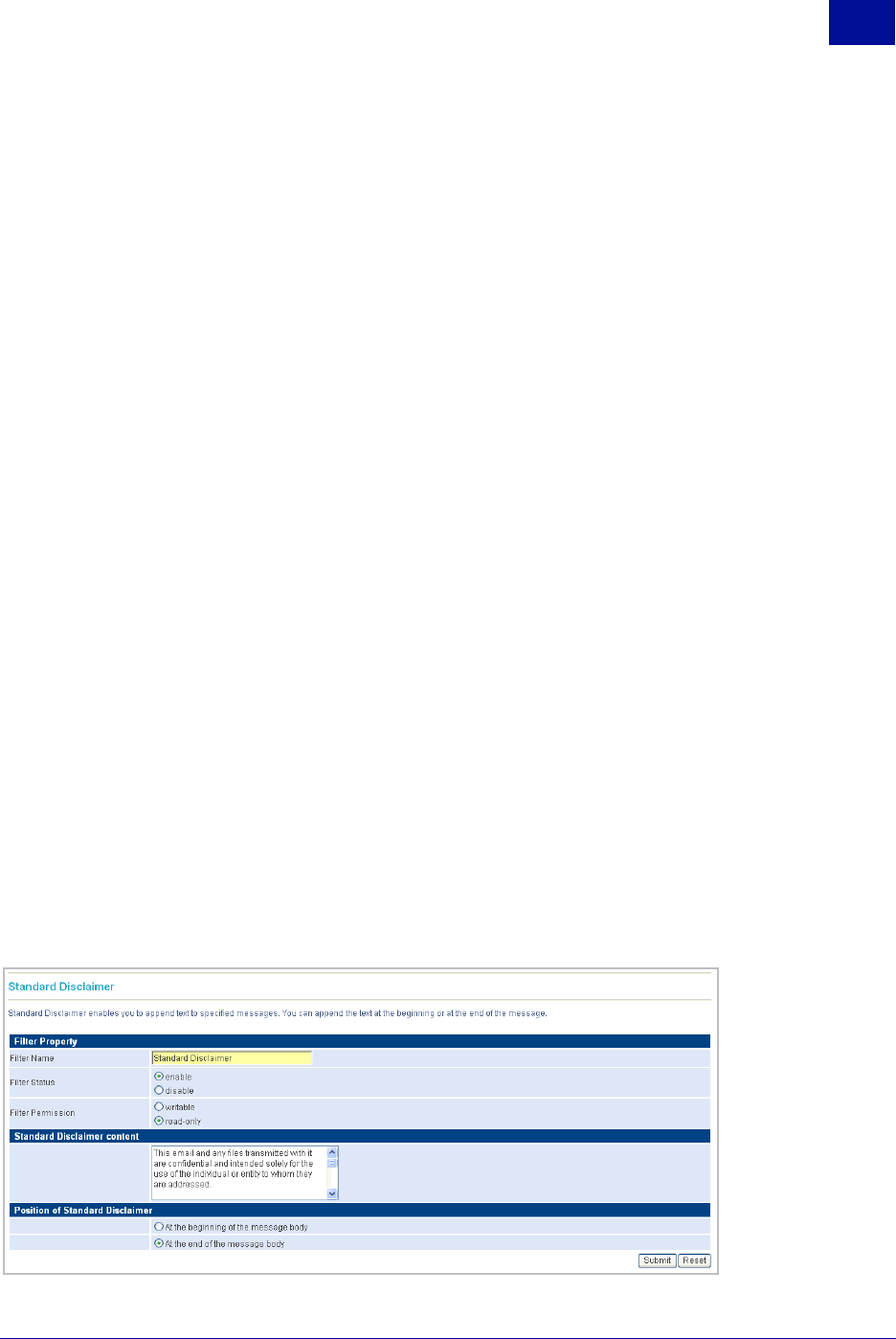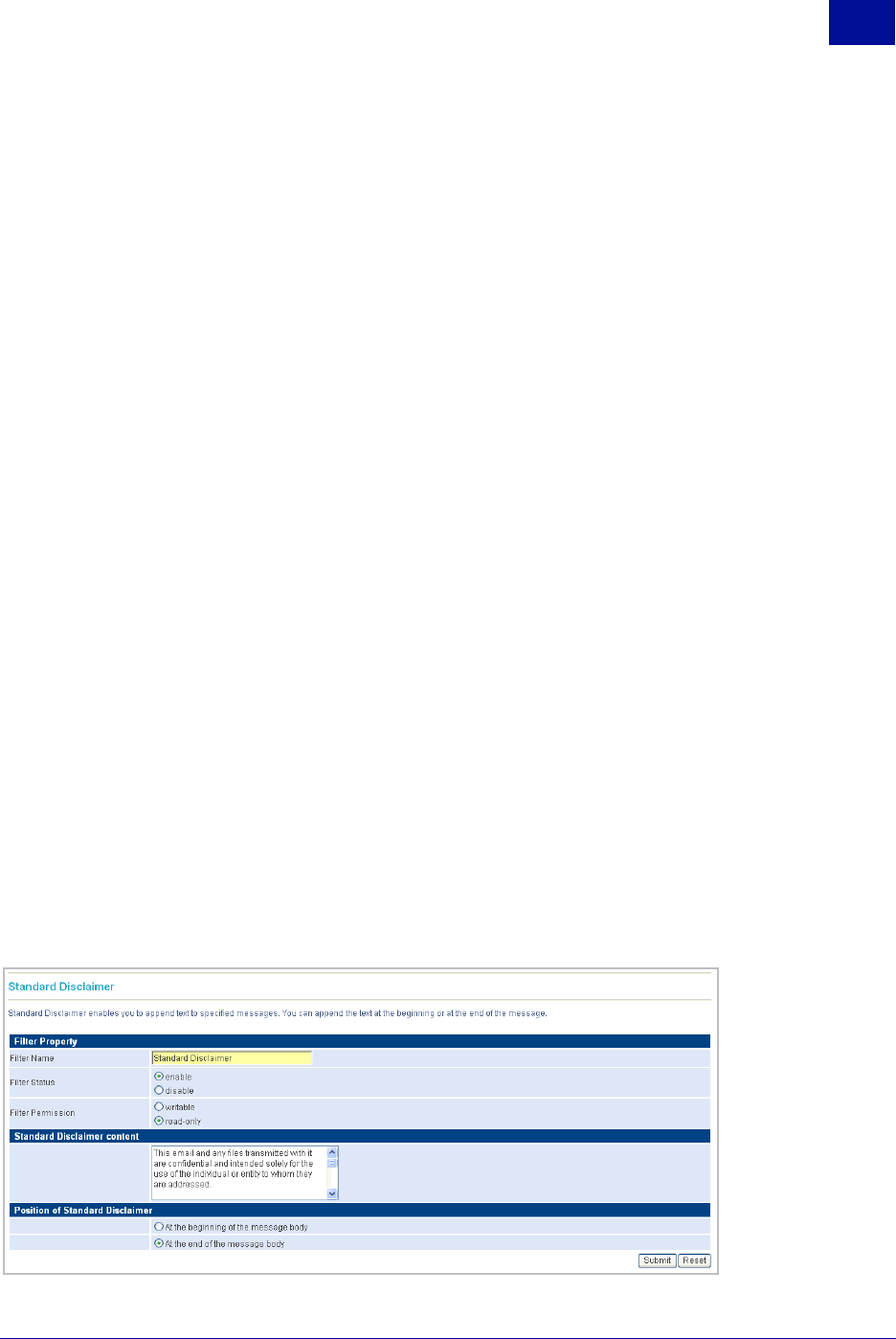
SurfControl RiskFilter - E-mail V5.2.4 Administrator’s Guide 89
P
OLICY
M
ANAGER
Global Policy
3
Editing the Internet Threat Database Filter
You can fine-tune either (or both) of the Internet Threat Database filter to your company’s filtering
requirements.
To edit the Internet Threat Database filter:
1Select Global Policy from the Policy Manager tab.
2 Click Filters.The Global Policy Filter list screen is displayed.
3 Click Add. The Create New Filter screen is displayed.
4 Select the Internet Threat Database Filter and click Next.
5 Enter a new name into the Filter Name field to change the name of this filter.
6 This filter is enabled by default. Select disable if you want to switch it off.
7 If you want to make the filter so that it can be overwritten by a sub-policy change the Filter
Permission setting to writable. The default is read-only.
8 Select the categories that you want to apply the filter to (for descriptions of these categories see
Internet Threat Database Categories on page 165):
• Adult/Sexually Explicit
• Criminal Skills
• Drugs, Alcohol & Tobacco
• Gambling Hacking
• Hate Speech
• Violence
• Weapons
9 Click Submit to save these new settings.
STANDARD DISCLAIMER
Standard Disclaimer enables you to add corporate disclaimers to the top or bottom of the message body.
When the recipient receives the message, they will see the disclaimer in their message. You can configure
different disclaimers by adding the standard disclaimer to the sub-policy.
Figure 3 - 24 The Standard Disclaimer screen