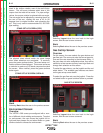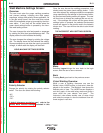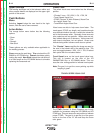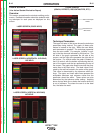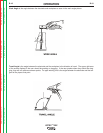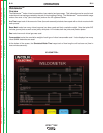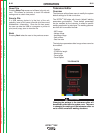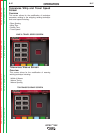OPERATION
B-20 B-20
VRTEX
TM
360
End Pass
When the user presses the green “End Pass” menu
button, the pass is scored, a snapshot of the weld is
taken, and the percentages of the weld containing dis-
continuities are calculated. If the user has inserted a
USB device, pressing “End Pass” also automati-
cally saves a student report to the USB memory
device at the front of the weld machine. Allow 10
seconds after pressing the “End Pass” button to allow
time for the file to be saved. Student reports are not
saved internally on the VRTEX
TM
360. If the file is not
saved on the USB device at the time of the weld, and
another weld is made, the previous weld data will be
lost.
Score
On the upper right of the screen, a score for each para-
meter is calculated. The closer each parameter is to
the ideal value, the higher the score will be (out of
100). The total score at the bottom of the scoring sec-
tion is calculated as an average of each parameter. To
achieve the maximum score, the weld must be made
on the entire length of the coupon.
Student Report
The student report is a PDF file that captures the
graph, discontinuities, bead render, score and other
information about the weld. This PDF can be printed
or archived from another computer to track student
progress.
Peak and Background Current
These welding parameters are shown on the LASER
screen when the student is using the STT welding
process. These settings cannot be modified but are
indicated on the system to allow the student to become
familiar with the terms.
Instructor Mode
Overview
The Instructor Mode give users the option of viewing
the Weldometer
TM
using the tolerance editor and setting
other preferences. In order to access instructor mode,
the user must first go back to the login screen. This
can be done on most screens by pressing menu,
logout, and selecting yes. Then the user must place
the key into the turn key slot at the front of the weld
machine and rotate the key 90 degrees to the right.
Turning the key switch again brings the system out of
the instructor mode.
Instructor mode includes the following:
• Options
• Update
• Weldometer
TM
• Tolerances
INSTRUCTOR MODE
Update
Overview
The update screen in the instructor mode allows the
user to update their software or to update specific con-
figuration files from the USB memory device the front
of the weld machine. Clicking on this brings up two
options:
Update Software
Update Configuration File
Software
Selecting this option loads a newer version of the soft-
ware if one is available on the USB in the front of the
machine. Updating to a different version may shut
down or restart the system.
After updating, the system may need to be shut down
and restarted for changes to take affect.
Configuration File
Selecting this option loads any configuration changes
from the USB in the front of the machine. This is used
for part replacement.
Options
The options screen in the instructor mode allows the
user to change the volume of the user interface nois-
es and welding sounds. Move the joystick left and
right and then hit the select button to choose the vol-
ume. A volume of 0 will mute the sound, while a vol-
ume of 10 is the loudest.
Return to Section TOC Return to Section TOC Return to Section TOC Return to Section TOC
Return to Master TOC Return to Master TOC Return to Master TOC Return to Master TOC