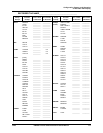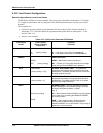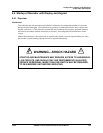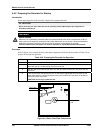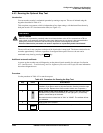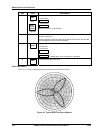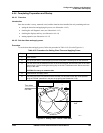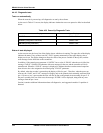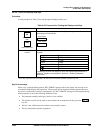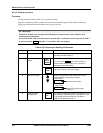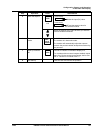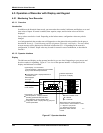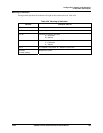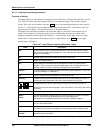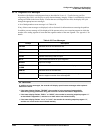Configuration, Startup, and Operation
of Recorder with Display
12/03 DR4300 Circular Chart Recorder Product Manual 125
4.4.4.4 Check the displays and keys
Procedure
Use the procedure in Table 4-24 to run the optional display and key test.
Table 4-24 Procedure for Testing the Displays and Keys
Press Result
SET
UP
and hold in,
then
FUNC
at the same time
The recorder runs a display test. All the displays will light for 10 seconds, then
the displays will look like this:
TRY
Lower Display
KEYS
Upper Displa
y
Press each key to see if
it works
When the key is pressed, the lower display indicates the name of the key
pressed.*
Key Pressed Lower Display
SET UP SET
FUNC FUNC
DISP DISP
MAN/AUTO/RESET AUTO
INCR
DECR
If pressing a key does not display its name, the display/keypad assembly is
defective. Replace it as described in Section 9 – Replacing Hardware
Assemblies.
* If no key is pressed for 30 seconds, the test times out and the recorder exits the key test.
Key Error message
When a key is pressed and the prompt “KEY ERROR” appears in the lower display, the message is not
associated with the display and keypad test. This message will be displayed when the operator presses a
key that is invalid for the recorder’s configuration. The “KEY ERROR” message will be displayed during
normal operation if one of the following conditions is met.
• The parameter normally called up by the key is not available.
• The recorder is not in Set Up mode, so the recorder can not respond to the key; press the SET UP
key first.
• The key is not valid because the recorder is not set up for control.
• The key malfunctions; perform keypad test.