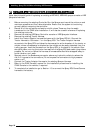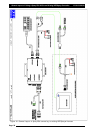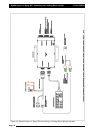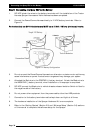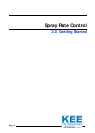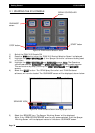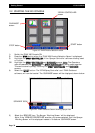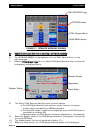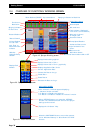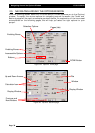Getting Started
2.2 STARTING THE X20 CONSOLE
1) Switch the ZYNX X20 Console ON
2) Press the ‘
SSTTOOPP’’
button when the ‘ZYNX X20 Product Selection Screen’ is displayed.
3) Highlight the
SSPPRRAAYY CCOONNTTRROOLLLLEERR
. (If the ‘Sprayer Controller’ software is being used
on its own.
OR Highlight the
SSPPRRAAYY
CCOONNTTRROOLLLLEERR
and
GGUUIIDDAANNCCEE
screens
..
NNoottee::
The Operators
manual assumes the
GGUUIIDDAANNCCEE
and
SSPPRRAAYY
CCOONNTTRROOLLLLEERR
are being used together.
This can be done by simply touching the
SSPPRRAAYY
CCOONNTTRROOLLLLEERR
and
GGUUIIDDAANNCCEE
screens.
4) Select the
‘‘SSTTAARRTT
’ button. The ‘ZYNX Spray Controller’ and ‘ZYNX Guidance’
software, will now be loaded. The ‘GUIDANCE’ screen will be displayed, shown below.
Page 33
V1.98 21/06/06
‘GUIDANCE’
screen
‘STOP’ button
‘SPRAY CONTROLLER
screen
‘START’ button
‘SPRAYER’ ICON
5) Select the ‘SPRAYER’ icon. The Sprayer ‘Working Screen’ will be displayed.
Note: If the ‘SPRAYER CONTROLLER’ was the only screen selected, then the Sprayer
‘Working Screen’ will be displayed instead of the above ‘GUIDANCE’ screen.
Figure 15: ZYNX Product Selection screen
Figure 16: ZYNX Guidance Screen showing Sprayer Icon